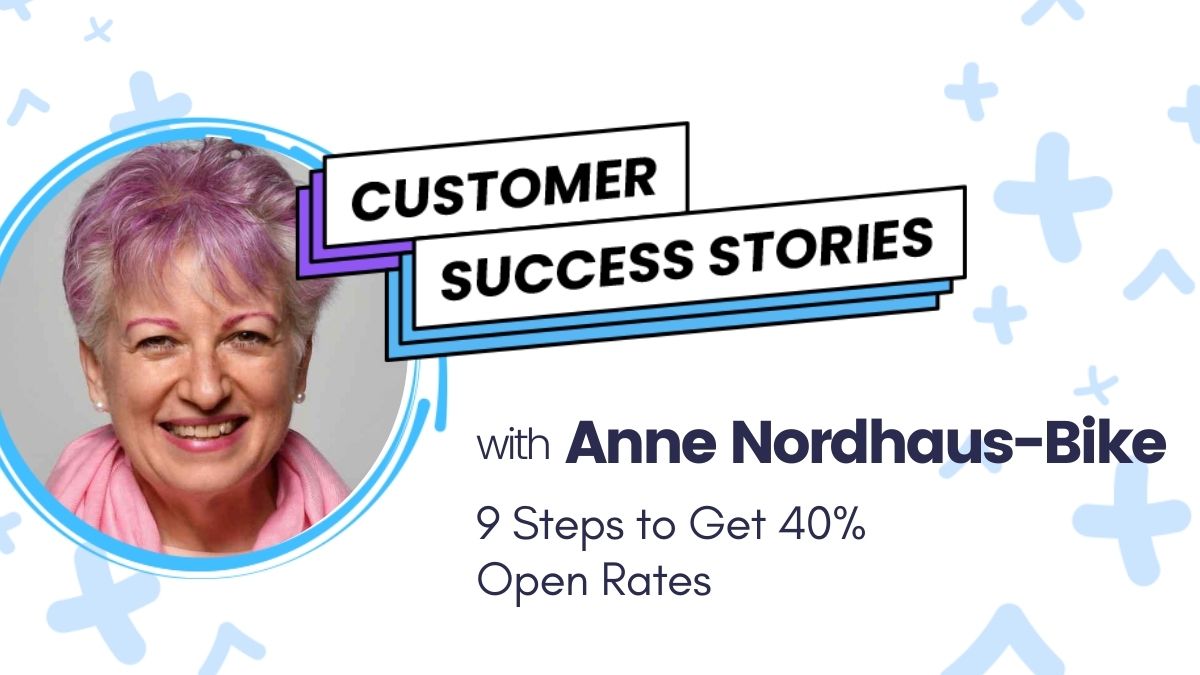
Anne Nordhaus-Bike is an expert at the small business marketing game — she and two colleagues started her first (paper!) newsletter in 1983. And she spent years in consulting, serving business owners in communications and marketing.
Now, Anne has her own business combining her interest in astrology with her skills as an artist. And the best way she has to communicate with her clients and prospects is through her email newsletter and campaigns.
Anne boasts an average 40% open rate on her emails and continues to make sales from subscribers years after they sign up.
How does she do it? We asked! Anne has 9 easy-to-implement strategies (that you can use too).
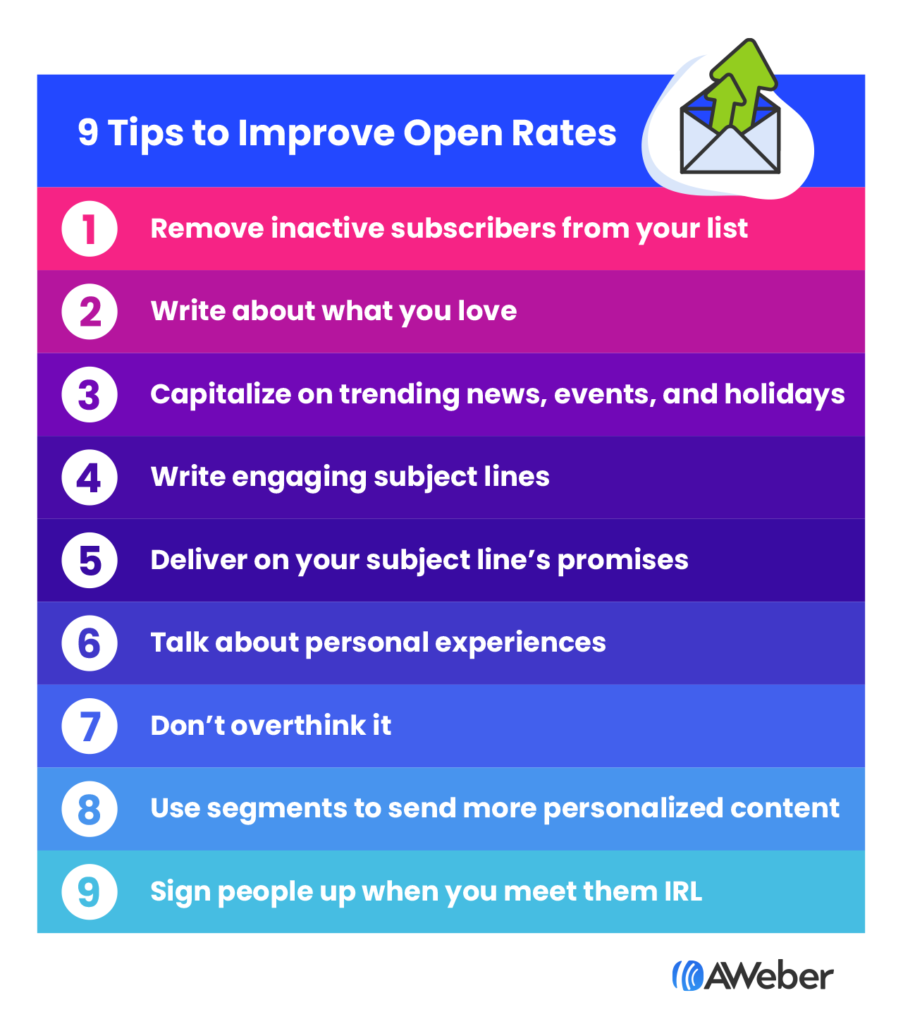
Skip ahead to your favorite tip:
- Remove inactive subscribers from your list
- Write about what you love
- Capitalize on trending news, events, and holidays
- Write engaging subject lines
- Deliver on your subject line’s promises
- Talk about personal experiences
- Don’t overthink it
- Use segments to send more personalized content
- Sign people up when you meet them in-person
1. Remove inactive subscribers from your list
Let’s face it — if someone hasn’t opened an email from you in the past year, they aren’t likely to start. So purge your list.
Getting rid of inactive subscribers will immediately boost your open rates. How? Because you’re no longer sending an email to someone who is not interested in receiving them. Plus, a clean list with engaged subscribers helps your deliverability, too!
How to remove inactive subscribers in AWeber
Follow these steps to clean up your list in your AWeber account.
1. Determine who you want to delete. Generally a good rule of thumb is if a subscriber hasn’t opened your email in the past year, they aren’t engaged.
2. Log in to your account, and click on subscribers.
3. In the search bar at the top of subscribers, search for “No Opens” “Since” “1 year ago.”

4. After the search has completed, select all of the subscribers who haven’t opened in the past year.
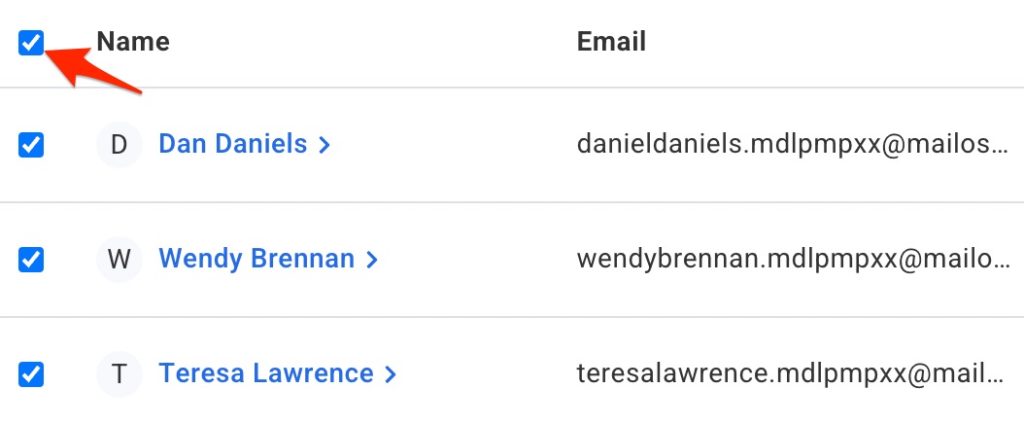
5. Now, you have 3 options for these unengaged subscribers.
6. Tag them with something like “unengaged” and only send them win-back emails on occasion, not your regular newsletters.
- Unsubscribe them from your list
- Delete them all together
- You can also create a custom segment of subscribers who HAVE opened an email in the past year, and regularly send to only that segment:

Need some help? Contact our support team and we can work with you to clean your list.
2. Write about what you love
Anne loves astrology. She loves it. So when she sits down to write her newsletters, it’s fun and exciting for her. And her readers can tell.
What do you love to talk about? How does it relate to your business? Can you incorporate your personality and passions into your weekly newsletter? If so, you’ll be able to build better connections with your audience and get better open rates.
3. Capitalize on trending news, events, and holidays
Holiday topics are popular. People can always get on board with celebrating winter holidays, birthdays, and national holidays. Plus, there’s now a day for just about everything — created by marketers for marketers.
My favorite is national donut day.
To drive engagement with her audience, Anne discusses astrological events like Mercury in retrograde. Her audience is always interested to hear her advice during certain astrological timeframes.
What news, events, or holidays would your audience like to hear about?
4. Write engaging subject lines
Don’t we all want to write the perfect subject line every time?
Start with some tips for writing subject lines that get your emails opened. Then A/B split test your subject lines to see what your audience likes best.
Try short, compelling, and exciting subject lines. And make sure you include an offer if you have one.
These are three of Anne’s best performing ones:
- Float, Dream, Then Dare! ♓ Why You MUST "Go With The Flow" Right Now
- One Of Astrology's Best Kept Secrets: When To STOP 🌜
- Friends, Philanthropy, FUN! ♒ Why It's Time To Be Different!
How to test subject lines in AWeber
Follow these steps to set up an A/B or A/B/C split test in your AWeber account:
1. Log in to your account and create a message draft (like you normally would).
2. When you’re 100% done writing, testing, and editing your draft, click “Copy to drafts.”
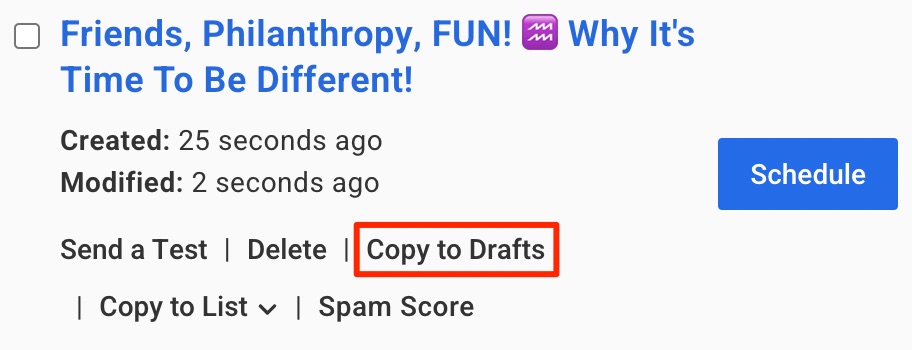
3. You’ll have 2 exact copies of the same email. Make a change on just one of them. For example, you could change the subject line to have no emoji.
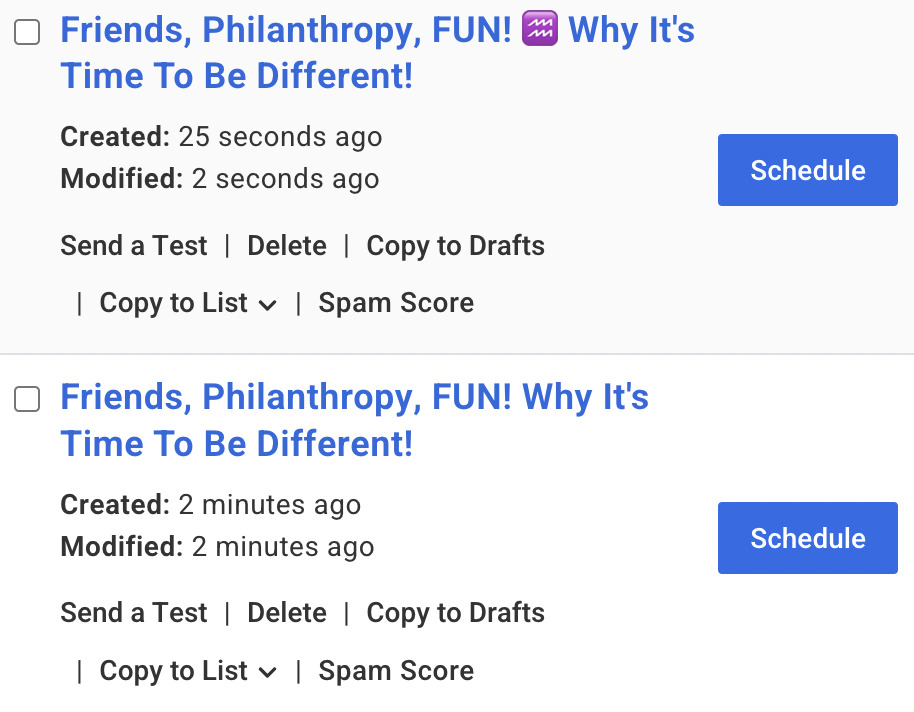
4. On the sidebar menu, click “Split Tests.” Next to “Split Tests” on that screen, click “Create.”

5. Fill out the next screen with a clear name explaining what you’re testing, your audience, and drag the slider to choose a segment (start with 50/50 if you have fewer than 1K subscribers or this is your first split test).
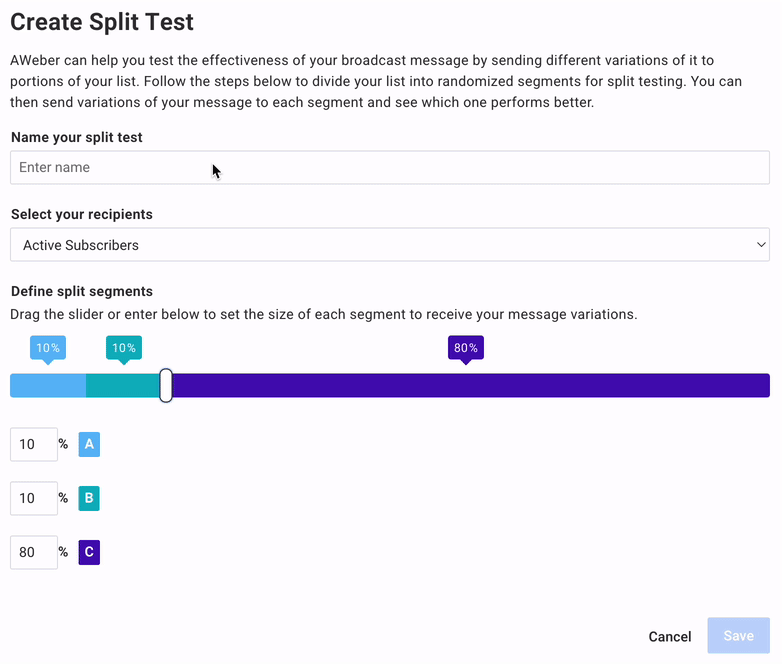
6. Choose your drafts, and schedule your messages to be sent:
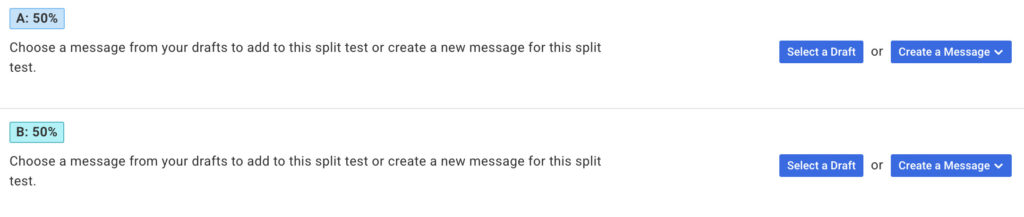
Wait about a day, and then check to see which subject line got better results. Note: sometimes there’s not a significant difference in results — that’s okay. You might just need to make your test variations more different from each other.
For further instructions, see our full knowledge base article on split testing.
5. Deliver on your subject line’s promises
Building relationships with your audience is all about trust. If you write an exciting click-worthy subject line, but don’t give your readers what you promised — they might not click the next time.
So make sure you can truly offer what your subject line promises.
6. Talk about personal experiences
Write like you’re a real person and your readers will relate to you as a real person. Anne uses experience from her own life to relate to what others might be experiencing.
Get comfortable telling stories from your own life. Talk about problems you’ve had and ways you’ve overcome them. These stories can relate to the product you sell, or simply help you build your personal brand.
Don’t know where to start? Switch to first-person writing e.g. “I think” or “This happened to me.”
7. Don’t overthink it
When Anne sits down to write an email, she “just writes.” Often, what she gets on the page is a really great start. Sometimes, she creates an email very close to the finalized version.
Writer’s block is real — if you’re struggling to create the perfect email out of the gates, just start writing something. Even if you end up sending a completely different email, getting over the fear of starting can be the hardest part.
8. Use segments to send more personalized content
Although everyone is affected by Mercury in retrograde, Virgos may have a different experience than Leos. Anne segments her audience by their astrological signs. Then, she sends emails that are more personally relevant to certain signs.
You can segment your audience based on tons of things — their interests, location, engagement with your brand, whether they’ve bought from you or not, and more. Segmentation is one of the best ways to get better open rates.
How to segment using tags in AWeber
Here’s an example of an easy way to create segments using tags on a sign up form:
1. Log in to your account and click to create a new sign up form or edit your current form.
2. Click “Create a New Custom Field” under “Add Fields.”
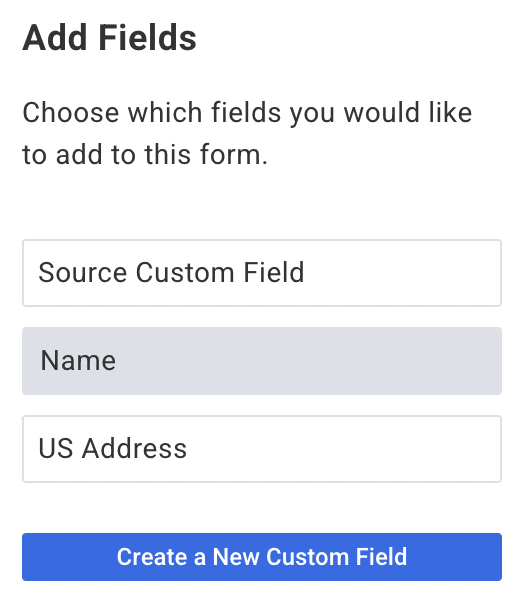
3. Name your field and set it up to collect tags. For example, name “Astrological Sign” and a Radio (single choice) input type with each astrological sign an option. Subscribers are set to be tagged with the appropriate sign.
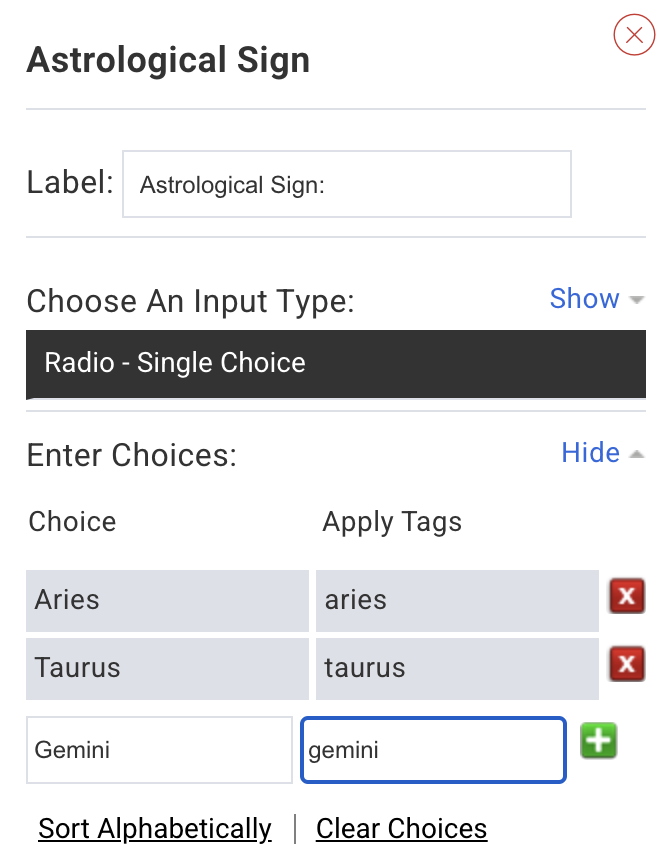
4. Save your form and add it to your website or landing page.
5. Next, navigate to “Subscribers.”
6. At the top, filter your subscribers for each tag. For example, search for “Tag” “is” “aries.” Then, save the search segment as “Aries.”

That’s it! Next time you want to send a message with information specific to that group of your subscribers, you can select the segment Aries when you’re scheduling the broadcast:

9. Sign people up when you meet them in-person
In person connections are usually stronger than online connections. So capitalize on them!
When Anne meets people in real life who are interested in astrology, she gets them signed up for her email list on the spot. These subscribers who have already met her are far more likely to be engaged in her content. Plus, it’s simply an age-old list building tactic!
Create a quick-and-easy mobile-friendly sign up page using AWeber
How to set up a virtual business card landing page to set people up for free:
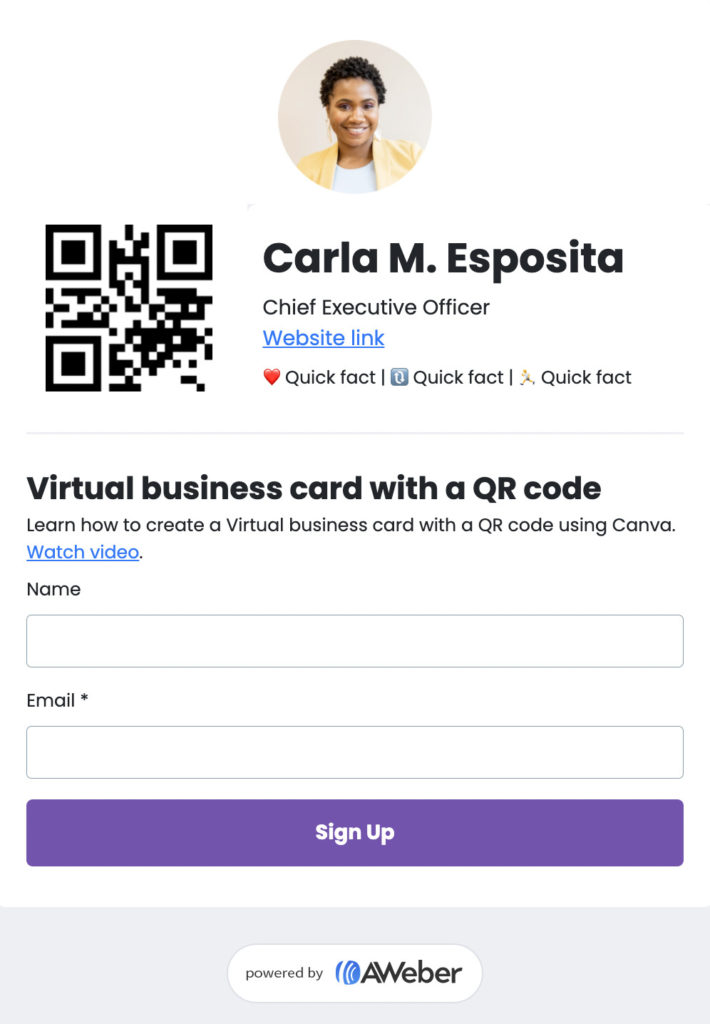
- Click to copy the above template 👆 into your account.
- Update the copy to let people know what emails they're signing up for.
- Click "Publish" and then copy the link and open it on your phone.
Next time you run into someone who may want to get signed up, open that tab on your phone and sign them up on the spot (like Anne does)!
Start improving your open rates today!
Want to grow your email open rates to 40% (or even higher)? Try out some of these tactics and let us know how it goes in the comments below 👇.
Need to get started with an account? Sign up for AWeber today. You can start with a free account, and then upgrade when you’re ready for split testing or segmentation.
The post 9 Steps this Business Owner Takes to Get 40% Open Rates on Her Emails appeared first on AWeber.
from AWeber https://ift.tt/kojiWt6
via IFTTT
No comments:
Post a Comment