
We’re huge fans of using interactive content in email. Whether you’re trying to improve your campaign, tell a story, or simply add a bit of flair to the inbox, interactive content is the way to go.
And one of the easiest ways to do so is by adding animated GIFs to your emails.
Let’s take a look as to why GIFs are so effective and how you can use them in your own campaigns.
What’s a GIF?
GIF is short for Graphics Interchange Format. It’s a popular image format that’s been around since the 80’s. A GIF uses a series of images to create the illusion of motion (sort of like a flipbook).
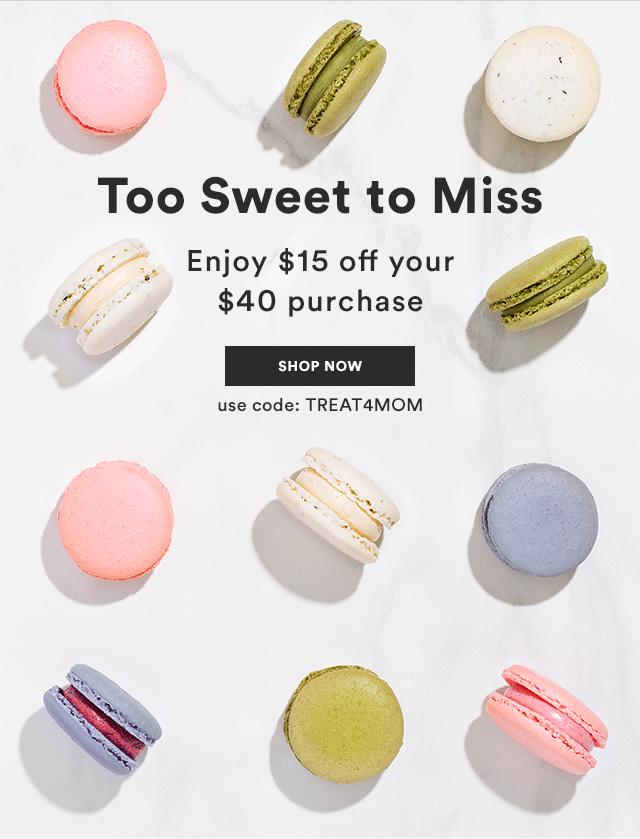
Does adding a GIF in an email matter
Eye-catching visuals like GIFs in emails can increase click-through rates by 42% and conversion rates by 103%, and may positively impact your sales.
How to make GIFs for an email
GIFs are easier to create than a video, especially if you’re trying to illustrate something short and to the point. The skill level bar is a lot shorter with a GIF.
You can create GIFs in Photoshop, or you can create them out of video footage you already have using a tool like GIF Brewery, GIFMaker.me, or Instagiffer.
These types of tools make creating GIFs easy, even with little to no technical knowledge.
And don’t think that you have to be a designer or know how to code to use GIFs in your emails. We love sites like Giphy or r/gif for their large selection of ready-to-use GIFs.
Ways use GIFs in an email
GIFs add personality to your emails. You can highlight a product in motion, show a demo, or even add a relatable reaction. There are many engaging and practical purposes for a GIF.
Let’s take a look at some ways that brands are using GIFs in their marketing emails (and how you can steal those ideas for your next campaign):
Illustrate a product
GIFs don’t have to be all for show. They’re actually a great way to tell a story in a simple, impactful way.
This Canva email shows how easy it is to create a design using their platform.
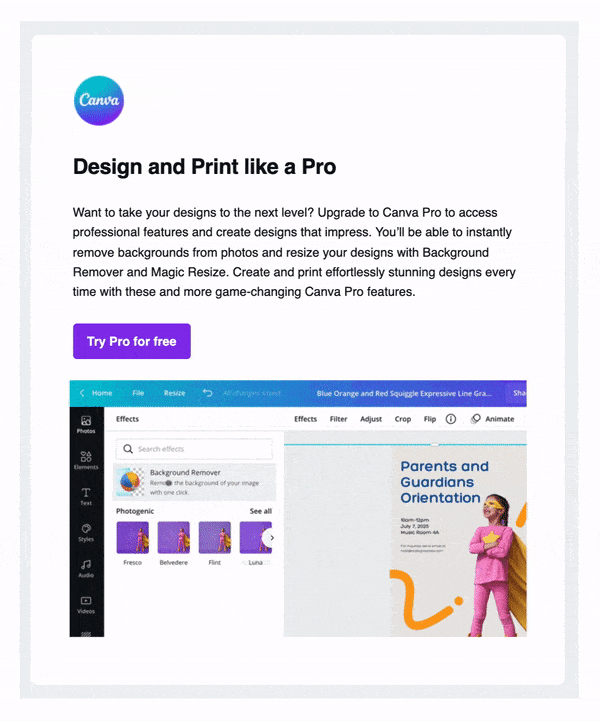
Pro Tip: GIFs are great for illustrating complex ideas in a simple way. Give subscribers a sneak peek of your latest product launch or to share a unique use case.
Tutorial
Check out how we used a GIF to highlight how easy it is to add a video to your landing page:
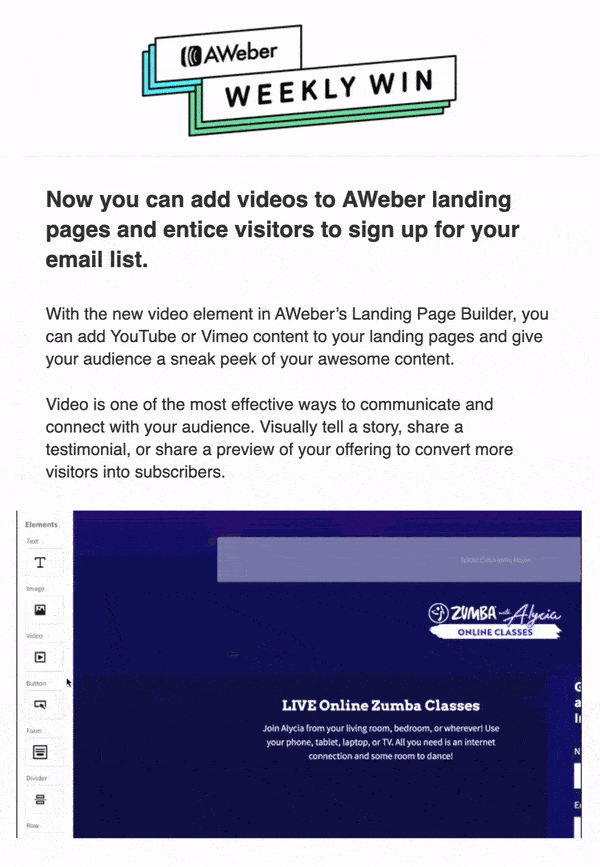
Rather than relying on heavy copy, this animated GIF shows the process in just seconds.
Create intrigue
Want a great way to entice your readers? Take a cue from this Kate Spade campaign:
The animation adds another level of intrigue to the email, prompting subscribers to click through to see what’s inside.
Pro Tip: Sometimes the simplest bit of animation can have a big impact. The next time you’re looking to add some oomph to your emails, try adding a GIF to the mix.
Add a sense of urgency
GIFs can be a great alternative for traditional countdown clocks to emphasize urgency in your messaging:
This example from LOFT shows how a little animation can make a bold statement.
Pro Tip: Your email doesn’t have to imitate the Vegas strip at 2am. Adding a little bit of movement is sometimes all you need.
Simply delight
GIFs can be added to add fun and excitement for your emails, like this one from charity: water:
Their smart use of a GIF showcases the personality and people behind the brand.
But be mindful of context when using GIFs in your emails. Does it feel appropriate and strengthen the message you’re trying to send? Or does it take away from it? These are good questions to ask yourself before you hit ‘send’.
Pro Tip: Use GIFs sparingly. If you’re using them just because, it can get old.
Highlight a call to action
Check out how we use a GIF to highlight the Learn How call to action.
The key to using GIF for the CTA is to not get carried away. If the GIF takes away from the main message, it won’t matter how much attention you put on the CTA, your subscribers won’t read it.
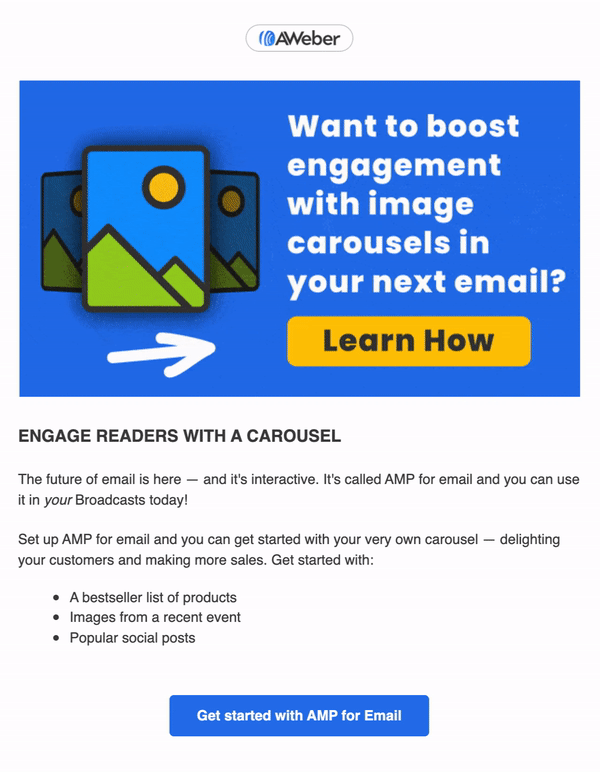
Tell a story
Peacock used a GIF to tell their subscribers a story of all the new shows their streaming service has to offer in October.
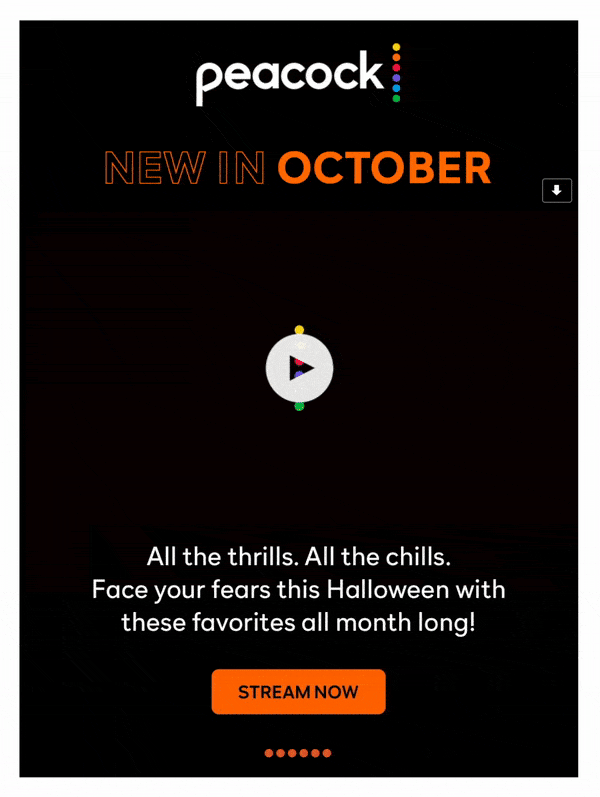
Best practices for using GIFs in emails
While GIFs are great for grabbing your audience's attention you don’t want to overdo it. To help, we’ve put together a list of best practices you should be following when putting GIFs in emails.
1 - One GIF per email
One GIF is perfect for adding an exciting, attention-grabbing element to your email. More than one and your email is getting too distracting.
2 - Enhance the main message
Your GIF should serve a purpose. Don’t include a one that doesn’t relate to your content and the action you want your audience to take.
3 - Add a link to your GIF
People may try clicking on the GIF itself, so take advantage of this and direct them to a relevant landing page.
4 - Keep the GIF file size small
Aim to keep your GIF file size under 40KB. You don’t want your email to be so large that your audience won’t even receive it.
5 - Test your email
Always test your emails. Most email clients will display GIFs, but there are some exceptions. In these situations, the GIFs will display as static images.
6 - Add alt image text
In those situations where a GIF may not render make sure you add alt image text so people understand what the GIF was about. Be as descriptive as possible.
How to add a GIF to an email in AWeber
Step 1: Download your GIF and save it to your computer. If you find a GIF online, you can simply right click the image and select “Save Image”.
Step 2: In your AWeber account, drag the image block into your email builder.
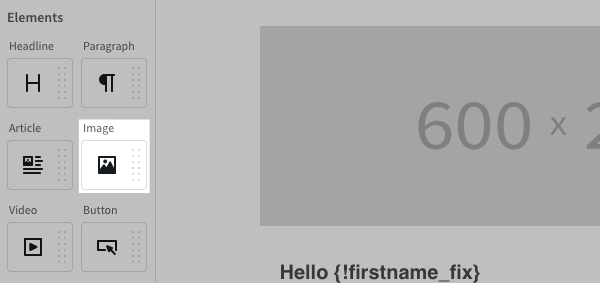
Step 3: Select the Upload Image button to add your GIF to your email. That’s it!
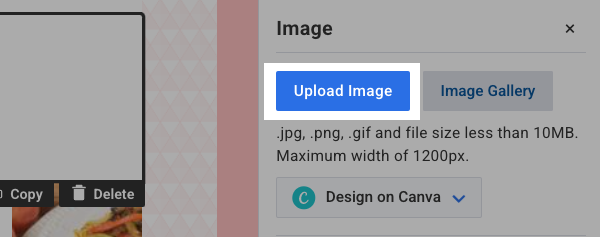
Get started…
Now that you know how to use them effectively, GIFs can be a great way to elevate your email content. If you’re promoting a product or service, they can really emphasize a use case and serve as an educational tool. (Or simply delight your subscribers.)
Need some amazing GIFs to include in your emails. Don’t worry, we’ve got you covered:
The post Your Guide to using GIFs in Marketing Emails appeared first on AWeber.
from AWeber https://ift.tt/jJhaprN
via IFTTT
No comments:
Post a Comment