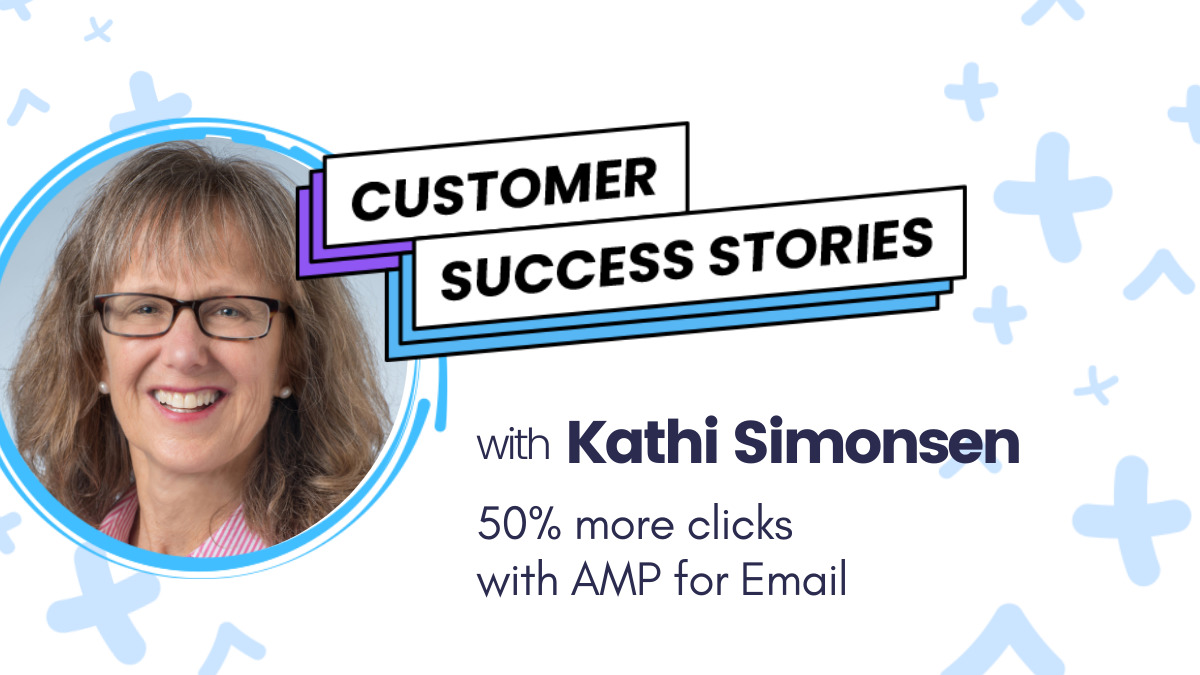
Kathi Simonsen’s business, MediaGrowth, offers a suite of community training and support to B2B media executives. Her business is successful, in part because of her consistent newsletter sent to prospective and current clients.
A newsletter with high open rates, but low click rates
MediaGrowth’s newsletter is well liked: Kathi consistently sees open rates ranging from 25% to 45%.
But her click rates were low. Too low to even mention.
Kathi knew she had eyes on her emails. How could she get her executives to get more engaged — interacting with her emails?
Eureka! A webinar about AMP for email piqued her interest
While musing on her low click rate problem, Kathi noticed an AWeber webinar on AMP for email.
Prior to the webinar, she had never heard of AMP for email. But quickly learned that it is a new technology that allows you to make interactive emails.
With AMP, she realized, she could create a better experience for her subscribers by adding elements such as polls, GIFs, carousels, live advertisements, and even fully functioning ecommerce stores directly within an email.
It’s no secret that interactive elements result in more engagement (just think of an Instagram poll).
Related video (the webinar): AMP for Email: The New Wave of Interactive Email
Kathi set up AMP for email
A natural innovator in her B2B space, Kathi immediately saw the value of AMP. So she reached out to our team to help her set up a poll.
Note: Before Kathi (or you) can add AMP elements to an email, AMP setup is required.
How to enable AMP in AWeber
There are several things you need to do before you can start sending AMP emails in AWeber. Follow these steps in your own account.
1. Set up custom DKIM records
Part of AMP's security specification requires all emails being sent with AMP content pass DKIM validation checks.
If you have your domain in IONOS, GoDaddy, or Google Domains, good news! You can set up custom DKIM records in just a few clicks. Go to Domains & Addresses in your account, add your domain, and then click “Connect Domain” and follow the instructions.
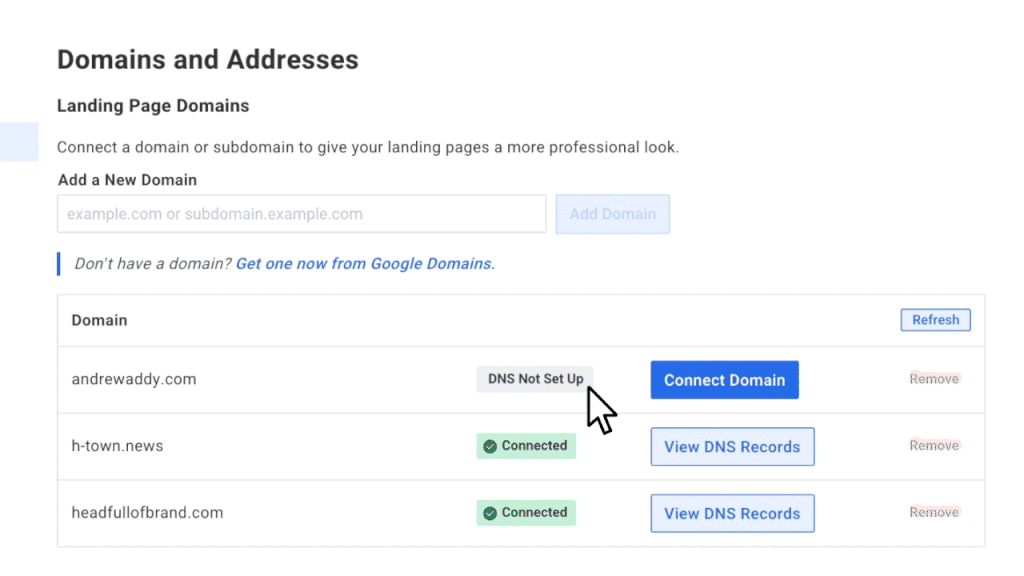
2. Register with mailbox providers to Send Dynamic Emails
Register here to send dynamic emails to all participating providers (Gmail, Yahoo!, and Mail.ru). You’ll need to wait for approval.
Her next email included a dynamic poll
Kathi had the idea to create a poll in her weekly newsletter to start providing a new opportunity for her audience to get engaged. While polls are not yet built into the Drag & Drop Builder, our team worked 1-on-1 with Kathi to help her create a custom dynamic poll to send to her subscribers.
Results! A 50% improvement on clicks
Kathi’s first poll was a success. She saw a 50% increase in interactions from her email — as a direct result of the poll.
Check out how she positioned her poll below:
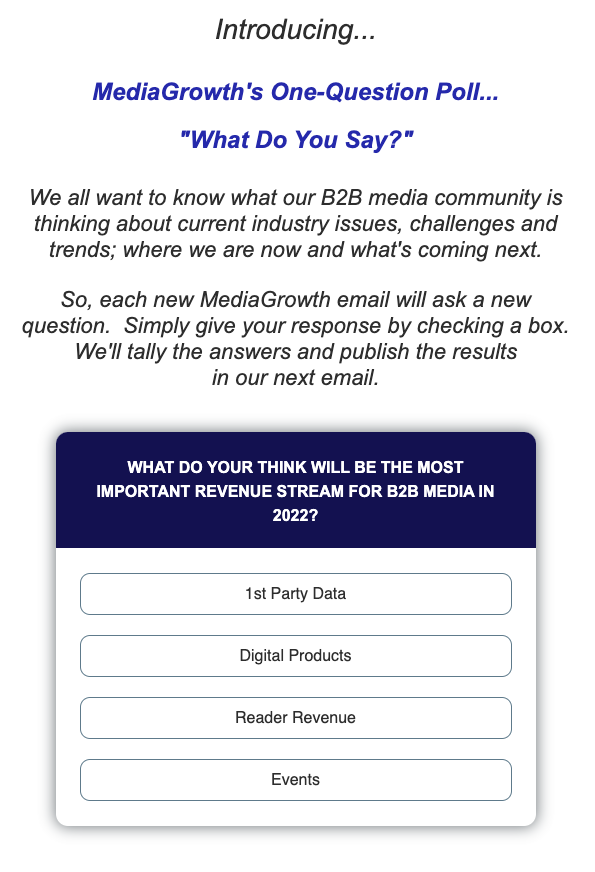
Kathi is very excited to do more.
Consistency creates clicks. She has now set the expectation for her subscribers to see polls and other AMP elements in the future. And that will only result in more engagement.
Keep in mind that when you’re introducing a new element, new language, or new visuals to your email marketing flow, your audience will adjust and sending over time is the best way to measure if what you’re trying is successful or trending in the direction of results you are aiming for.
Ready, set, AMP it up!
Our first AMP element is already built into our Drag & Drop Editor! After getting set up as an AMP Sender, you can create a carousel of images for your audience to flip through.
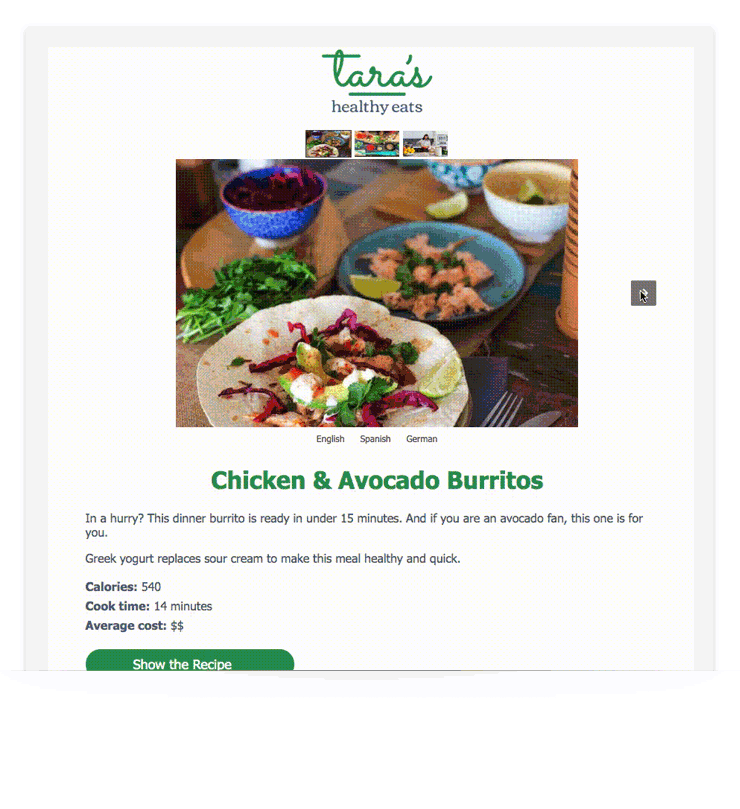
Interested in using more plug-and-play AMP elements in your emails? Sign up for our email list and we’ll reach out whenever we have an update (lots of cool stuff coming soon).
The post How This Business Owner Increased Clicks by 50% with an AMP Poll appeared first on AWeber.
from AWeber https://ift.tt/I7h3UoM
via IFTTT
No comments:
Post a Comment