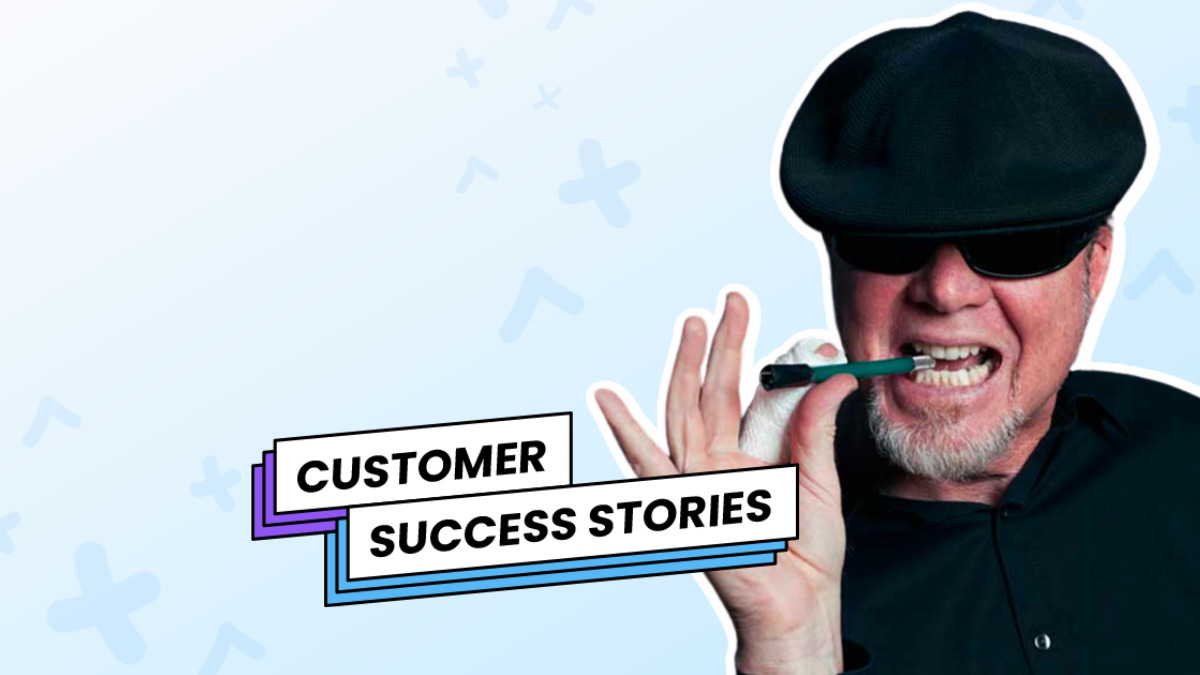
BOMONSTER is an artist who creates art and apparel for hot rod, truck, and motorcycle fans using a unique scratchboard style to create his images with a sharp knife. A blackened board is scratched with a sharp Xacto blade revealing a white layer underneath.

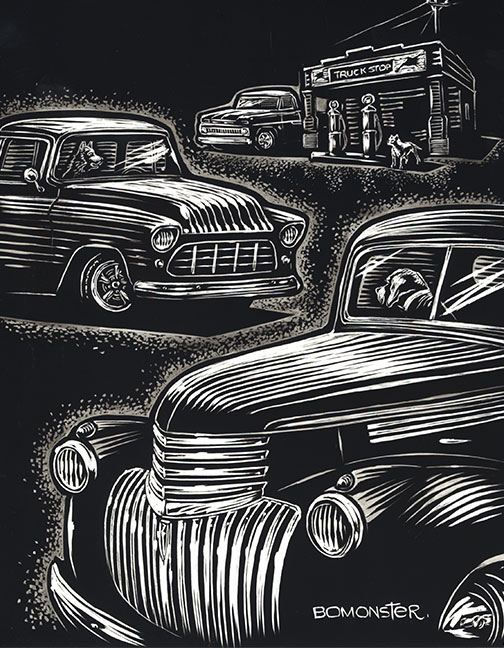
Connecting with his audience through email
At art shows, BOMONSTER’s customers kept asking if he had an email list to subscribe for updates on his work.
He tried to do it on his own by sending PDFs from his personal email, but most of his messages went into spam folders. Plus, creating emails on his own was tedious and lacked professional design and branding — an important element for an artist.
Found an email provider that integrated with Shopify
BOMONSTER’s main priority was finding an easy-to-use email marketing platform that would integrate with his Shopify website.
“I did a lot of research into email service providers when opening my Shopify site, and most were too expensive or offered analytics too advanced for my startup needs. I read some favorable reviews of AWeber that made it seem like it was easy to use."
I love that AWeber works well with Shopify. Everything is seamless, from the pop-up forms that integrate with my lists, to product and blog links in my emails.”
Go to BOMONSTER’s website and you’ll see his eye-catching pop-up form. He created it in less than 10 minutes in AWeber.
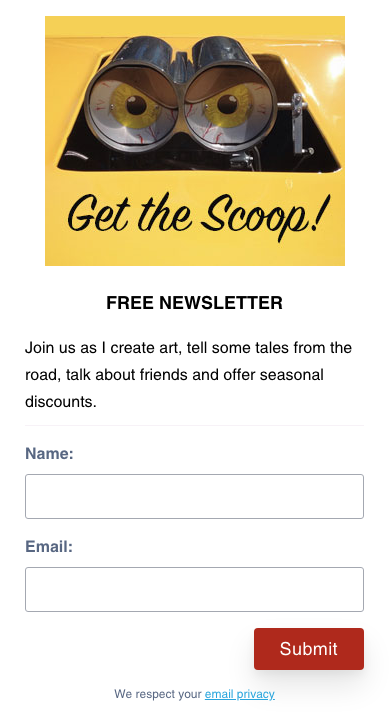
Related: See how you can integrate Shopify with AWeber
How to set up a sign-up form in AWeber
To grow his email list using this awesome sign-up form, BOMONSTER followed these steps:
Step 1: Set up your sign-up form
1 – In the “Pages & Forms” drop-down menu, select “Sign-Up Forms.” Then click “Create a Sign-Up Form.”
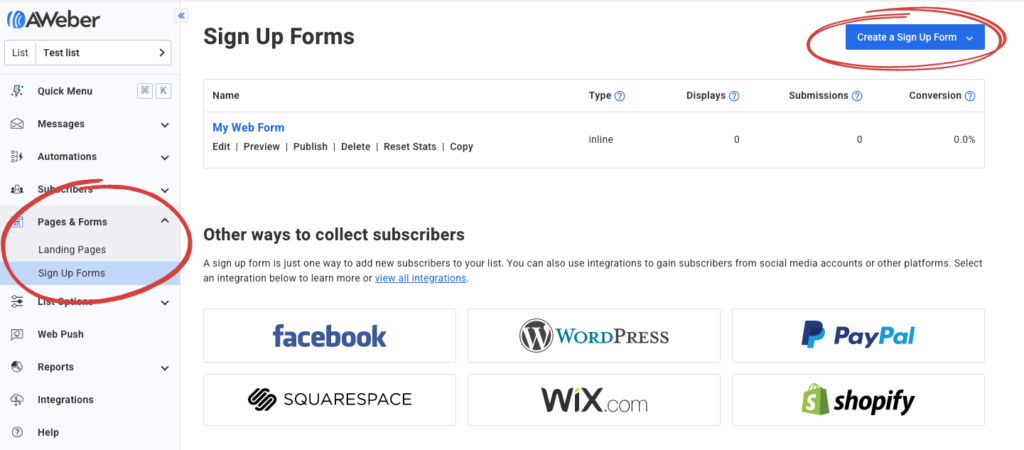
2 – In the drop-down menu choose whether you’ll be adding this sign-up form to your website or to a landing page.
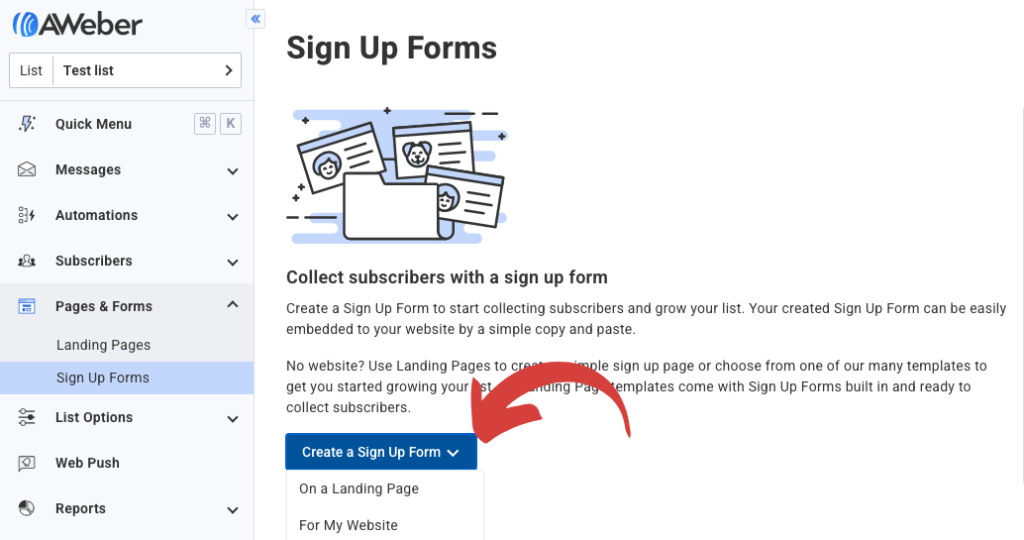
Step 2: Design your sign-up form
Step 3: Add your form to your website or landing page
1 – In the “Pages & Forms” drop-down menu, select “Sign-Up Forms.” Then click “Publish.”
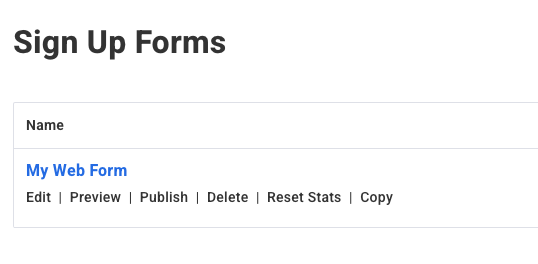
2 – You can either install the HTML code on your website or use the form as a landing page.
To install the form on your website, copy and paste the Javascript Snippet or Raw HTML version anywhere between the <body> tags of your site.
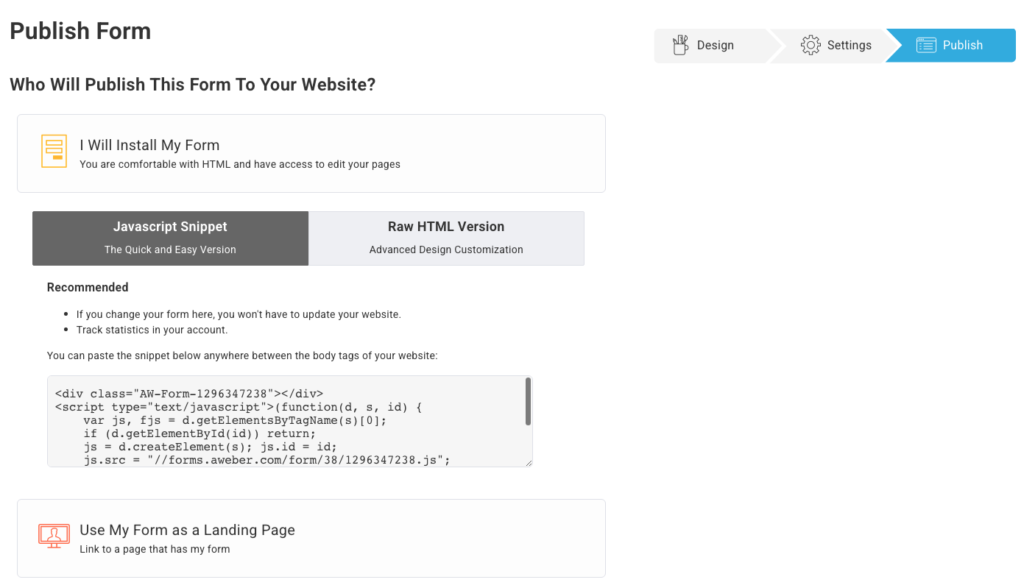
Types of emails you can send with AWeber
Once you’ve set up your AWeber account, it’s time to start setting up your emails. Let’s take a look at two important emails everyone should be sending.
Welcome email
The first email BOMONSTER sends his new subscribers is the “welcome email.” This is the first email his subscribers receive after completing the sign-up form we showed you earlier. This email is filled with stuff his fans love. BOMONSTER set all this up in his AWeber account with a pre-designed template.
- His welcome email opens by setting expectations about future emails.
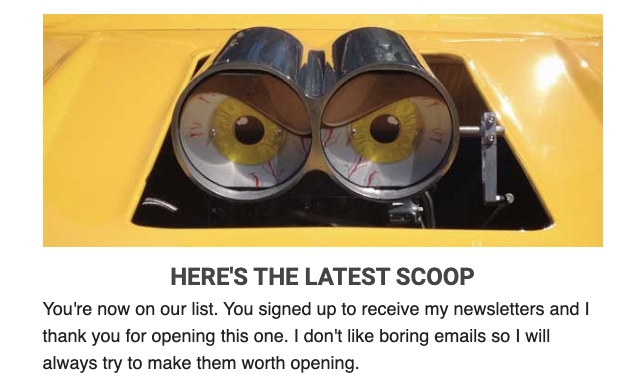
- Then he explains a little about who he is and how he creates his art.
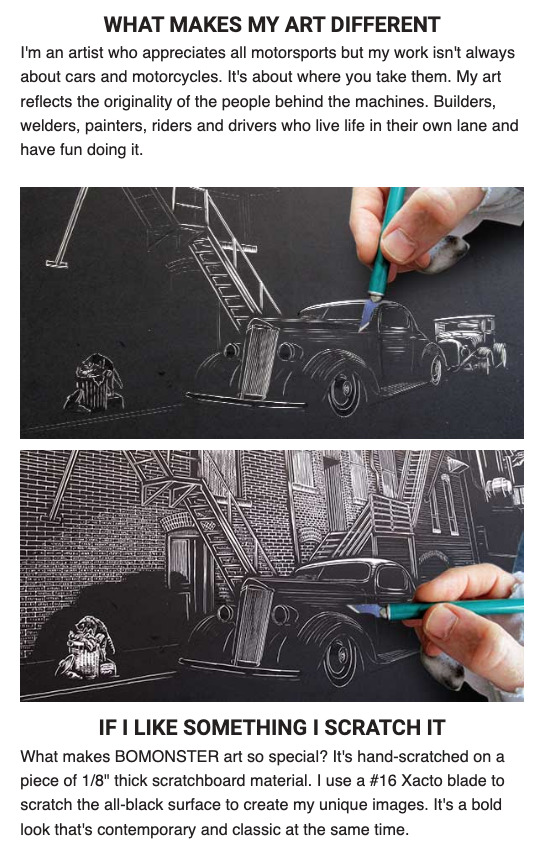
- At the close of his email, he offers a discount off a future purchase.
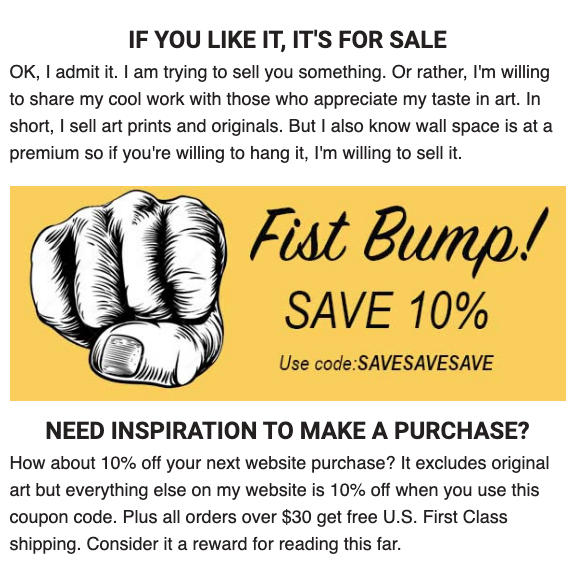
- And he showcases some of his cool art for sale.
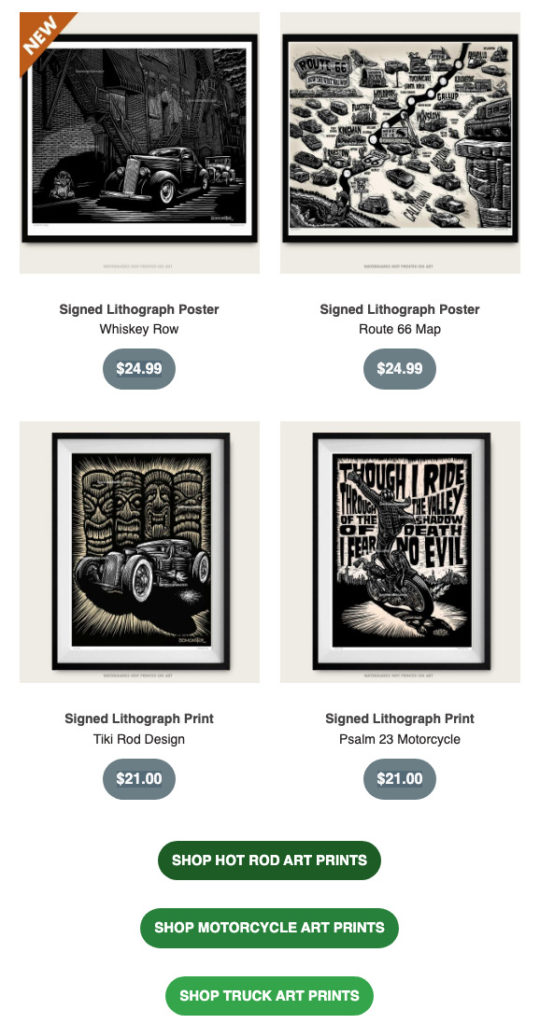
Abandoned cart emails
In a recent study, Shopify found that sending an abandoned cart email increases sales by more than 20%.
Shopify’s integration with AWeber allows you to apply tags for each product your customers add to their shopping cart but don’t actually purchase. This lets you send them an abandoned cart email to remind them to complete the checkout.
How to set up an abandoned cart email in AWeber
Every AWeber account has a pre-built abandoned cart email series. Thanks to this pre-built campaign, it takes just a few minutes to start increasing your sales. BOMONSTER uses these in his business, too, and it's helped bring in some extra income.
Watch this video to see just how easy it is.
Want to increase your sales like BOMONSTER?
Then get started for free with AWeber. You’ll have access to all the tools BOMONSTER used to increase his sales including forms, email marketing tools, and a pre-built abandoned cart email series.
The post See how this artist makes sales with AWeber’s Shopify integration appeared first on AWeber.
from AWeber https://ift.tt/HQWjyKn
via IFTTT
No comments:
Post a Comment