LinkedIn Groups are about building community and fostering relationships. With over 900 million LinkedIn members out there, Groups are a great way to hone in on your area of interest or expertise. They’re also an excellent way to find and learn about your target audience in a more concentrated space.
Four out of five LinkedIn members drive business decisions. And LinkedIn audiences have twice the buying power of the average online audience. Imagine the boost these community-centric Groups give to your LinkedIn marketing.
In this article, we’ll explain ways in which LinkedIn Groups can benefit brands. We will also walk you through how to join groups on LinkedIn as well as how to create a group on LinkedIn.
Table of contents:
- What are LinkedIn Groups?
- How to find and join groups on LinkedIn
- How to create a LinkedIn Group
- How are LinkedIn Groups helpful for Brands?
- Examples of successful LinkedIn Groups
What are LinkedIn Groups?
LinkedIn Groups provide an intensive space for members to engage in meaningful conversations around an industry or topic. By asking questions and sharing expertise, members can build deeper relationships with each other. This creates a robust community within LinkedIn.
How to find groups on LinkedIn
Method 1. Look for groups in the home search bar
Open the search bar and enter a query using keywords and phrases for the topics you’re interested in. Or, you can enter a specific group name, an industry, a company name or consumer group. Some queries will take you directly to Groups. For example, if you enter the query “Microsoft Excel,” you will find “Microsoft Excel Users” under Groups at the top of the search results.
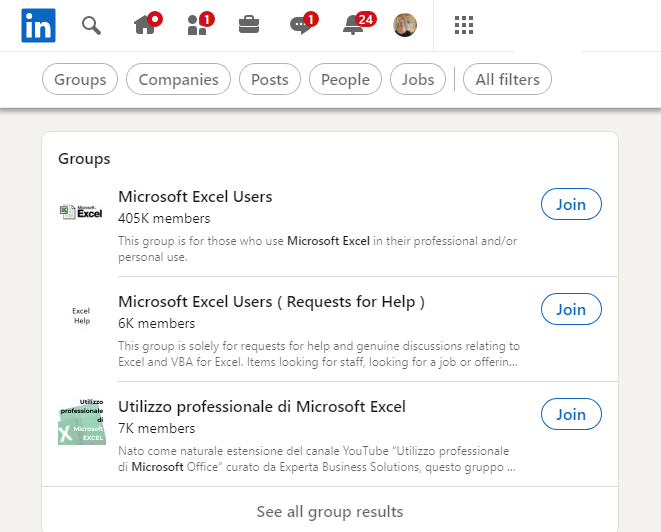
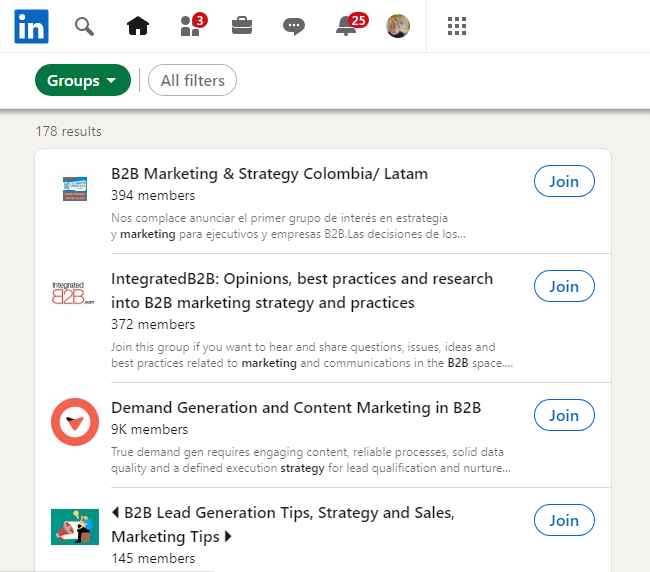
Method 2. Use the search function on the Groups page
Click on the work grid on the top right of your homepage and then select Groups.
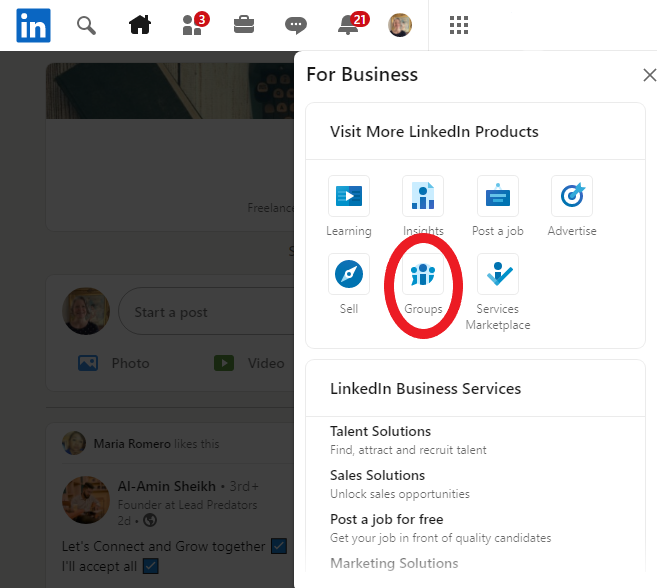
This will take you to your Groups page where you can view the groups you are a member of and those you have requested membership in.
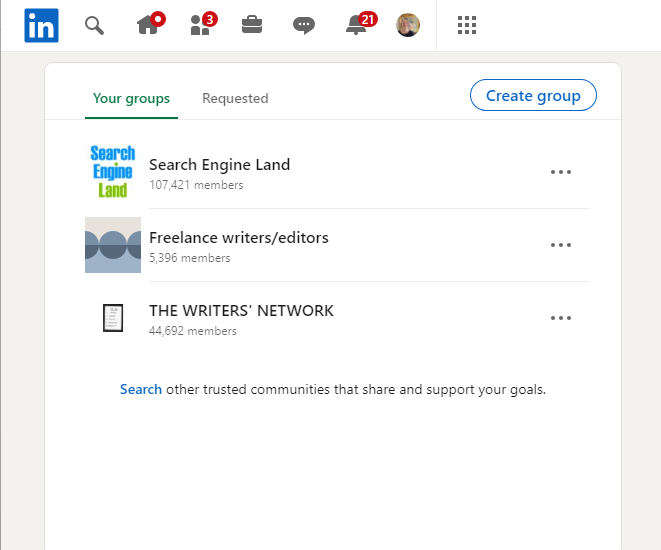
Scroll down to “Search other trusted communities that share and support your goals,” and click on Search. This will bring up a list of groups for you to peruse.
Method 3. Choose from Groups suggested by LinkedIn
On the right side of your Groups Page you will find a section titled, “Groups you might be interested in.”
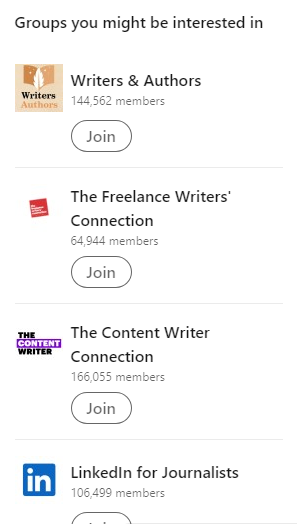
How to join a LinkedIn Group you’ve found
You can join by clicking this button from any search results, suggestions, or from a group’s Profile Page.
Before you join a group, you may want to know more about it. LinkedIn makes it easy to check the group out before you join. If you click on the group name, you will go to their Profile Page where you will discover how many of your connections are already in that group.
Next, below “About this group,” you will find “Member Highlights.” This section will show you information such as how many members of the group went to your University, how many live in your city and how many are in your specific industry.
You should read the group description and rules contained in the “About this group” section. This will give you a good sense of the group and what to expect.
Below “Member Highlights” you will see “Related Groups.” Each will show you how many of its members are in the group you are currently viewing. This is especially useful if you are already a member of any of the related groups listed.
In the top right-hand corner of the page, you will see the Admin section. This section will list the owner and any other managers of the group. Below that will be a list of suggested courses for that group.
Some groups will admit you right away, while others will have a process they go through before admitting you. You are free to join whichever groups you like, but keep in mind that each member is limited to joining 100 groups.
How to create a LinkedIn Group
Step 1. Go to your Groups homepage
Do this by clicking on the work grid and selecting groups as we did above. You will see the “Create Group” button in the top right corner of your Groups page.
Step 2. Click on the “Create Group” button
A form will pop up requiring you to fill out information on the group you wish to create.
Step 3. Fill out the information requested in the form
The pop-up form is shown in three parts below for ease of discussion.
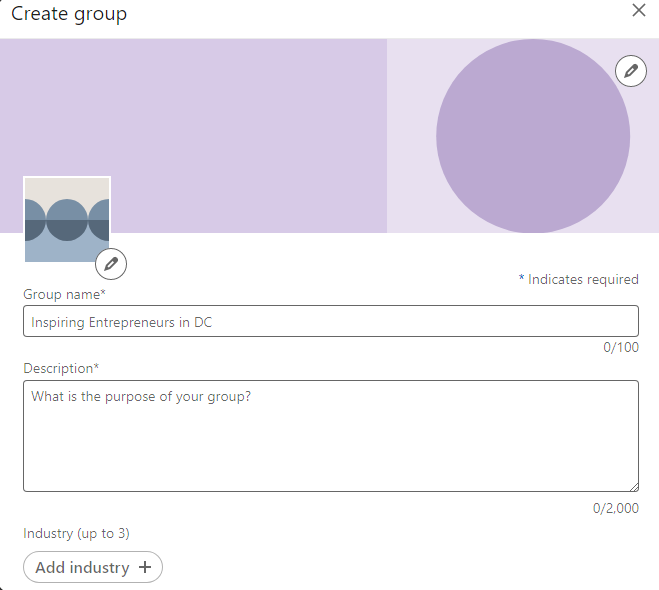
Group name
This may be the most important part of the form. You need to hook your target audience with the name of your group. Use keywords for the topic or purpose of your group. Let people know relevant facts about your group in the title. For example, whether the group is regional like “B2B Marketing & Strategy Colombia/Latam,” shown in the earlier image. Keep in mind, you are limited to 100 characters for your title.
Description
You want your group’s description to be brief, but long enough to let potential members know what your group is about. You have 2,000 characters to write your description. But, only the first few lines will show up in the search results. So make sure you convey enough within those lines to grab your target audience’s attention.
Here’s a good example from Search Engine Land.

Industry
While this is optional, it may help you obtain the types of members you’re looking for. You may add up to three relevant industries.
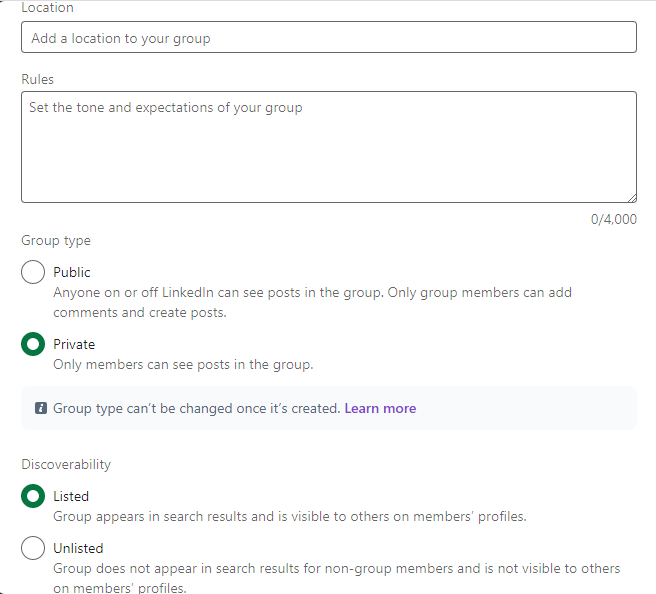
Location
This is also optional but may be relevant depending on your industry. In the case of a group like “Writers & Authors,” shown above, a physical location may become a meeting place for local writers.
Rules
Rules will go within the “About this group” section once your group is created. Providing rules, regulations, and expectations for group activities is optional. But setting these is a good idea to make your group run smoothly. You have up to 4,000 characters to convey your group’s rules. Microsoft Excel Users has clear, concise rules of conduct. These include a requirement that you post to the group the details of any solutions to your queries that you receive via private message. Also, and this is listed in LinkedIn’s best practices, you should not post the same content in multiple groups. See Microsoft Excel Users’ complete rules.
Privacy
Under group type, you will choose Public or Private. The form is self-explanatory, but take care, Public is the default option.
Discoverability
If you choose to make your group Private, you may then select whether you want your group to be Listed or Unlisted. Again, the form is self-explanatory as to the effects of each choice. Clearly, you would want your group Listed so your target audience could find you in searches. They will also see your group when they are looking at your profile and those of other members.
 Permissions
Permissions
Here you would likely want to select both “allow members to invite their connections” and “require new posts to be reviewed by admins.” The first will improve your reach and grow your group with like-minded individuals. The second will allow you to keep your group on-topic and spam free.
Step 4. Upload your group logo
Click on the edit icon above the group name to upload your group logo. You should create a professional logo and cover image to represent your group. This will help attract the type of members you are looking for.
Step 5. Upload your cover image
Do this by clicking on the edit icon in the top right corner of the page.
Step 6. Create your group
Once you’ve completed all these steps, click the “Create” button on the bottom right of the form to complete your group creation.
You will then become the owner of the new group, and you can designate other members as additional owners or group managers.
How are LinkedIn Groups helpful for brands?
The ongoing process of creating and scheduling content designed to grow and nurture your audience is part of your social media management. LinkedIn Groups are a great place for brands to further this effort. Here’s why.
LinkedIn Groups promote engagement
LinkedIn Groups promote engagement in two major ways. Members who join a group, do so for the express purpose of consuming a particular type of content. Groups also foster community. This is because the questions posed and the insights shared spark conversations among the members of the group. Relationships form out of these conversations.
Responding to posts, questions and comments is a good way to stay engaged and to keep the conversations going and the connections forming. You may also recommend popular posts to other group members once a week. LinkedIn Groups are designed to boost engagement.
LinkedIn Groups help you learn your audience’s pain points
The preferred conversational, question and answer format of Groups lends itself well to discovering the challenges your audience faces. These will show up in their questions and their polls. And don’t underestimate the power of the “Create a Poll” post to engage your audience around a certain topic or question. You can provide up to four responses for poll respondents to choose from. Be sure to post the results, and then discuss them within the group. The insights you gain will be invaluable.
You can also ask direct, specific questions, or open-ended ones to ferret out the information you need. Remember, the members of the group are there because they’re already interested in the group’s topic or purpose. So, they are more likely to respond and create conversations around your questions. And you can keep those conversations going by providing thoughtful responses to their comments.
LinkedIn Groups expand your reach
Once you’ve created your group, you will invite your relevant connections to join. If you’ve done your job, your target audience will find your group and join too. Those audience members can then invite their connections to join, expanding your reach beyond your network. These new group members could well be an audience you wouldn’t have been able to reach on your own.
And when your content is among the top 10 performing posts, tagging is a smart way to give it additional reach.
The LinkedIn algorithm also plays a role here, rewarding reach to those with frequent interactions and engagement. And since LinkedIn Groups are all about engagement, the rewards can be significant. This is especially true in large groups, such as Microsoft Excel Users which has over 417,000 members.
LinkedIn Groups help you form more meaningful relationships
Since LinkedIn Groups’ design promotes conversations between members interested in a specific topic or industry, it’s easier to form more personal connections. What develops is a community engaging with each other over sincere questions and helpful information.
And, as an owner of a group, you have the power to direct that interaction to a great extent. Groups analytics gives you the information you need so you can leverage the tools at your disposal to better reach your audience. When you comment, tag and post popular content types you build deeper relationships with your target audience.
LinkedIn Groups help establish you as a thought leader
Answer questions in a way that clearly showcases your expertise on the matter. Be thorough, but concise. Post relevant, high-quality content consistently. Comment on group members’ posts to start or continue discussions around areas of your expertise. Remember to pose your own provocative questions to get conversations going. Over time, other members will recognize you as a leader in your field.
And, by leveraging Groups analytics you can ensure that your content stays within the top-performing posts.
Note that LinkedIn frowns on using Groups “as a platform for promoting your product or service.” And they point to other resources for attracting talent, generating leads and building brand awareness. So the gist is, don’t use Groups for these purposes.
Examples of successful LinkedIn Groups
Search Engine Land
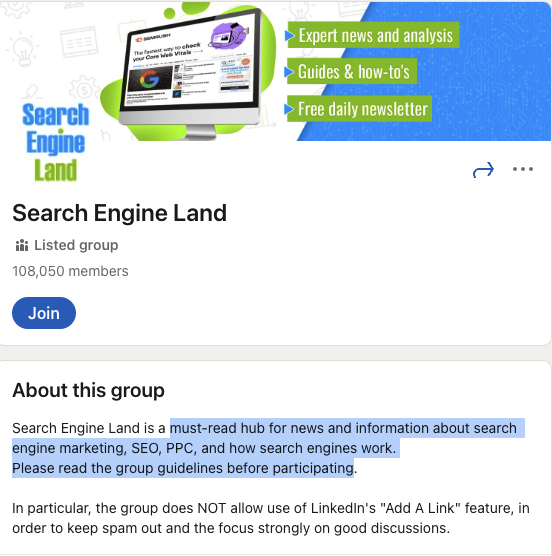
Search Engine Land is a private, listed group with over 107,000 members which claims to be a must-read hub for news and information about search engine marketing, SEO, PPC and how search engines work.
A closer look at the group shows that it provides expert news and analysis, guides and how-to’s as well as a free daily newsletter.
This is a thriving community, filled with questions, signified by #questionforthegroup. There are numerous polls as well as announcements of employment opportunities. Informative posts dot the feed. Even the simplest questions asked by new members quickly draw thoughtful responses.
And it is a community of diverse individuals including digital marketers, tech executives, web developers and even the occasional political candidate.
Microsoft Excel Users
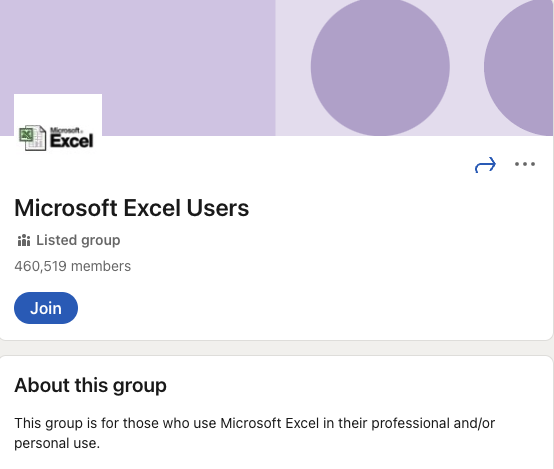
This is a private, listed group of over 417,000 members dedicated to helping each other solve Microsoft Excel-related problems. It is also a marketplace for jobs inquiries and postings. The group has one owner and two additional managers.
In addition to the rules highlighted above, this group requires that you post the details of the solution to your problem if you solve your own query. And they forbid the posting of anything not relevant to Excel.
All posts require Admin approval before submission to the group. According to LinkedIn’s guidelines, if posts are not approved within the 14-day period allowed, they are automatically deleted.
Build a community with your target audience using LinkedIn Groups
LinkedIn Groups give you enormous opportunities to learn about your audience. Where else can you have such a concentration of people who have come specifically to consume your content and interact with you?
Now that you know all there is to know about LinkedIn Groups, go ahead and start making and joining groups today.
If you’re looking for more LinkedIn tips for your brand, check out our LinkedIn best practices for marketing professionals
The post The complete guide to using LinkedIn Groups appeared first on Sprout Social.
from Sprout Social https://ift.tt/bgCcBli
via IFTTT
No comments:
Post a Comment