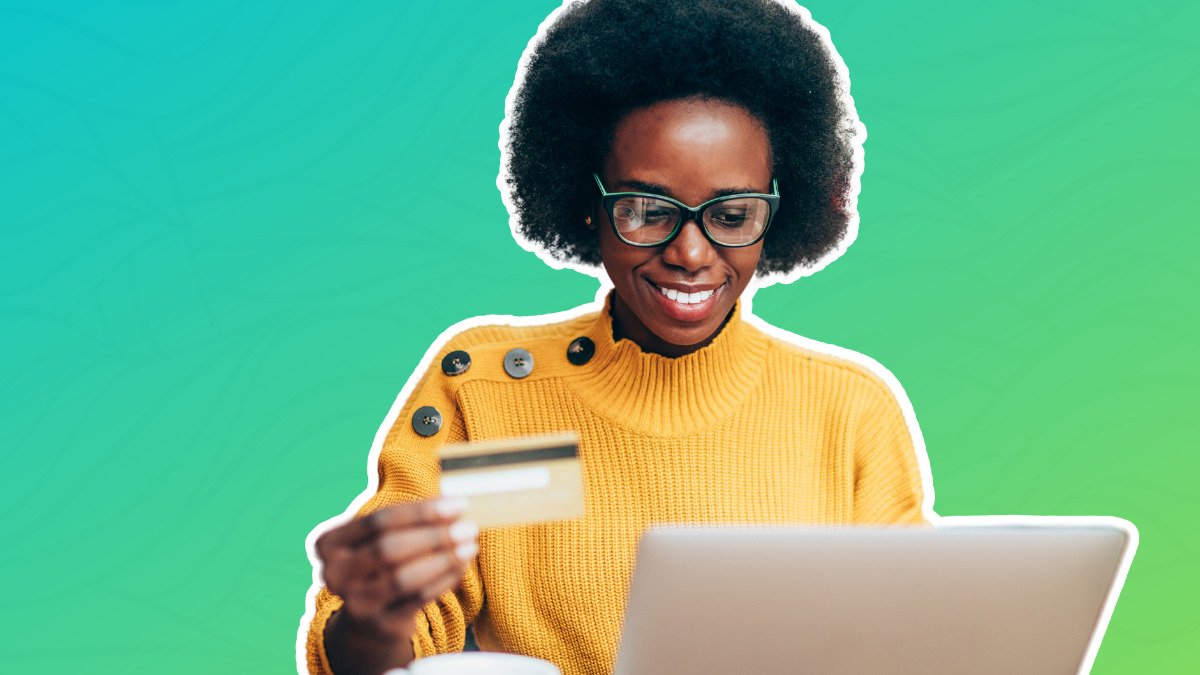
So, in order to grow your Etsy store into a full-time business, you need to put new products in front of past buyers. Repeat customers are five times more likely to buy than new customers. Plus, they spend ~67% more.
Email marketing is one of the best ways to target existing customers. But, understandably, many Etsy sellers find email on the bottom of their to-do lists. We get it — after creating your product to sell, taking pictures, writing an SEO description, and promoting on social, you're out of time and energy.
But email doesn’t have to take any more time. These eight Etsy store owners found a way to reach their existing customers and make more sales — without extra work. Want to know how they did it? They automated their emails.
In AWeber, you can set emails to send immediately after you add a new item to your Etsy store. It takes a few minutes to set up, and once it’s running, you don’t have to lift a finger. And you can start making sales straight away.
How 8 Etsy sellers use AWeber for automatic sales
Check out the emails these savvy Etsy sellers are already sending.
1. Crochet by Kay sends automatic emails with the newest gifts and crafts she sells. Although her design and introduction are simple (logo, three pleasant introduction sentences, and her newest craft) the Etsy image itself grabs the attention of the reader. In a time when detailed pictures are necessary to make sales, Crochet by Kay leans into what works and doesn't distract with extra text.
Here’s what her latest message looks like:
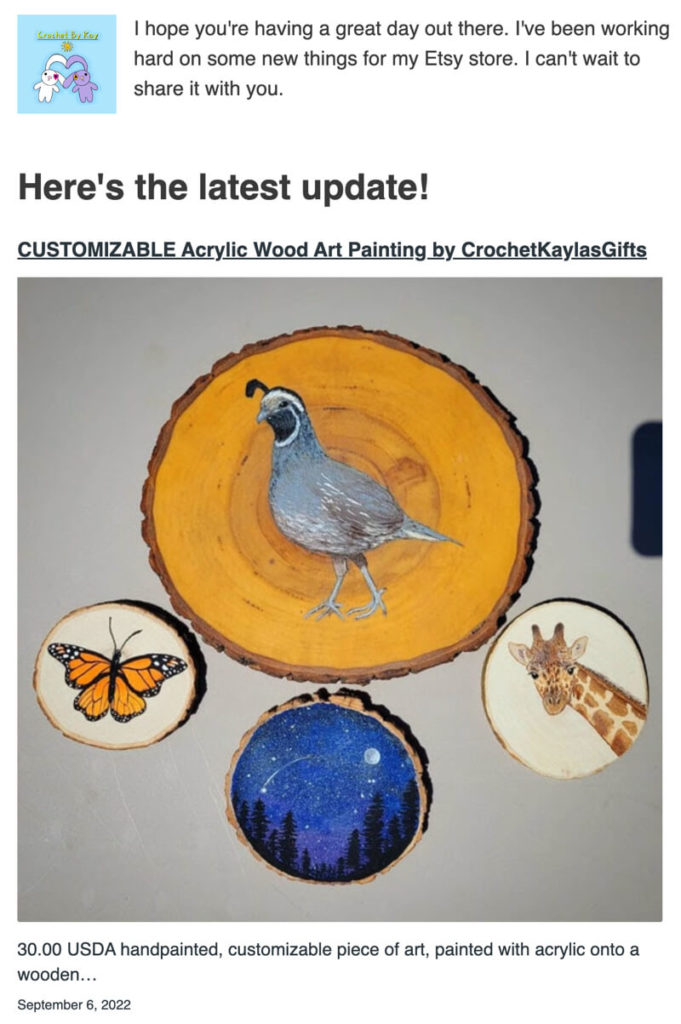
2. Sticky K’s sends weekly updates on Mondays with her newest stickers and adorable office supplies. Her automatic email notifications send all products she added to Etsy the prior week.
See how this design mimics a traditional sales email. The logo at the top reinforces her brand, she says hi to her subscribers, and the email lists products with the image on the left and the title, description including price, and date on the right. Any buyer can quickly scan several new options in the store. This design would be great for Etsy sellers who often add new products to their store. (Don't forget your social media handles at the bottom.)
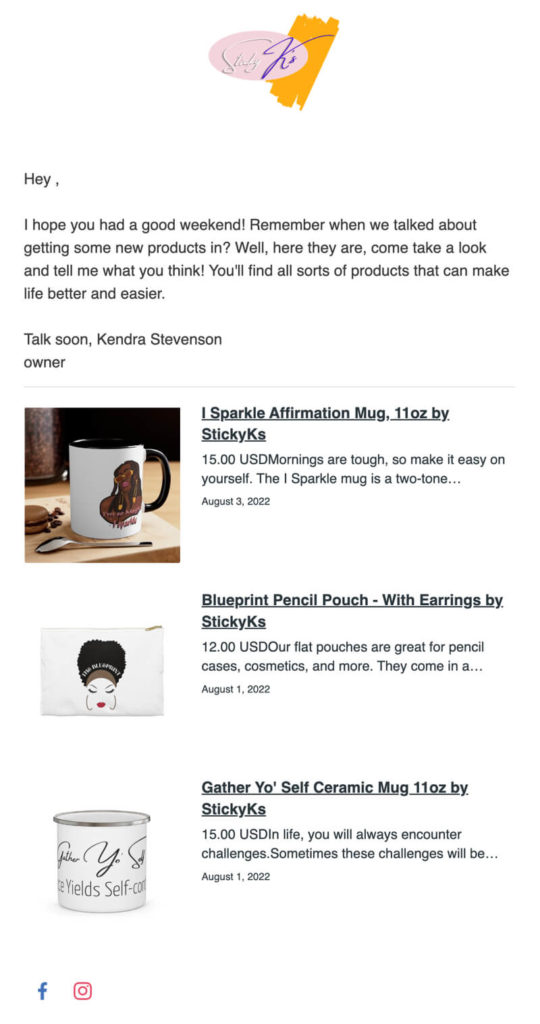
3. Creative Crafthouse sends their Auto Newsletters every time they add new wooden puzzles, games, and brain teasers. They’ve also set up a nice, simple intro for each of their emails and lean in to the image to sell the new product. And that logo of the puzzle? It links directly to their Etsy store.
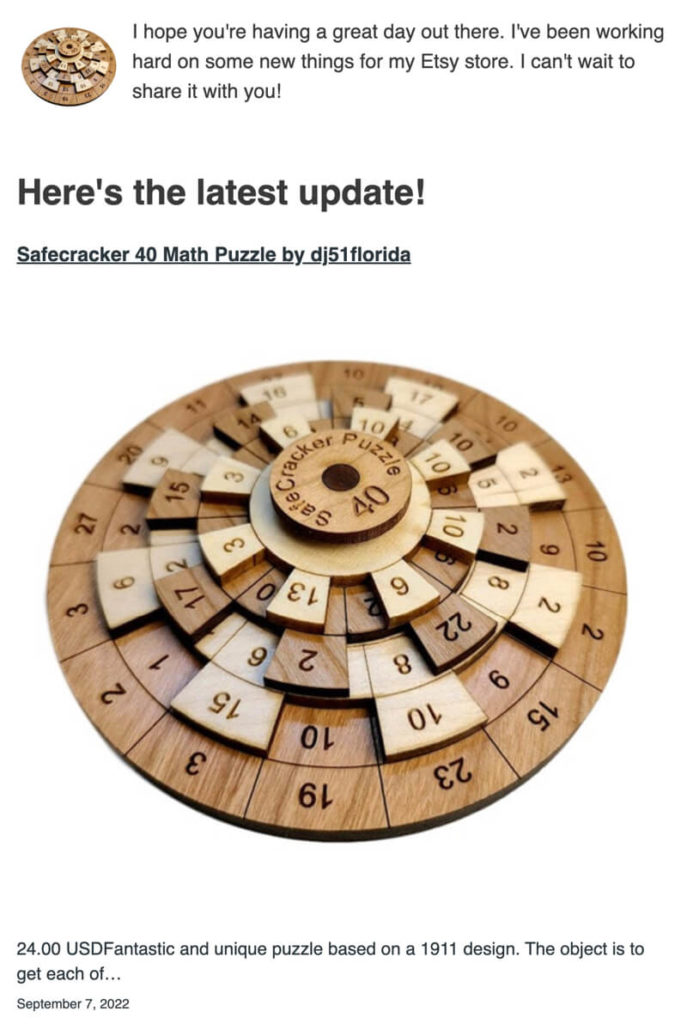
4. Only Doll Things promotes new outfits for dolls they create with an automatic email each time they add a new product. Notice that the description starts with the price. If you list prices, you can include the description in your notifications. But if you don't, you can easily omit the product description, and add a "buy now" button that directs to your store instead.
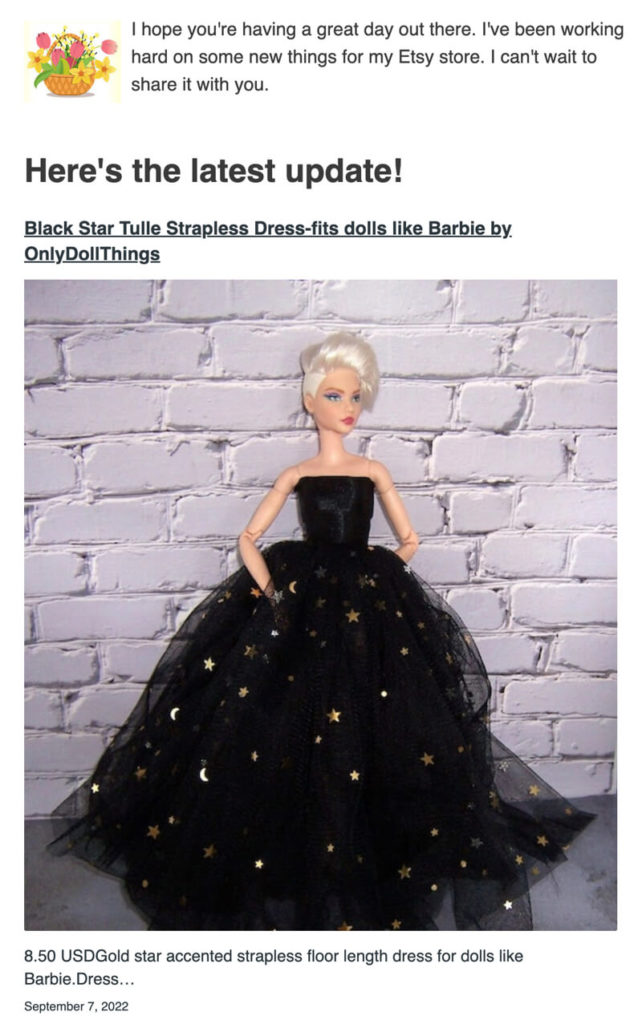
5. Tattge has their Auto Newsletter sent daily at 1pm whenever they have new temporary tattoos available, including links to the five most recent tattoos available to buy.
Stores like Tattge are more likely to sell more than one product at a time. That's why they've showcased five new products in their daily emails, and even included a link in the intro text directly to their store. Imagine a buyer quickly scanning new products, and feeling inspired to go back to the store and buy other tattoos, too.
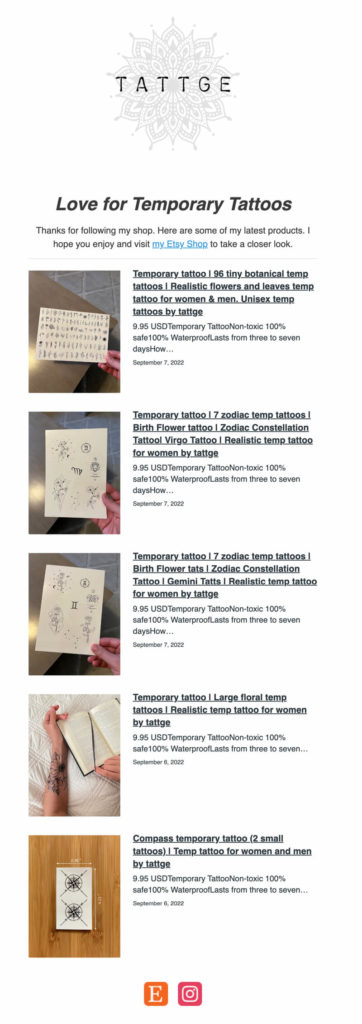
6. Art Tribute promotes their newest bags, straps, and dog collars to existing customers with an automatic email.
They included a horizontal line in their email, which draws the eye down from the header directly to their product. You can make adjustments to the styles and text surrounding the new products.
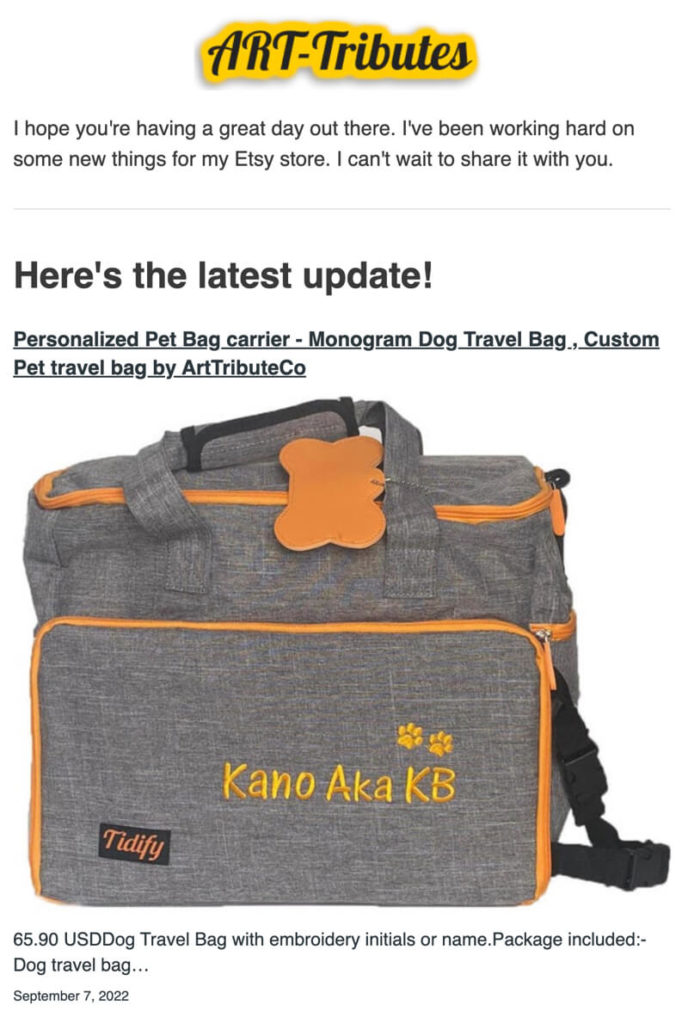
7. Assured Signs emails are automatically sent immediately when they add new signs to their shop — and include the three most recent products.
Look at the professional header added in this email. Even enterprise businesses with huge marketing teams send emails very similar to this one — but they have to build them each time. Skip the time and money and still make more sales in your store.
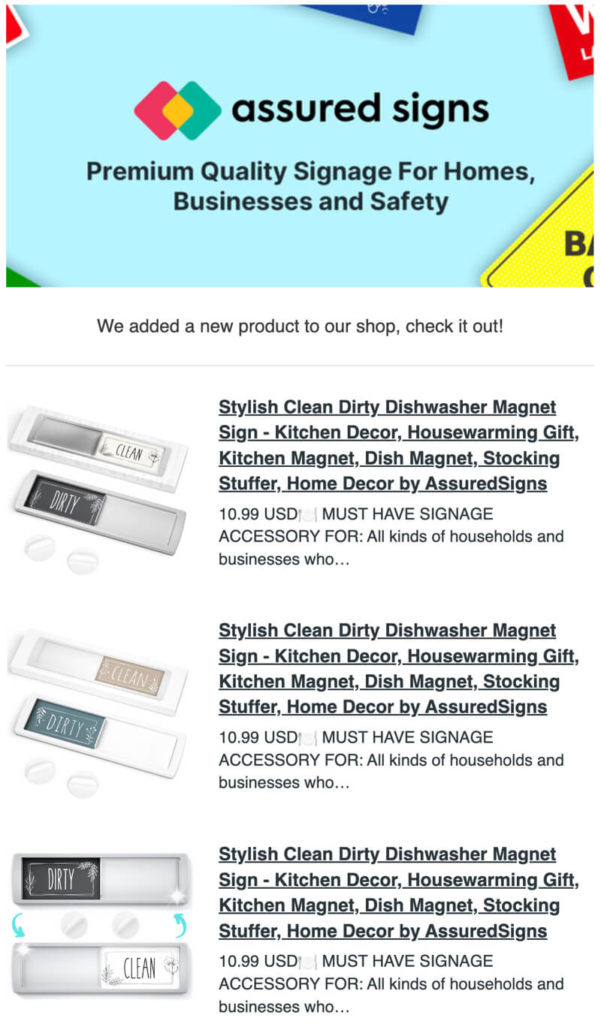
8. DWELL has their email sent out every Thursday, but only if they’ve added home products to their shop in the past week.
Notice the button CTA at the bottom that says "Click Here to Shop!" Try out multiple elements in your email to encourage your buyers to navigate back to your Etsy store. This button really catches the eye in a largely light-colored email.
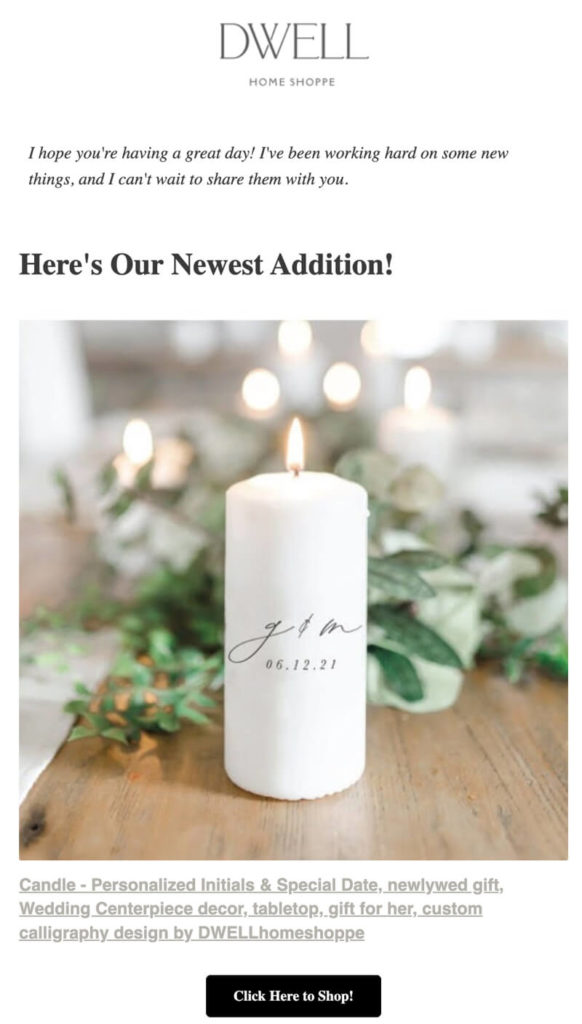
So what do all these Etsy store owners have in common? They let automation do all the work for them.
You can also have the same success as these eight Etsy owners by setting up your own automated product notifications in AWeber. Check out how easy it is:
How to set up your own automated Etsy notification emails
Do you have an Etsy store? You can send automated emails to your customers, too! Set up an account for free today and make more sales the next time you publish a new product.
Here’s how to get set up, or watch our how-to video.
Step 1: Connect your Etsy account to AWeber
The first step in sending emails to your buyers is to add them to your email tool. Using the AWeber Etsy integration, you can do this automatically. And don’t worry — as long as you ask your customers to opt-in to your list, it’s fully within Etsy’s rules to do this.
1. Sign into your AWeber account and click on “integrations.”
2. Search for Etsy and click on the integration card.
3. Click “connect integration.”
4. Sign into your Etsy account.
5. Click “Grant access”
6. Choose the list you want to add Etsy buyers to. We also recommend giving them a tag like “Etsy” or “Customer.”
That’s it! All your new Etsy buyers will be added to your email list. Want to add your previous Etsy buyers to your list? Contact our support team and we’ll help you add them according to Etsy’s guidelines.
Step 2: Customize your confirmation email
When new customers sign up from Etsy, you must send them an email asking them to opt in to your list. In that email, really sell the buyer on why they should be excited to receive your emails.
Update the message by going to “List Options,” “List Settings,” then “Confirmation Message.”
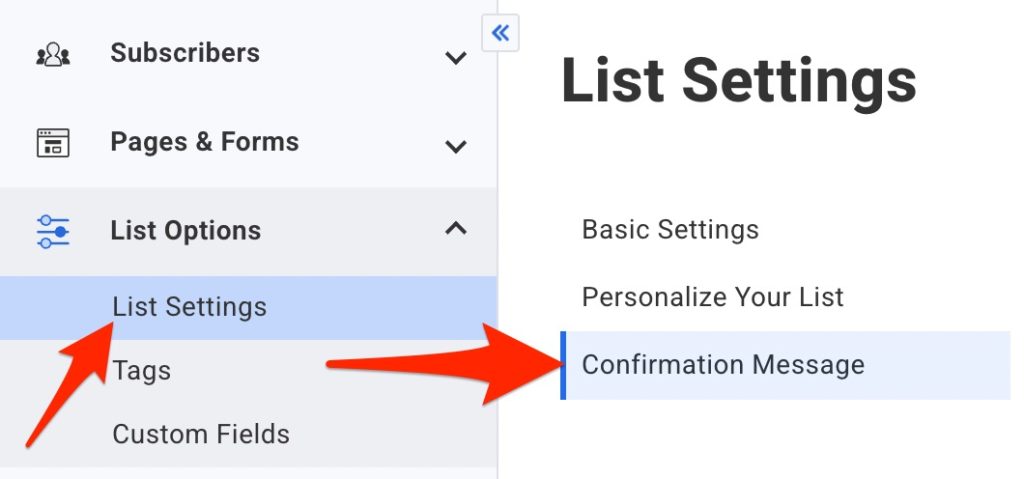
Need some ideas of what to say? Here’s what Crochet By Kay’s email looks like:
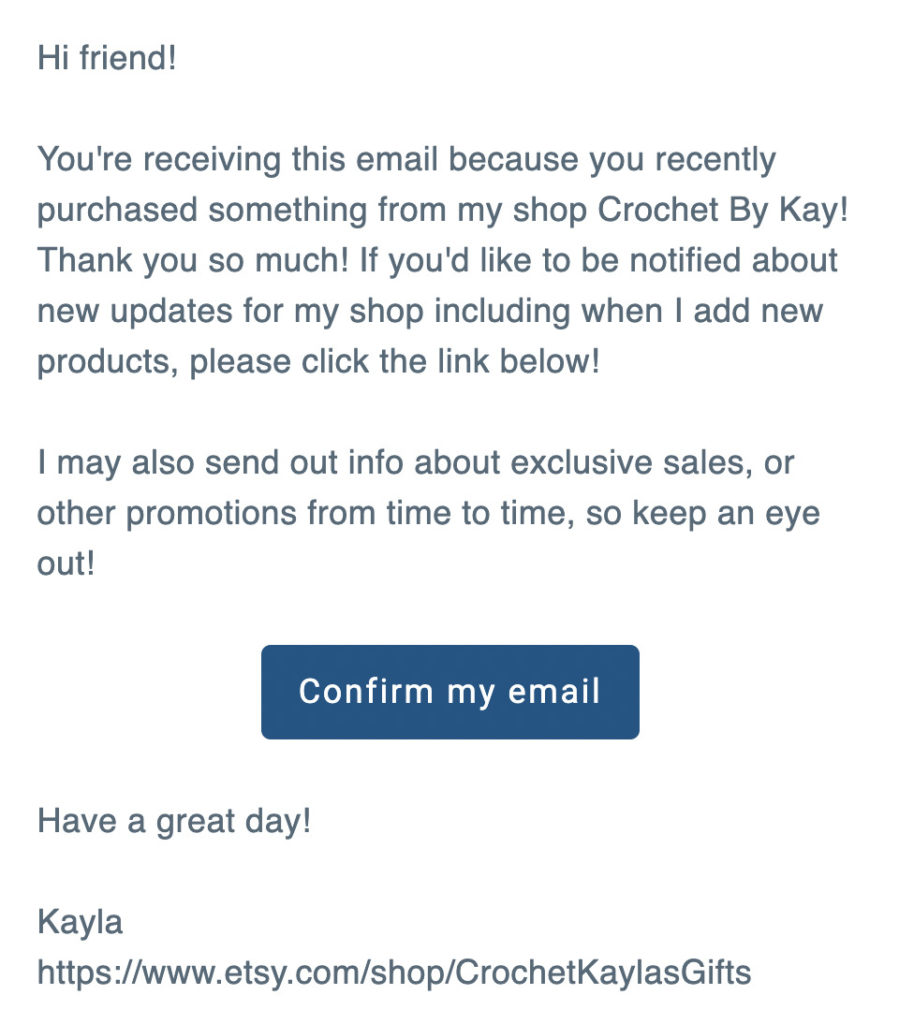
You can also request a new subject line. Crochet by Kay’s custom subject line is “Confirm to be notified by Crochet by Kay.”
Most people are used to these emails and will likely opt in if you offer something exciting. But you can also offer a lead magnet to entice them to confirm and purchase more. Your lead magnet could be something as simple as a 10% off coupon for their next purchase.
Need some inspiration? Here are 22 lead magnet ideas you can use.
Step 3: Set up automatic Etsy product notification emails
Now it’s time to set up the automatic emails that will be sent every time you publish a new product to your Etsy store. This is a complete set-it-and-forget-it automation. Put it together now, and you don’t have to do anything in the future (except maybe check on the emails every few months).
1. Click “Automations,” “Campaigns,” then “Create Campaign.”
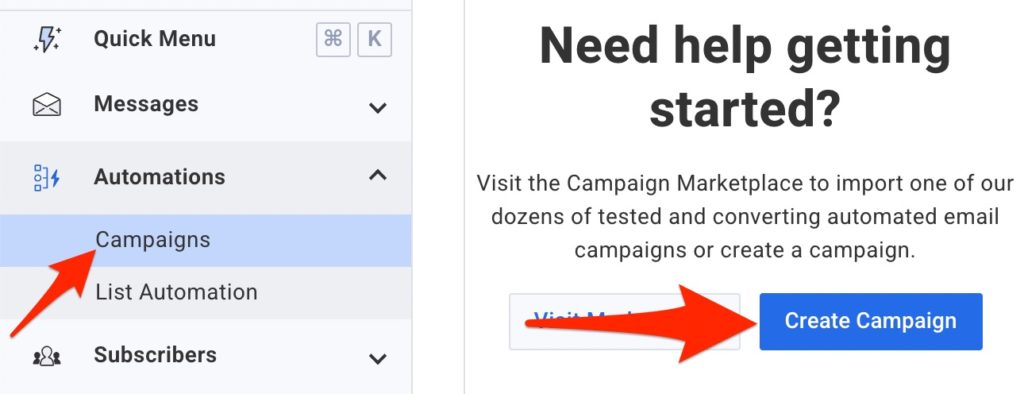
2. From the options, choose “Blog Newsletter.”
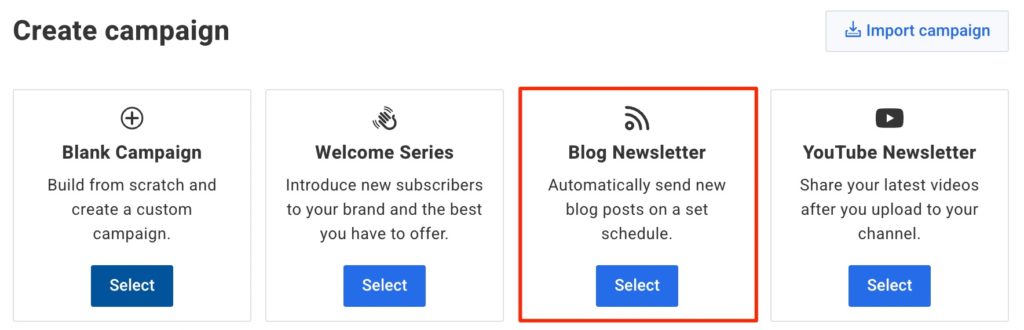
3. Click “Replace Trigger” and set it to trigger on “Tag Applied.” Then, add the tag “Etsy,” or whichever tag you set up in your Etsy integration.

4. Click where it says “Check Feed,” and add your Etsy store URL into the Feed URL box. For example, “etsy.com/shop/your_shop_here”.
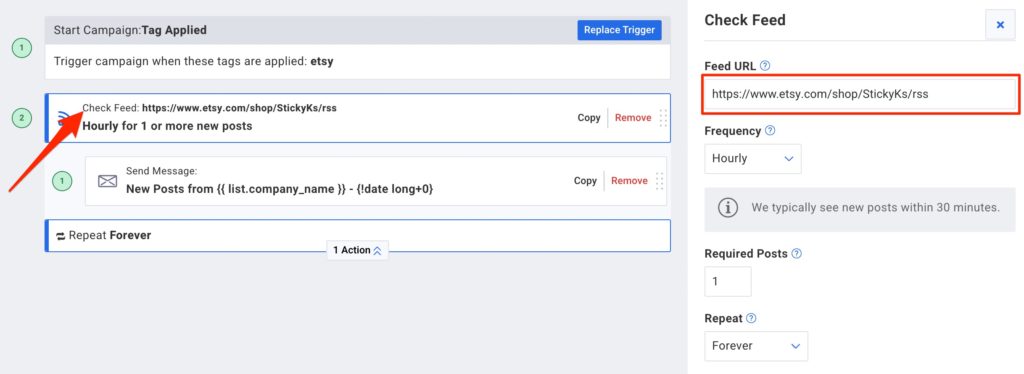
Note: Set the frequency to “Hourly” if you want an email to go out right after you add the product to your store. But, you can also send a daily, weekly, or monthly digest with new products, too.
5. Click on the message and then click it again on the right to edit the email itself.

6. Update the subject line to something like “Brand new in Etsy - {!date long+0}.” Then, add your logo and update the text to whatever you’d like. Next, click where there’s a placeholder image and add your Etsy URL in the Feed URL section again.
Here’s how Sticky K’s has their email set up:
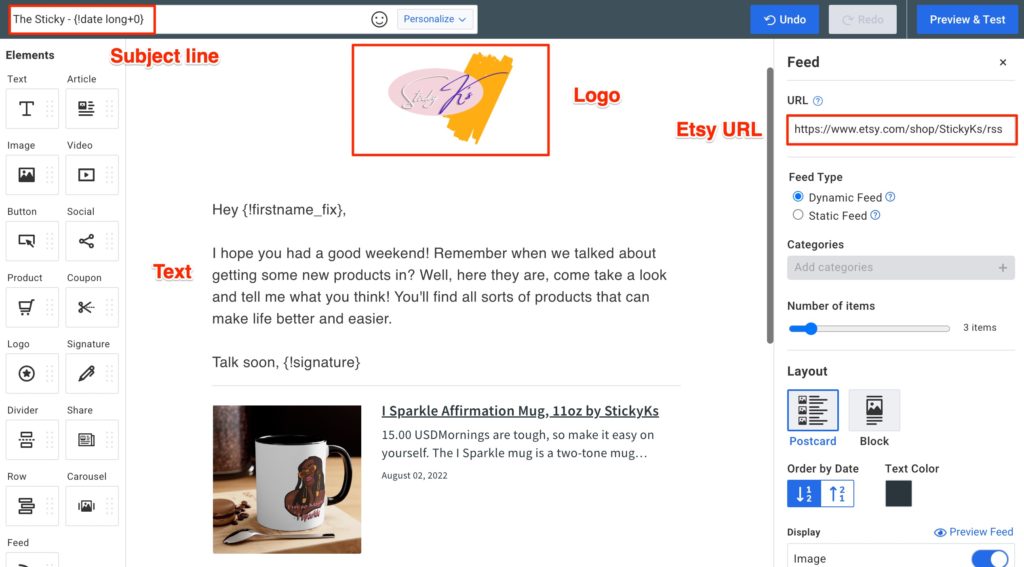
7. Preview and test to see what it looks like, then save and exit the email draft and the campaign, using the button in the bottom right corner.
8. The last — and most important — thing you need to do is activate your campaign so it will actually send. Simply click “Draft” then “Activate Campaign.”
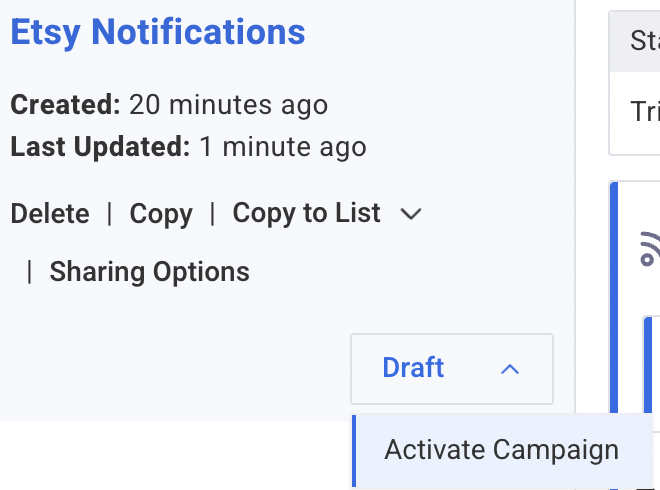
That’s it! AWeber will now send notifications to every customer who signed up for your list or who has made a purchase at your Etsy store.
Want to send these emails to people currently in your list? Simply add the “Etsy” tag to all of them.
Sign up for AWeber to grow your Etsy sales
Get Etsy notifications, landing pages, hundreds of templates, built-in Canva usage, and more with your own AWeber account.
Go ahead, sign up for free today.
The post How 8 Etsy sellers automatically email customers to increase sales using AWeber appeared first on AWeber.
from AWeber https://ift.tt/KIomPGh
via IFTTT
No comments:
Post a Comment