As social media becomes more and more prevalent in our lives, we continue to see studies showcase the effects that it has on our well-being, mental health and self-perception. One recent study in particular discovered the impact that Instagram likes can have on adolescents.
If we start to compare ourselves or base our self-worth on the amount of likes we receive online, especially compared to popular influencers and celebrities, we’re going to have a bad time. Which is why many Instagram has toyed with the idea of hiding likes in the past.
However, Instagram decided to settle on a happy medium—giving users the option to hide likes themselves, either from their own posts or from other Instagram posts.
Throughout this article, we’ll talk about the different ways you can hide Instagram likes, as well as why you might want to.
Why would you want to turn off likes on Instagram?
In the study mentioned earlier, researchers took a group of 182 students between the ages of 13 and 18 and had them imagine a situation where one of their Instagram posts got a lot of likes and one got very few likes. The participants who imagined getting few likes had far greater negative sentiments than positive, especially in those more susceptible to feedback.
It’s true that, social media likes can have a negative impact on a user’s mental health. Like it or not, social media has a proven impact on our brains. So keeping your followers from seeing the number of likes your posts have can help combat that comparison—especially as an influencer.
However, even as a brand, there can be benefits to turning off likes.
Firstly, the likes you receive is a vanity metric. There’s very little importance when measuring the overall performance of your Instagram marketing efforts. Liking as we scroll has become second nature, so it doesn’t mean much beyond that.
Instead, you want to pay attention to Instagram metrics like comments and shares. This shows that your post resonated enough for users to take intentional action.
How to hide likes on Instagram
You can hide likes both on your own Instagram posts as well as likes on Instagram accounts you follow.
Note: Even as a social marketer, you may also be a parent, older sibling or know of young social media users. This may be a great setting to change if you have teens or young adults on Instagram. Encourage them to make this update so there’s less comparison online.
Let’s go through how to hide likes on Instagram step-by-step.
How to hide likes on others’ Instagram posts
If you want to hide likes on others’ Instagram posts in your feed, you can easily do so in your settings. This can help keep you from comparing personal accounts or competitor accounts to your own. It will also force you to look at more than just like counts as you scroll.
Follow these steps to hide likes on others’ Instagram posts:
Step 1. Tap the hamburger menu on your profile, then tap Settings.

Step 2. In the Settings menu, tap Privacy.

Step 3. In the Privacy menu, tap Posts.

Step 4. Toggle the Hide Like and View Counts option on.
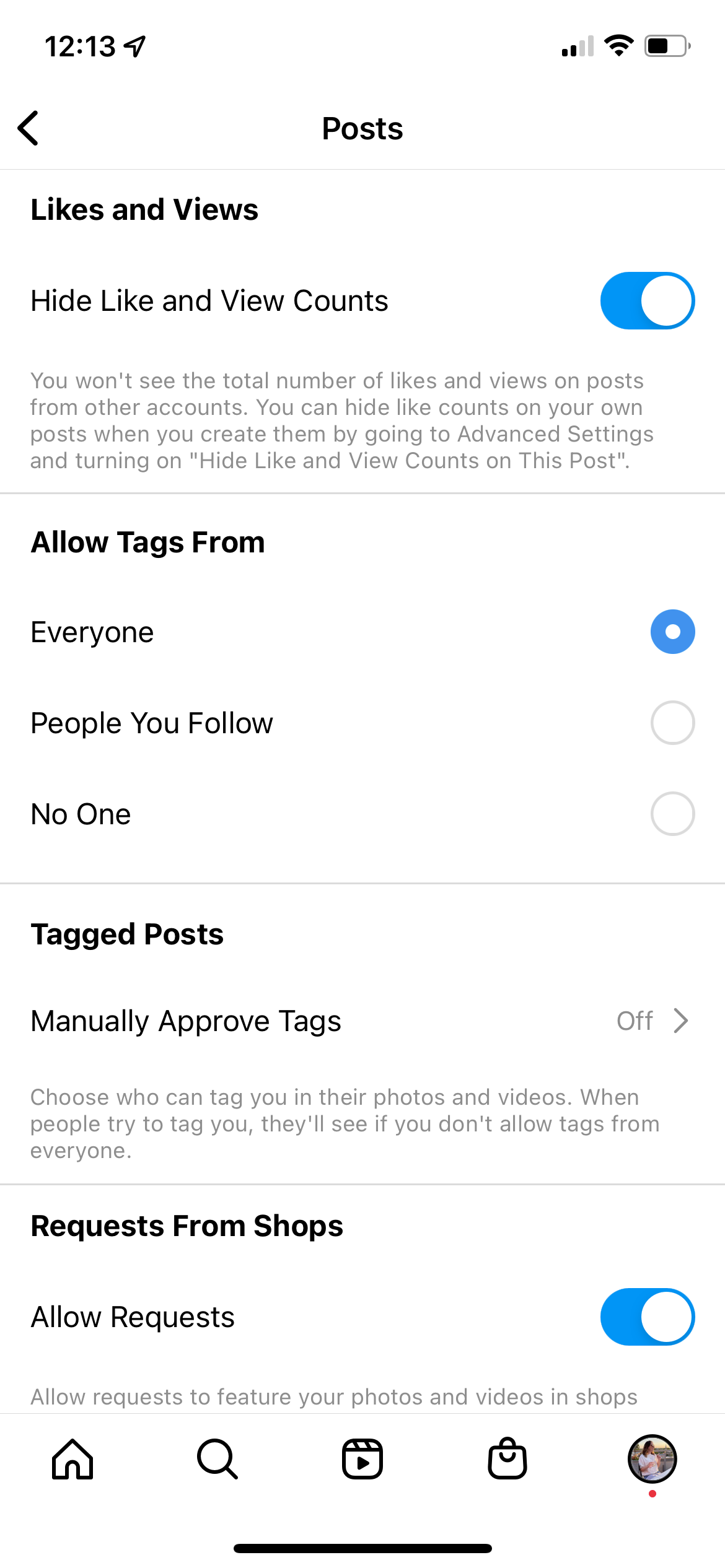
You’ll now see something like this on Instagram posts:

Instead of seeing “Liked by username and 11,034 others,” you’ll see a simple “Liked by username and others.”
How to hide likes on your Instagram posts before publishing
Now let’s cover how to hide your own Instagram post likes. Unfortunately, there’s no setting that automatically hides all of your Instagram likes—you’ll have to do it for each individual post. But, you can make this change either while you’re publishing the post or after you publish.
Step 1. Start creating your next Instagram post as usual. When you get to the section to write your caption, tag products or add a location, tap Advanced Settings.
Step 2. Here, you’ll see the toggle option next to Hide like and view counts on this post to make sure your post’s likes are hidden. This will also hide view counts for videos posted to your feed. However, this option is not available for Reels.

Step 3. In Advanced Settings, you can also make even more changes before you publish, like adding alt text to your Instagram post for those using screen readers or even turning off commenting.
Here’s an example of what hiding Instagram likes would look like in action by home decor brand ettitude, which has likes and view counts hidden on nearly all of their Instagram posts:

How to hide likes on your Instagram posts after you publish
If you’ve already published your post and realized that you forgot to hide the like count, don’t stress—you can just as easily toggle this off after you’ve shared your post with your audience.
Step 1. Head to the post that you want to update and tap the three dots menu icon to access more settings and preferences.
Step 2. Then simply tap Hide like count to ensure that no one can see how many likes your post has gotten.

Step 3. This menu also gives you other options, like retroactively turning off comments, pinning the post to the top of your profile and more.
How to see your likes on Instagram even if they’re hidden
Even though neither you nor anyone else will be able to see your likes publicly, you can still track them internally to track your growth. Likes are a vanity metric, but you can still track them as your account grows to measure your reach.
There are two ways you can view your Instagram likes, even after you’ve hidden them in your feed.
First, you can access your likes data within the built-in Instagram Insights. As long as you have an Instagram Business Account, you can access your analytics by heading to your profile and tapping the Insights button.

Within your Instagram Insights, you can look at the recent content you’ve shared and see how many likes, comments, impressions and reach.
You can also use your Sprout Social account to check in on your likes and other analytics. Within the Instagram Business Profiles Report, you’ll find how many impressions, followers, likes and more your account has received during the specified time period.
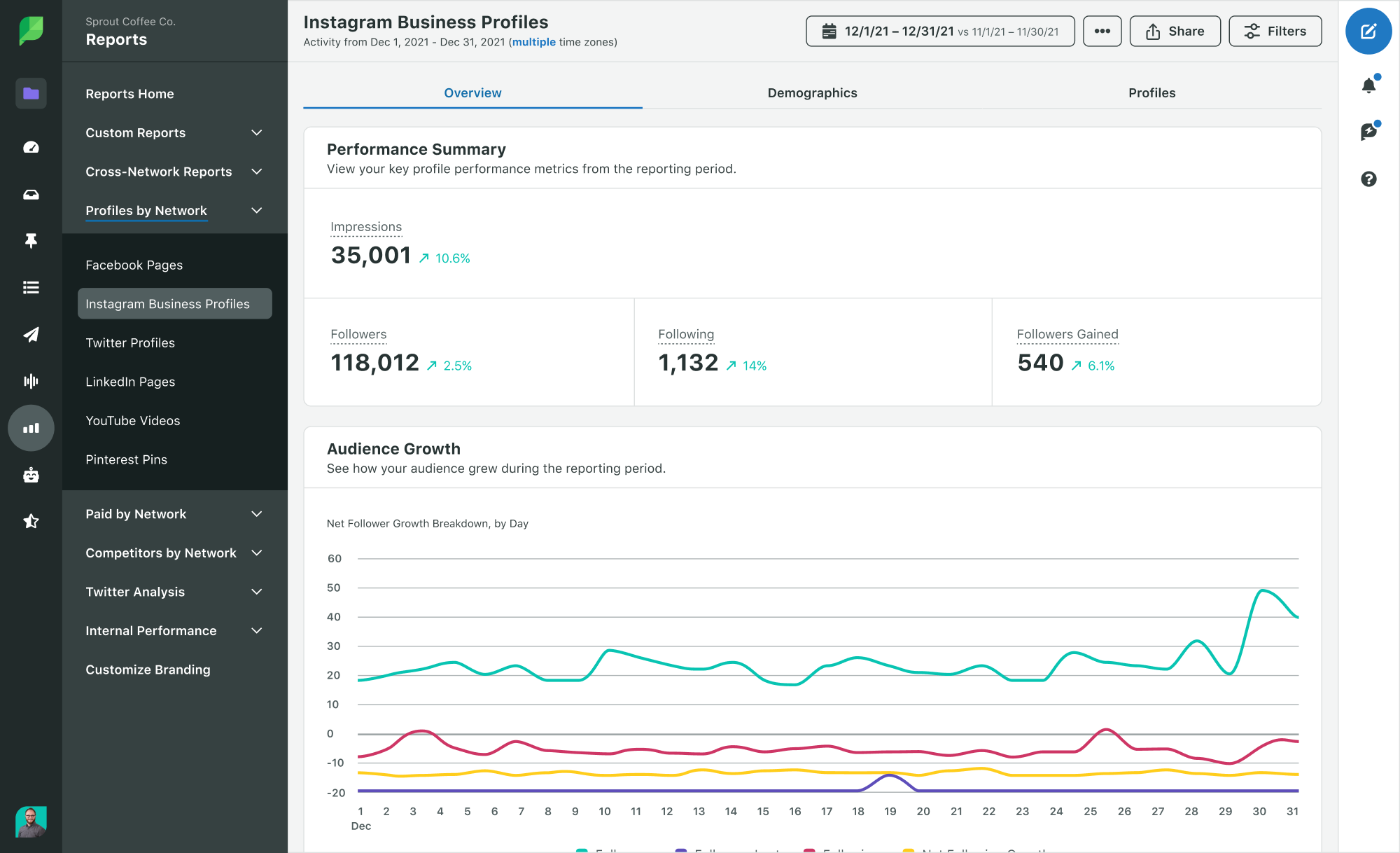
You still have access to important data to input into your monthly report without fueling the numbers fire on Instagram.
Consider if hiding Instagram likes is right for your brand
Should you start hiding Instagram likes? This may be the right choice if you’re targeting a younger audience with your products or services. Or, if you simply want to ignore those numbers as likes are a vanity metric, anyway. Track more important metrics such as overall engagement, like comments and shares, to gauge whether people are resonating with your posts.
And to learn even more about how to create content that your audience will find engaging, check out our most recent Sprout Social Index™. Use this research to fuel your social media strategy and discover what social media users prefer to see from brands and business.
The post How to hide likes on Instagram: A step-by-step guide appeared first on Sprout Social.
from Sprout Social https://ift.tt/tEMKVkn
via IFTTT
No comments:
Post a Comment