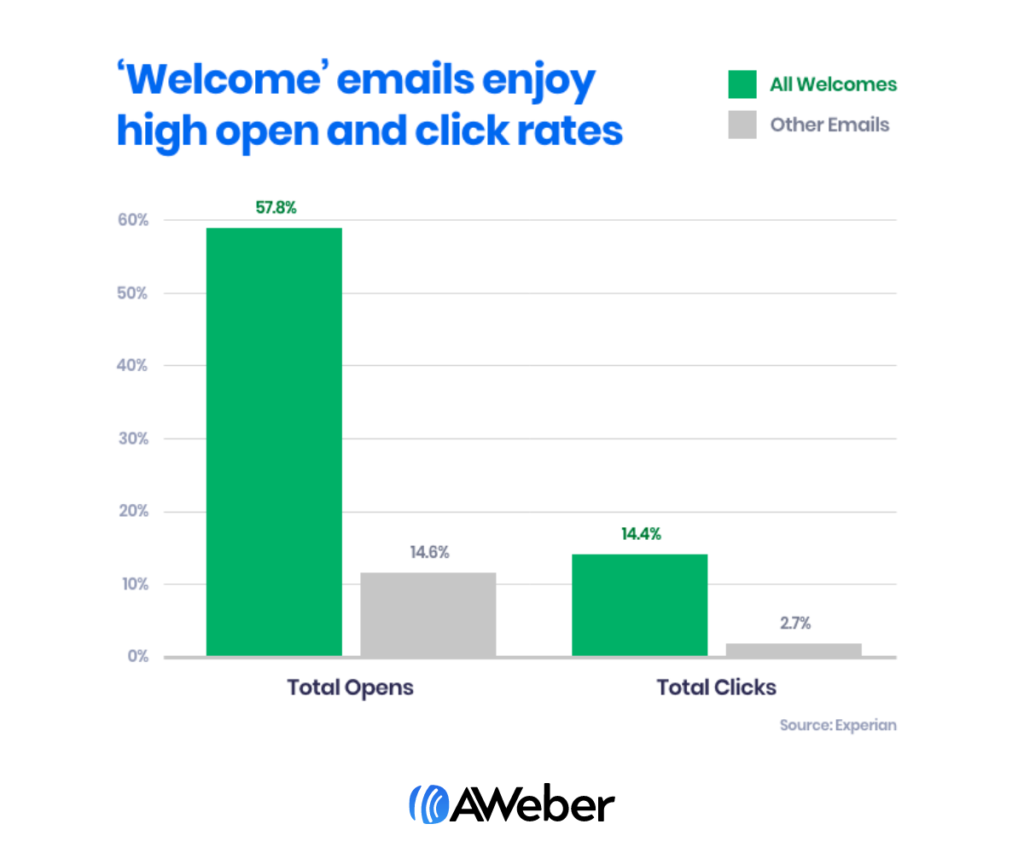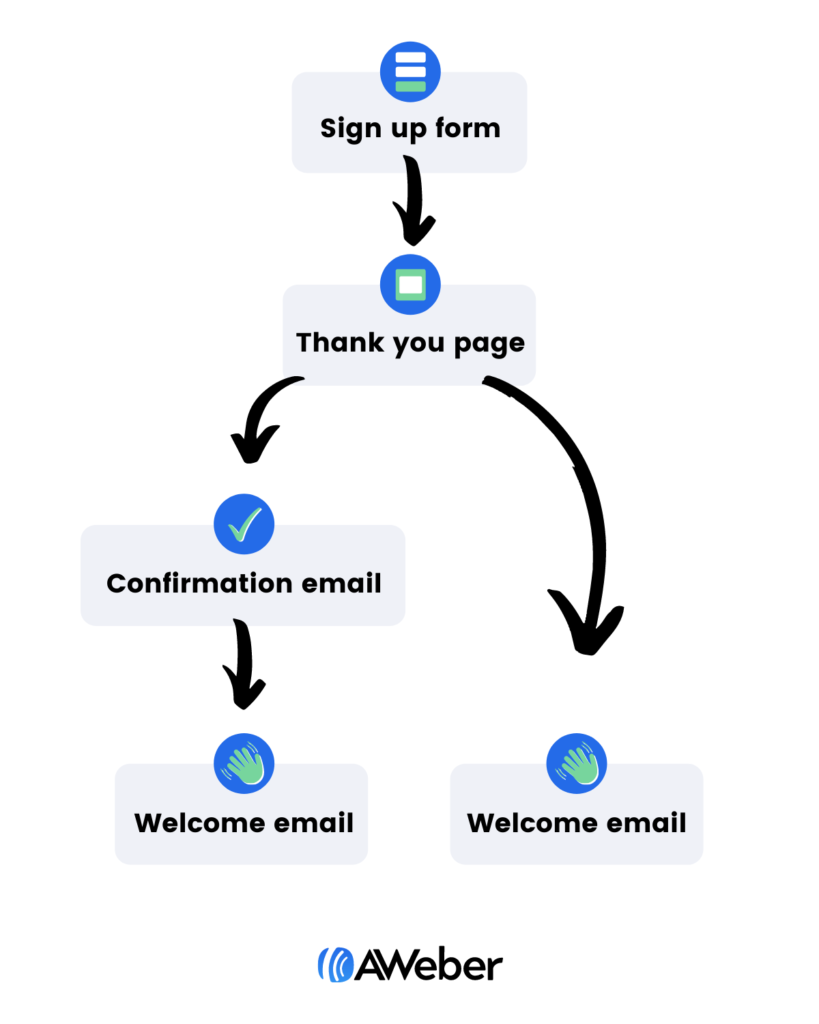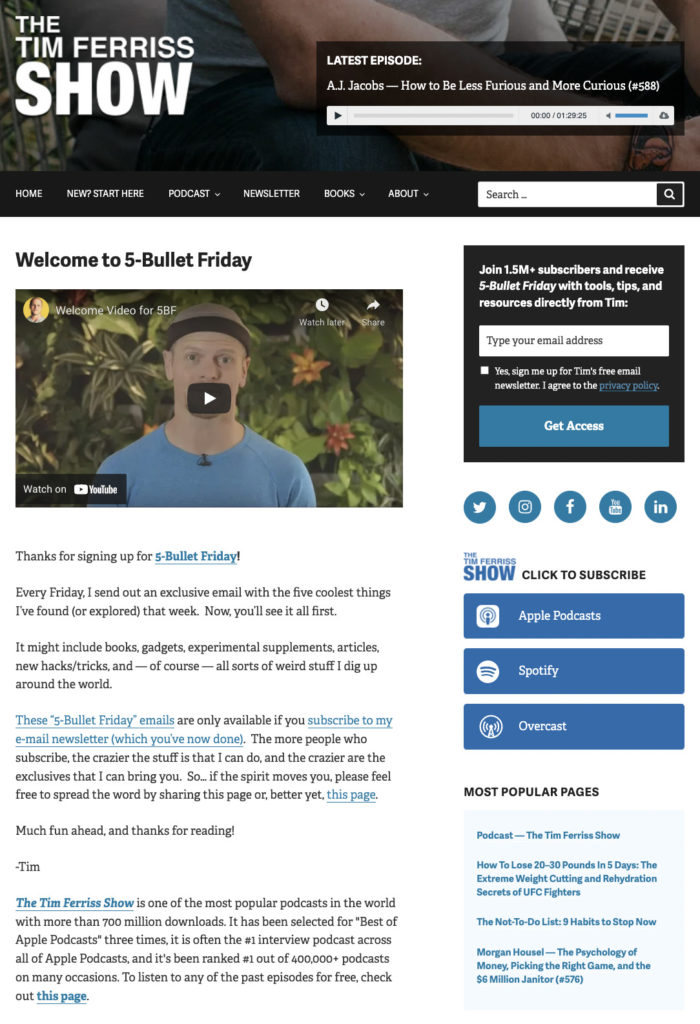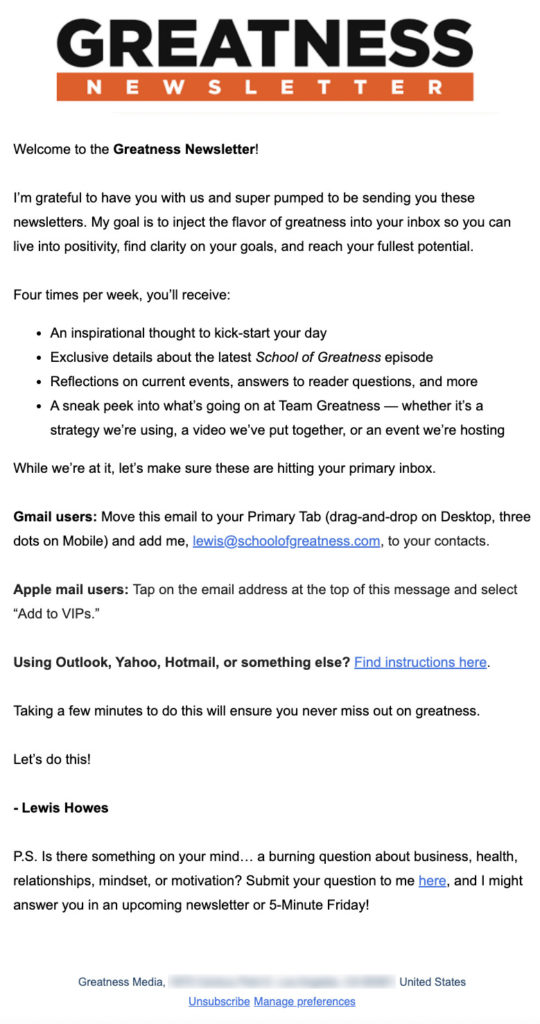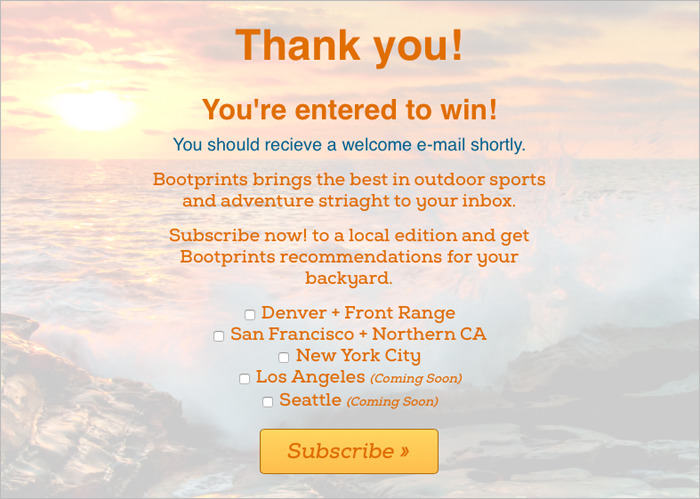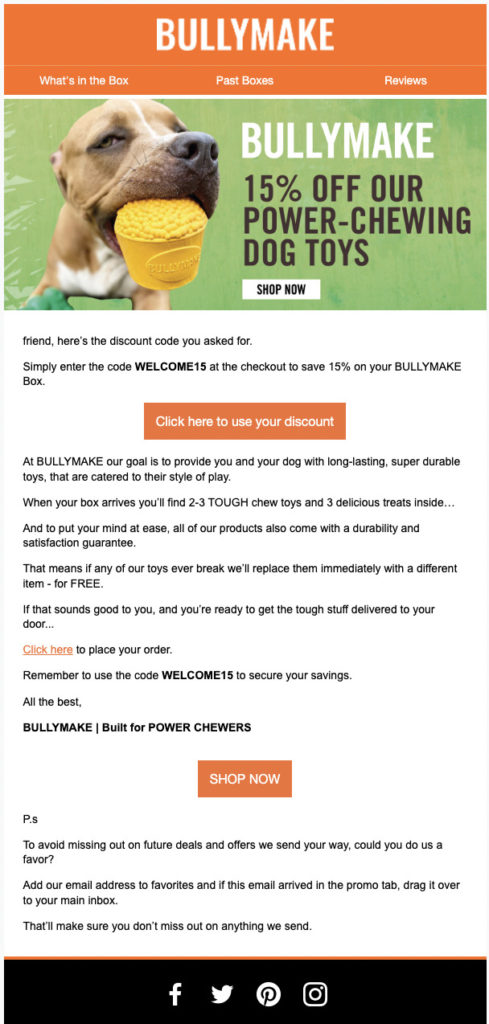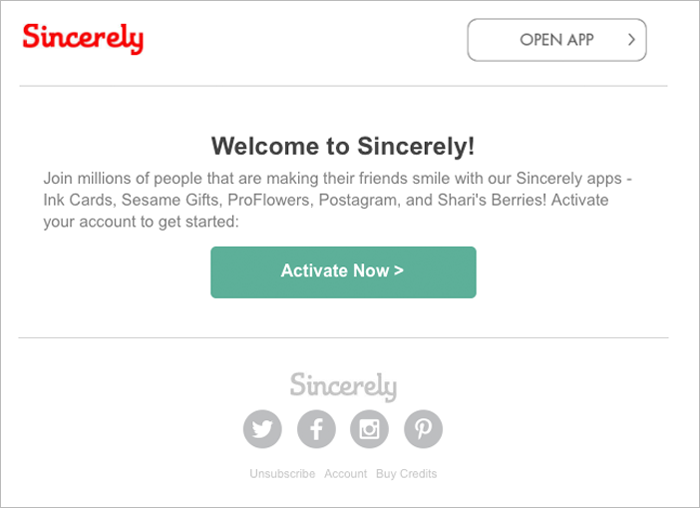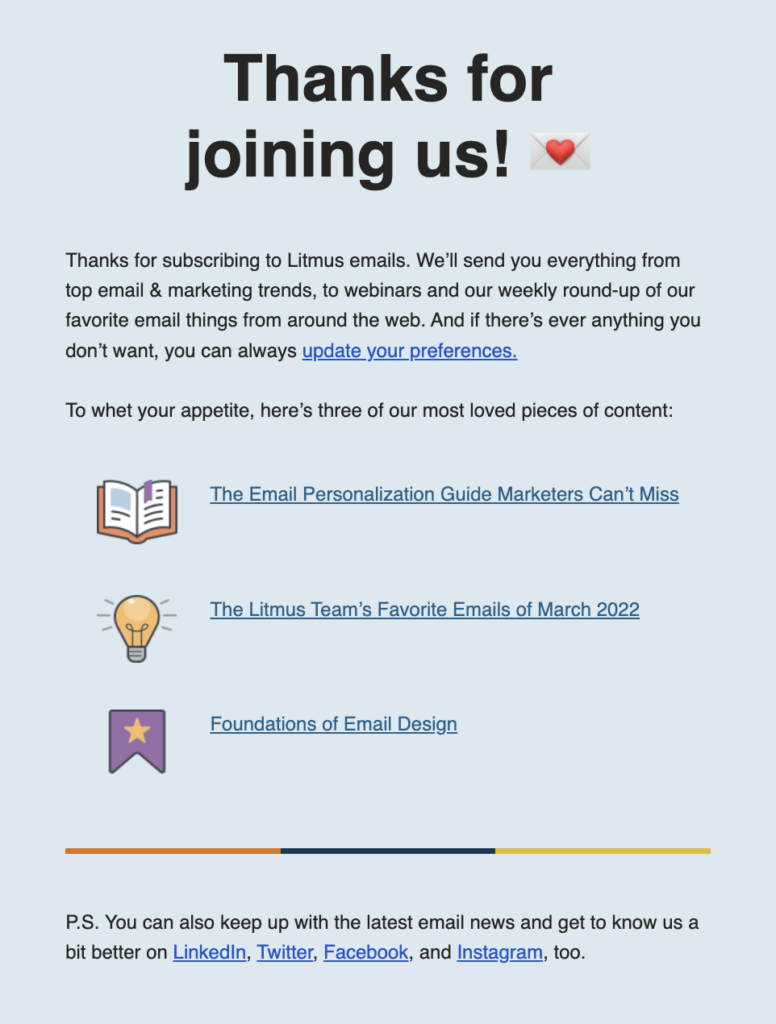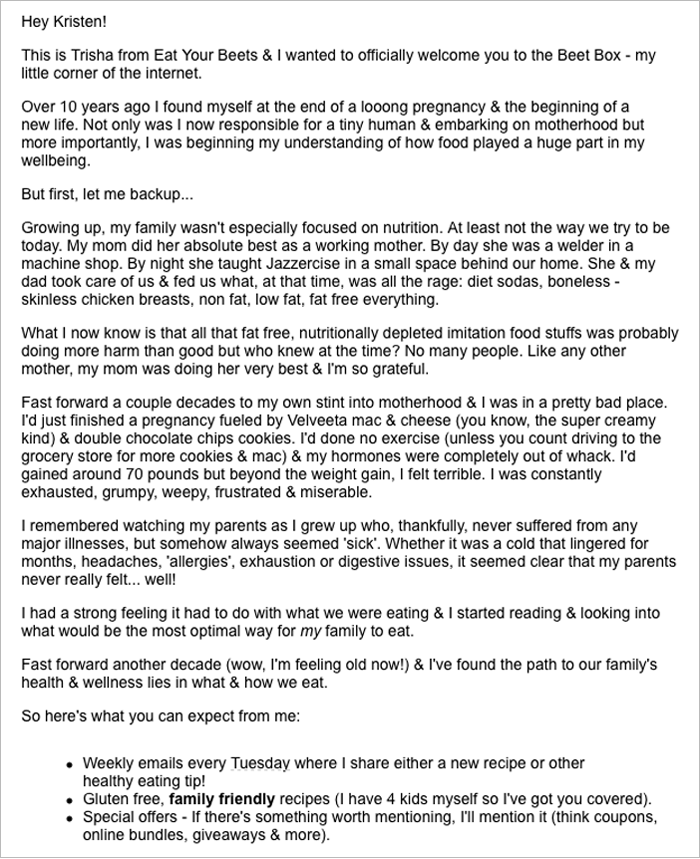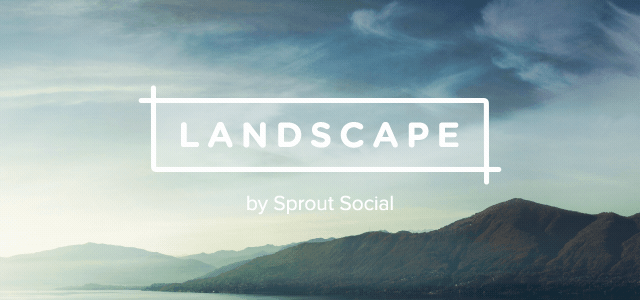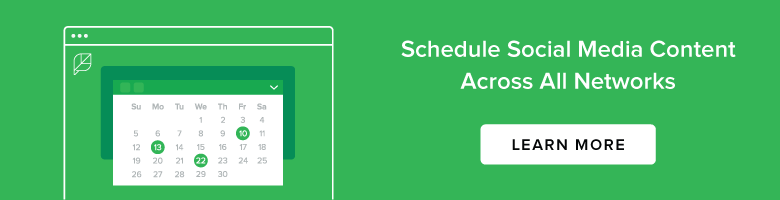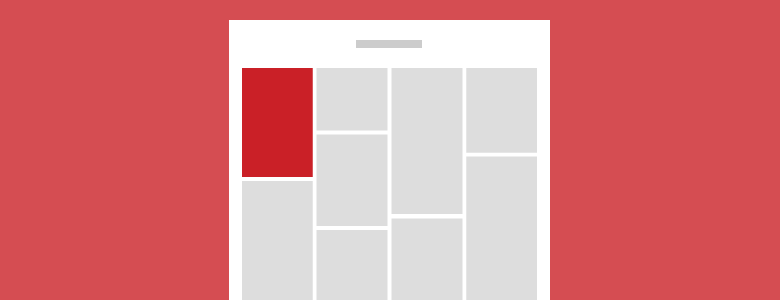Communications tools are make-or-break for modern companies
Because every missed deadline, bottleneck and minor misunderstanding trickles down to impact your team’s productivity.
But the bigger your company, the faster these issues tend to snowball out of control.
That’s why dedicated business communications tools have become a staple of in-person, remote and hybrid teams alike.
The problem? There’s no shortage of software out there. Couple that with the fact that onboarding your team to new tools is no small feat. This is especially true for enterprises.
If you don’t know where to start, we’ve got you covered in our comprehensive guide to corporate communications.
What are corporate communications, anyway?
Corporate communications refer to how stakeholders in business interact with colleagues (internal) and customers (external). From updates and expectations to messaging and results, businesses prioritize communications for the sake of organization, productivity and accountability.
And so corporate communications tools represent the software and apps that stakeholders use to manage the interactions above.
These tools can be put into two buckets based on their respective audiences — internal and external.
Internal vs. external corporate communications tools
Internal communications cover interactions that happen among stakeholders within an organization. This includes employees, folks at the C-level and other internal collaborators (think: freelancers or contractors).
To manage these relationships and keep stakeholders up-to-date, companies might use:
- Project management tools
- Team chat tools
- Video conferencing tools
- Company Intranet or wiki tools
On the flip side, external communications tools are used to deliver key messages to customers, subscribers or partners. These tools might include:
- Marketing tools (think: social, CRM, email)
- Customer communication tools (think: live chat or help desk software)
- PR and media tools
There is no one-size-fits-all approach to adopting comms tools. That said, a combination of internal and external tools is key to keeping everyone involved with your business in the loop.
Why business communications tools matter so much
Investing in dedicated digital communications should be a matter of “when” and not “if” for companies of all shapes and sizes.
Enterprise. SMBs. Solo. You name it.
Consider the well-documented benefits of streamlined communication below:
- Encourage meaningful collaboration among your team. When teams’ tasks and goals are aligned, they create better business outcomes. There’s a reason why effective communication and higher rates of employee engagement go hand in hand.
- Empower people to be more productive. Recent research from Teamwork notes that people are up to 25% more productive when they have quick access to deliverables, requirements and other critical project information. With the right business communications tools, you can consolidate all of the above in one place.
- Create a more connected company culture. Food for thought: only 7% of workers feel that communication is “accurate, open and timely” at work. This signals the need for businesses to really put their corporate communications under the microscope for the sake of not only productivity but their workers’ well-being.
Also, keep in mind that the efficiency of internal communications has a direct impact on how you communicate with customers.
For example, consider how marketing messaging and creatives for campaigns require multiple steps, stakeholders and approvals.
When a department is on the same page and able to communicate effectively, its messages to external stakeholders are more likely to resonate.
11 corporate communications tools to try
Below is our breakdown of the best comms tools, all proven to bring businesses together and help workers communicate better.
Of course, no company necessarily needs everything on this list. That said, the internal and external tools here can highlight areas where your business’ comms might need a tune-up.
Internal communications tools
Building an internal communications strategy is a must-do, especially for remote and distributed teams. Let’s start by looking at tools to help your team internally.
1. Asana
Especially given the rise of remote teams, project management tools are a must-have for companies big and small.
Tools like Asana provide businesses with a unified place to plan and track the progress of any given project. From tasks and to-do lists to full-blown project timelines and department calendars, Asana makes it all easy to track with:
- Multiple project views (including Kanban boards, lists and calendars) that provide a constant pulse on the progress of a task
- The ability to assign roles and permissions for collaborators (including entry-level employees, contractors and C-level) to keep workflows structured
- Automated updates and notifications to keep a constant pulse on task progress

2. Slack
It’s hard to find a team that isn’t using Slack (or a similar team chat tool) to stay connected.
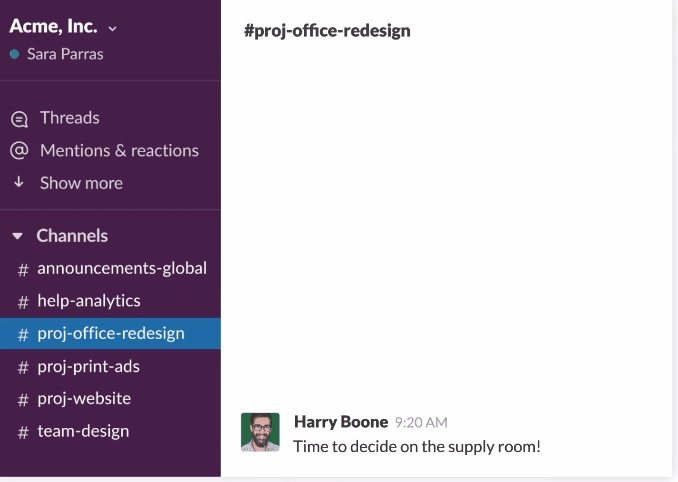
With Slack, you can organize your team’s communications into company-wide, department-specific or role-specific channels. This allows for immediate, timely communication that doesn’t totally interrupt workers or cause needless meetings. Arguably the biggest selling point of Slack is its ease of use and endless integrations (including many of the tools on this list).
3. Teamwork
A project management solution that’s almost a hybrid of the two tools above, Teamwork sets itself apart with its ability to track granular project data in addition to updates and messaging. For example, you can track individual contributions to any given task as well as team-wide time spent on tasks.
Teamwork answers “what’s been done, what needs to be done and what’s next” in one place. The platform’s project tracking features represent a massive time-saver and create fewer back-and-forths among collaborators.
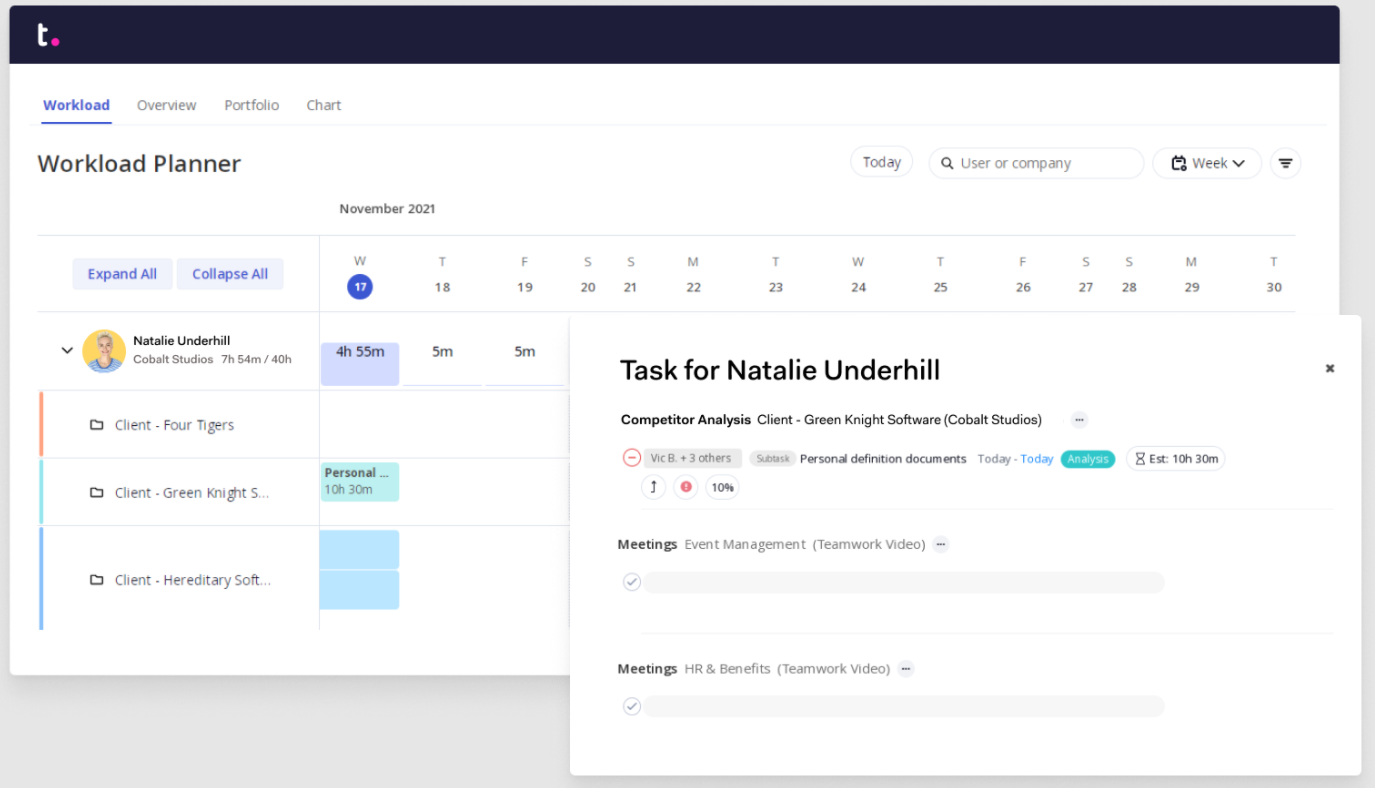
4. Confluence
From internal docs and policies to reference pages and wikis, Confluence represents a sort of “home base” for teams to refer to.
The platform serves as a project management tool in its own right but also provides teams with a digital whiteboard to brainstorm and make notes as needed. Confluence’s features are yet another example of how you can consolidate corporate communications rather than jump between multiple apps, inboxes or internal drives.
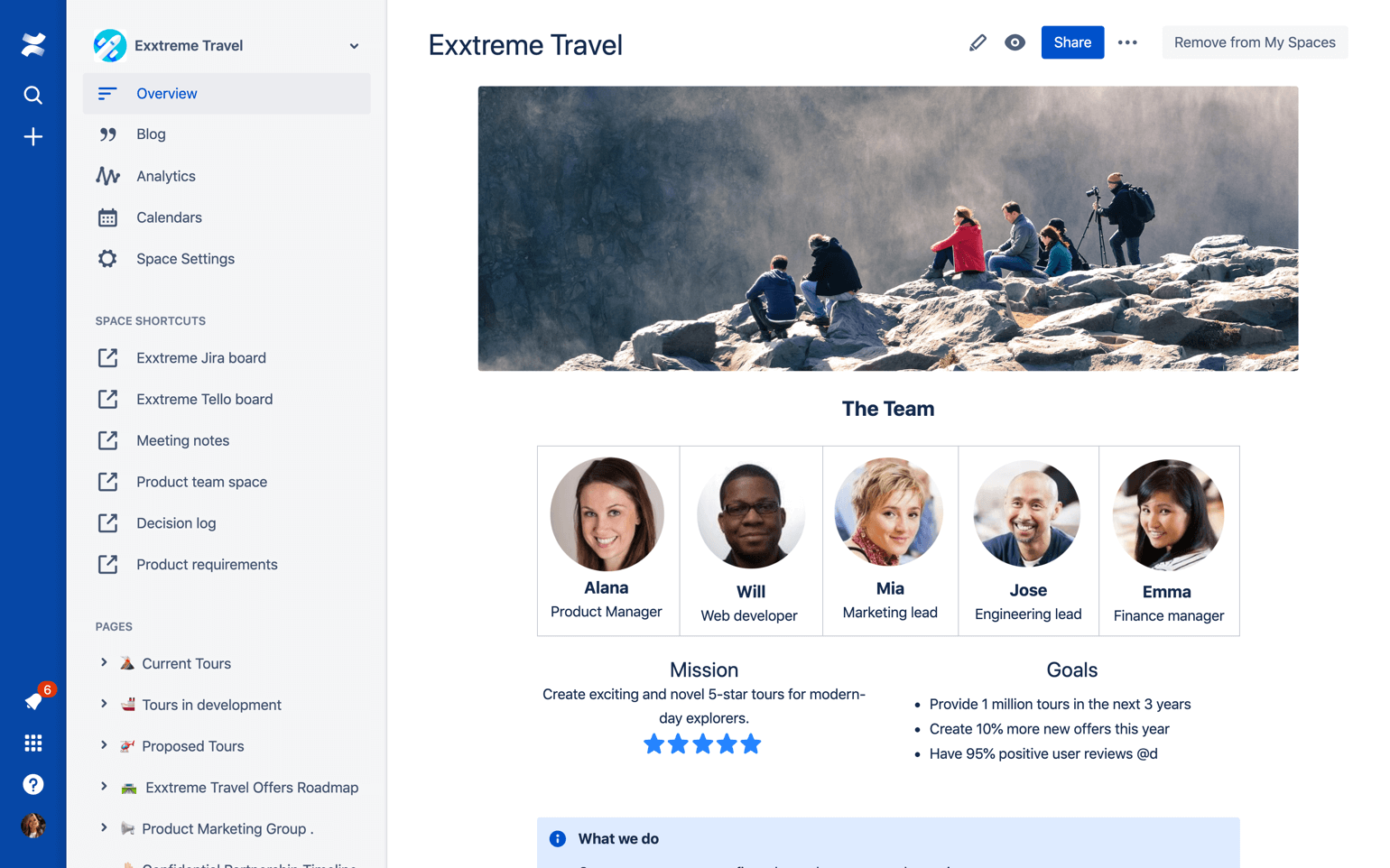
5. Bambu by Sprout
Employee advocacy is all the rage right now. Bambu empowers your teammates internally to earn maximum on external marketing messages.
For example, Bambu makes it easy to boost your brand’s biggest announcements and latest blog posts. Rather than craft individual updates or captions, the platform provides templates, inspiration and creative options to boost your social posts messages in the most engaging way possible.
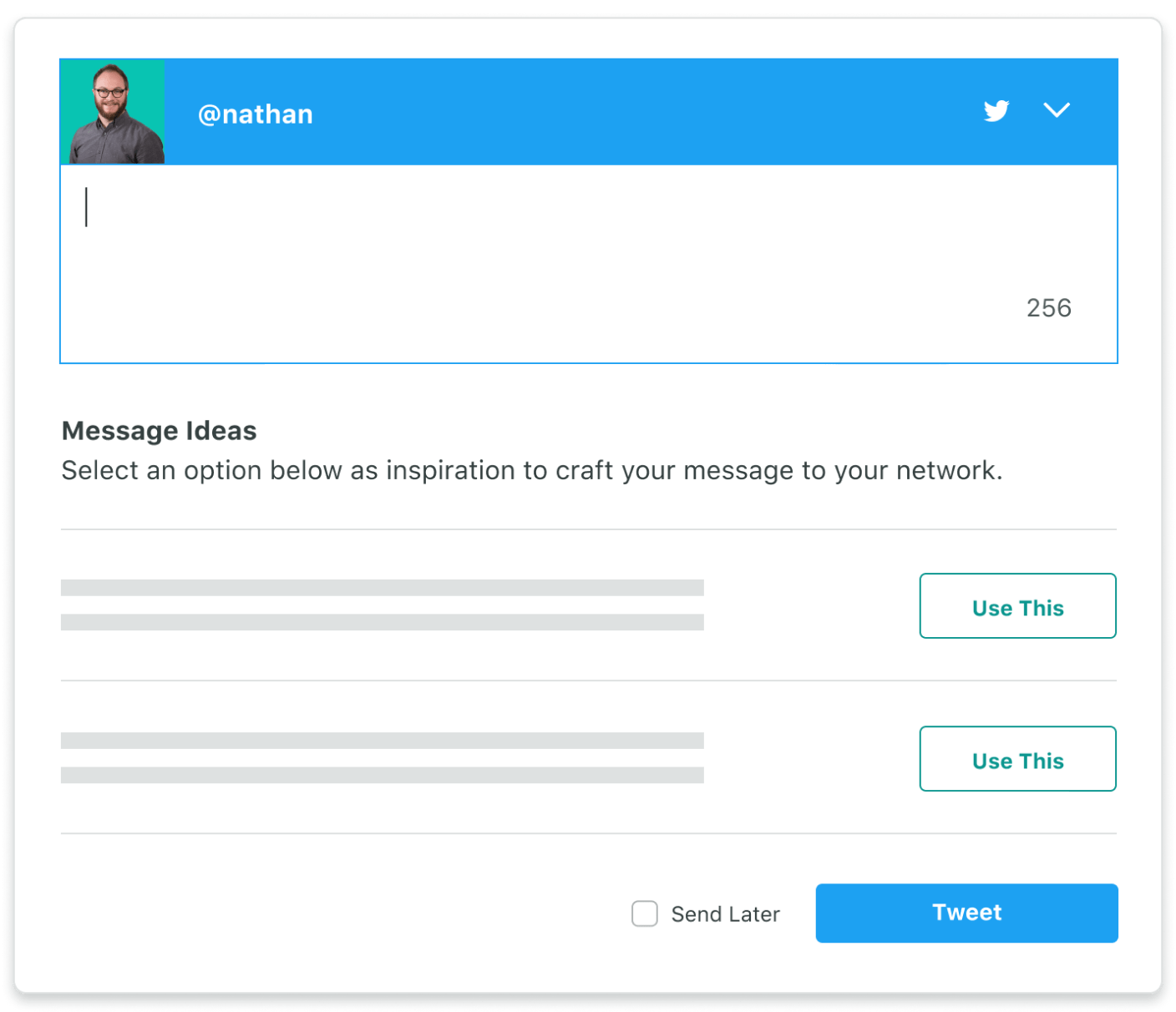
6. Dialpad
Dialpad represents an all-in-one video conferencing, chat and phone solution that’s ideal for distributed teams.
Perhaps the most “corporate” of our corporate communications due to its enterprise clientele, Dialpad boasts a number of features to improve team comms. This includes AI tools such as call sentiment analysis, automated notes to address sales objections and automatic call transcriptions.
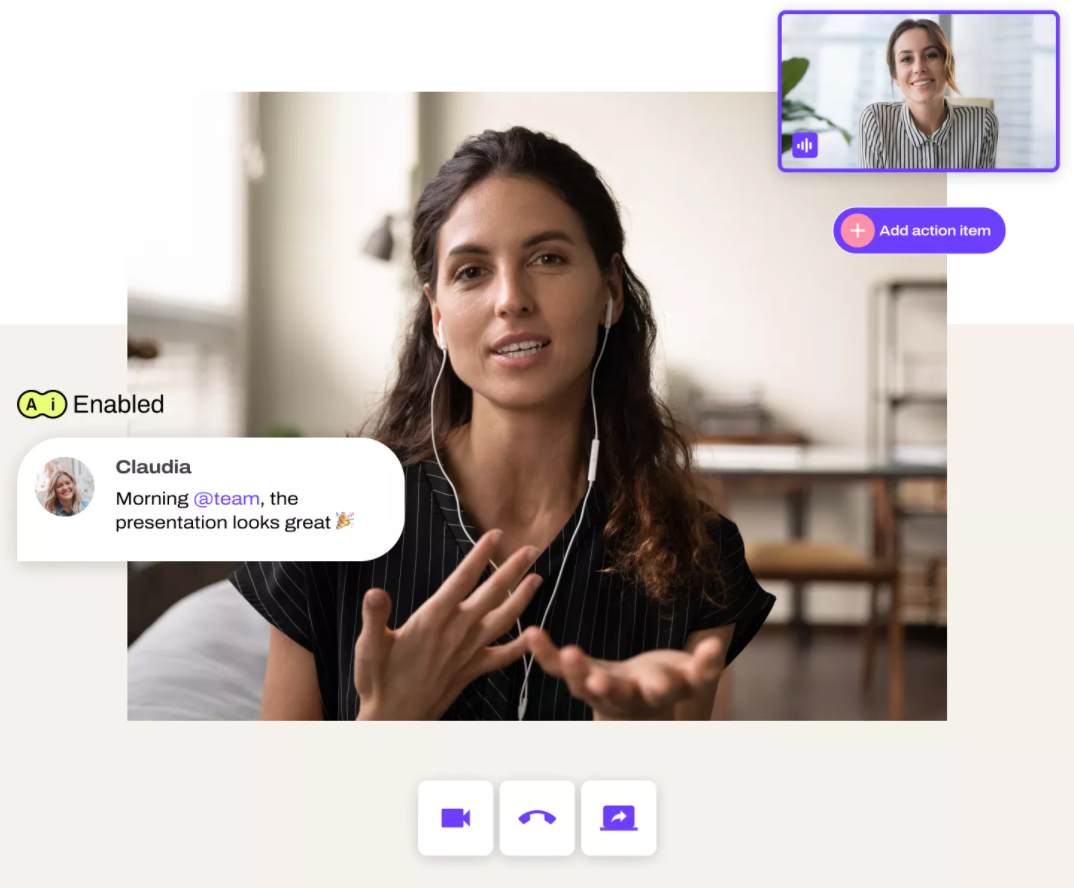
External communications tools
For the second half of our breakdown, we’ll look at external tools you might consider as part of your marketing tech stack.
7. Sprout Social
No surprises here! Sprout Social is a powerful, all-in-one tool for streamlining internal and external comms related to social media.
How so? For starters, we allow teams to consolidate all of their social messages and notifications in one place. Not only does this mean less jumping between platforms, but also empowers teams to respond to more messages faster via collaborative features. The ability to combine your inboxes is a massive time-saver and likewise gives you a more comprehensive view of your customer comms.
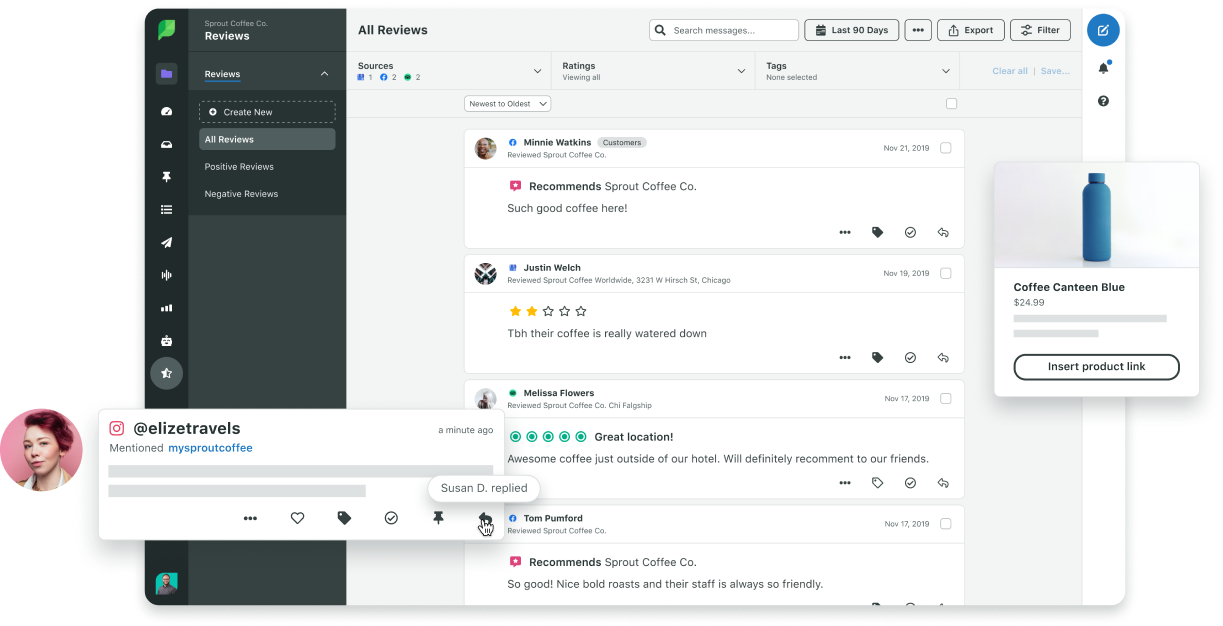
Beyond that, Sprout also serves as the home base for all of your external social content.
Updates and announcements. Videos and images. Stories, Reels and everything in-between.
With Sprout, you can schedule and optimize your content across multiple social networks at once. Having all of your social media assets and updates in a single platform allows you to maximize your reach and get your message across to the appropriate audiences faster.
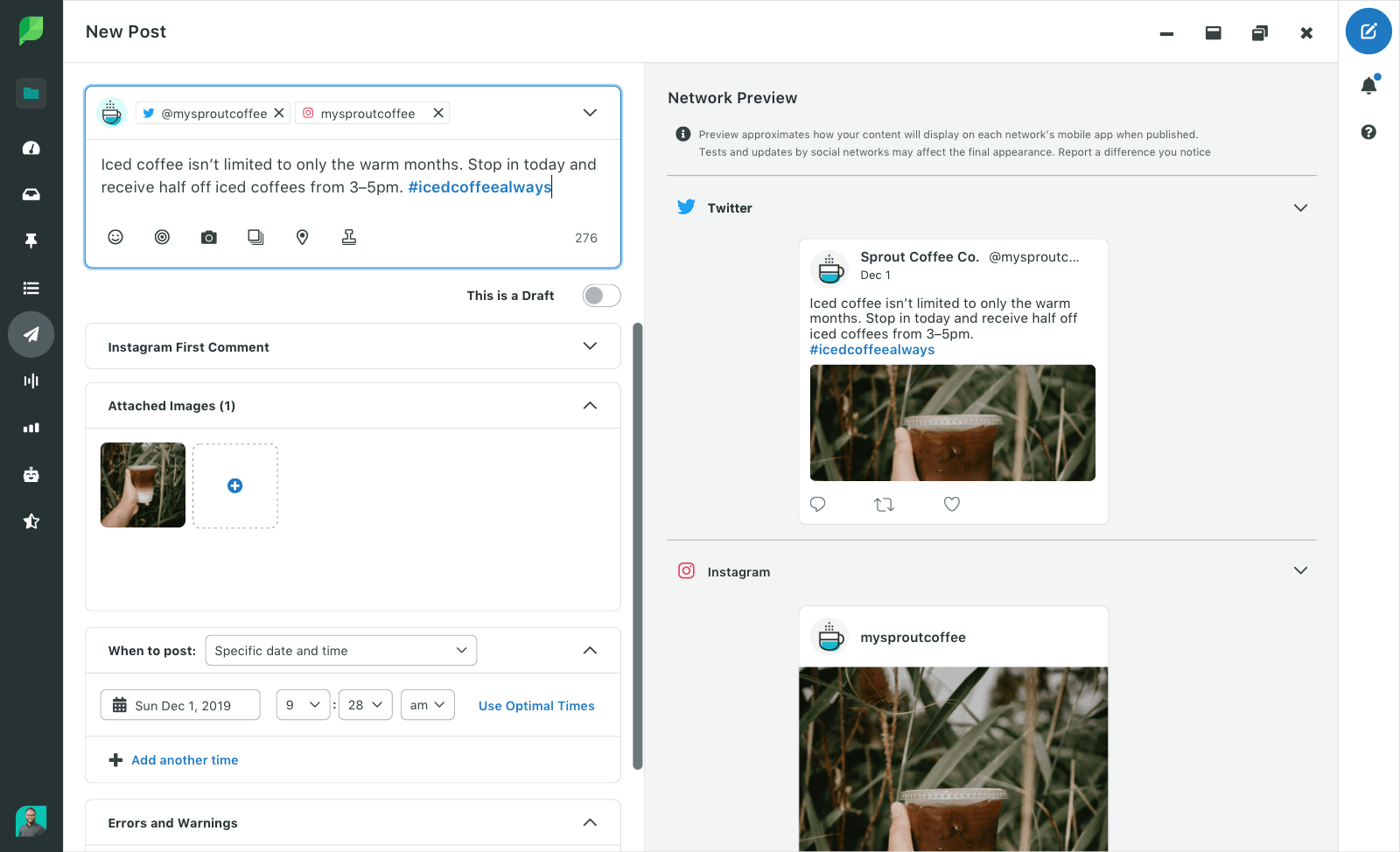
And we don’t stop there!
Below are a few more ways you might use Sprout as a corporate communications tool:
- Developing and rolling out your social media crisis plan
- Listening to crucial social conversations and shout-outs to uncover opportunities to intervene or answer questions for customers
- Encouraging cross-team collaboration and unified comms among your entire marketing department (including social, design and content marketing)
8. SendinBlue
While trends in marketing come and go, email remains a staple of external comms.
Newsletters. Welcome messages. Winback campaigns. The list goes on.
Platforms like SendinBlue are scalable and make it a cinch to set up automated workflows for any campaign you can think of. The ability to assess engagement metrics and fine-tune your campaigns over time means that you can maximize the eyes on your marketing messages.
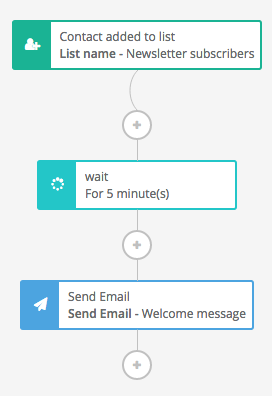
9. HubSpot
HubSpot’s suite of corporate communications tools includes a robust CRM, email marketing platform and CMS rolled into one.
Having all of the above in one platform gives marketers the opportunity to have a more complete understanding of their customers and their needs.
For example, which content do our leads engage with the most? What’s our most common sales objection? Which of our campaigns results in the most direct revenue?
With HubSpot, you have a holistic view of your marketing channels and likewise what makes your customers tick.
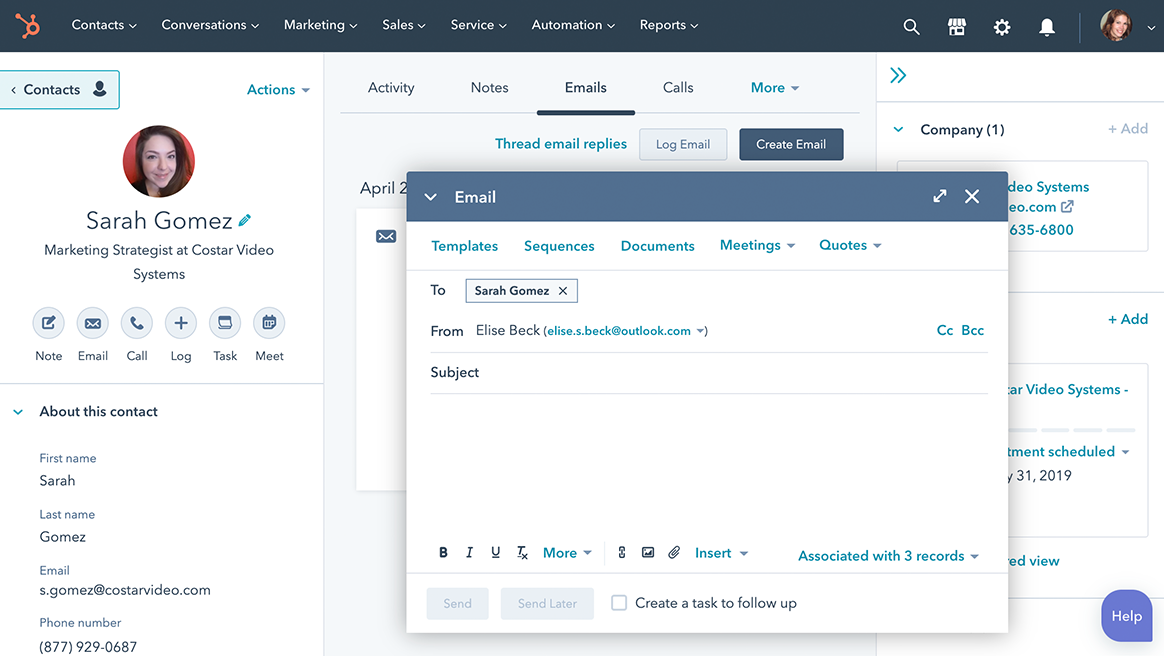
10. Muck Rack
PR and relationships with bloggers, journalists and media outlets are key for businesses looking to earn some much-needed exposure.
Tools like Muck Rack make the process of finding relevant outreach targets and pitching them faster. Providing instant access to thousands of journalists, the platform allows you to track the progress of your pitching campaigns and automate the process of conducting follow-ups as needed.
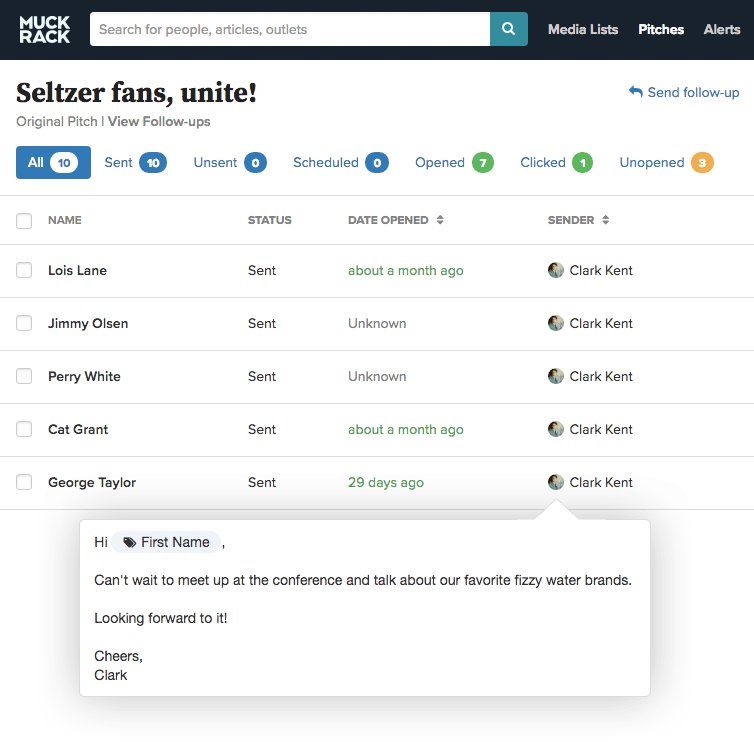
11. Shorthand
Shorthand is a self-proclaimed “scrollytelling” tool that allows users to create digital experiences (such as websites and landing pages) to share with customers. The tool boasts a variety of team collaboration features that makes it easy for writers, designers and other marketers to come together to create the most compelling stories possible.
Below is a snapshot of how the platform works:
How to pick your corporate communications tools
We get it: choosing between tools can be tough.
This is especially true if you’re on the hunt for an enterprise solution.
To wrap things up, let’s review a few key details that’ll help you make a decision faster.
Be mindful of your budget
No-brainer, right? Most SaaS tools require negotiated pricing for larger teams. Regardless, try to pick solutions that are reasonable to scale and don’t involve usage-based pricing.

Onboarding should be a breeze
Ideally, you should be able to adopt and roll out corporate communications tools across your team ASAP. Many tools go to great lengths to educate and empower teams when it comes to onboarding. Some will basically hold your hand through the process to make it less daunting.
For example, Asana has a ton of resources, guides and videos to help teams get started.
Don’t second-guess security
Security matters for any piece of software and your business communications tools are no different. Potential breaches or data loss isn’t an option when you’re dealing with sensitive company materials.
For example, many businesses defaulted to Zoom during the pandemic. However, ongoing privacy concerns highlight how choosing a tool prior to shopping around can result in headaches down the road.
Double-check integrations with your current software
As noted earlier, anything you can do to consolidate tools and communications is a plus. Most major comms tools connect with each other to help boost productivity and likewise reduce notification spam.
Below is a snapshot of two of Sprout’s most popular integrations for both internal and external comms.
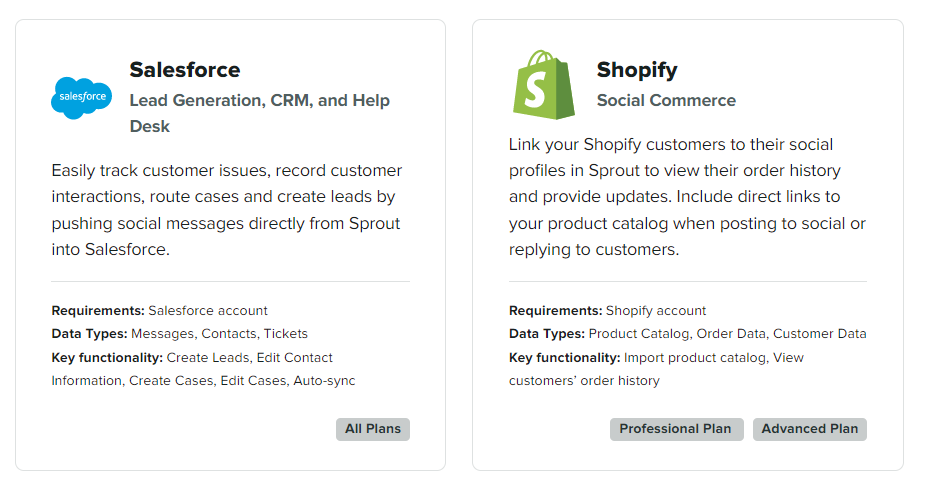
Make sure your comms tools have a track record
When in doubt, read reviews! Although there’s nothing wrong with test-driving brand news tools, we recommend sticking to a more “proven” platform for comms.
Review sites like G2 can highlight which apps have long-term users and the most satisfied customers. Insights from buyers can likewise break down specific features or concerns that might be relevant to your team.
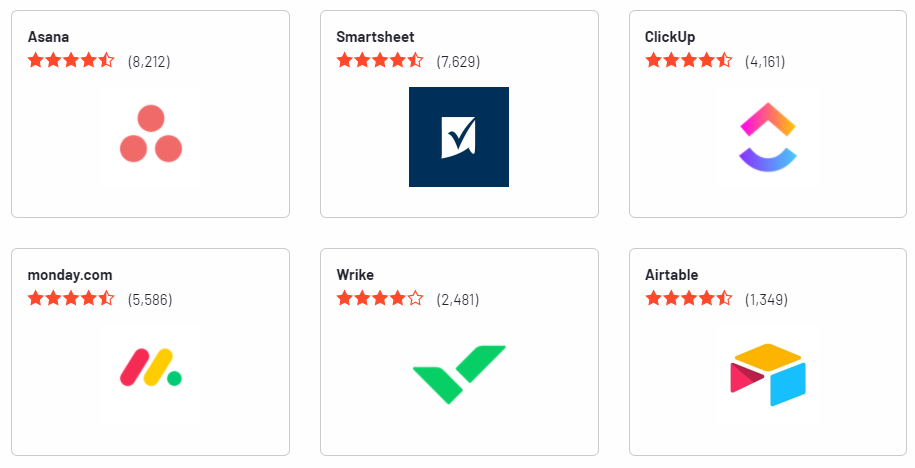
Which corporate communications tools do you use?
If you want your teams to communicate more effectively, start with your tech stack.
Any combination of the tools above is a solid starting point toward building a more connected and aligned business. Doing so not only makes your workers’ lives easier but also empowers your team to send the right message to your customers.
If you haven’t already, make sure to check out or guide to leveling up your corporate communication skills to do exactly that.
The post 11 corporate communications tools to boost team performance appeared first on Sprout Social.
from Sprout Social https://ift.tt/GzO8DXq
via IFTTT