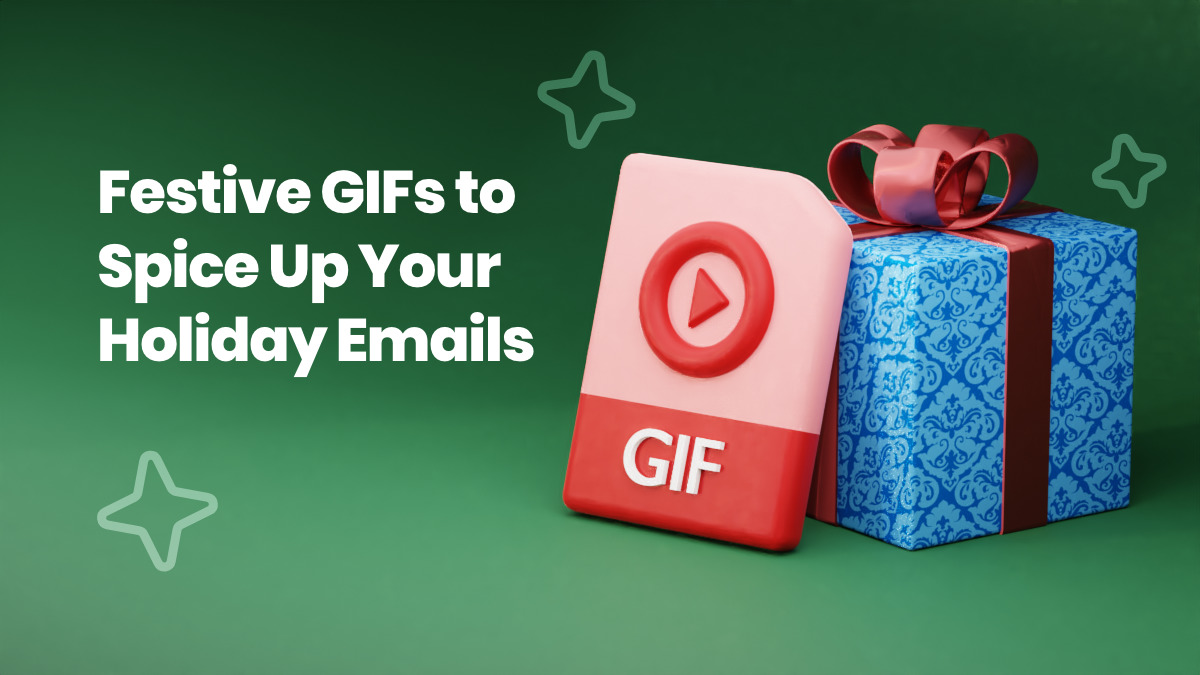
We know how expensive it can be to purchase creative, high-quality images or GIFs, and how time consuming they can be to create them by yourself. That’s why the AWeber design elves made holiday GIFs for email — FREE for you to use.
Use the 26 animated GIFs below for your holiday email marketing campaigns. (GIFs can increase click-through rates, conversions rates, and revenue rates!) Place them in a Black Friday or Cyber Monday email, a holiday newsletter, or a New Year’s sale message to your subscribers.
Not an AWeber customer yet? Join us! Create your FREE account right now, and see how easy it is to use one of these GIFs in our Drag-and-Drop message editor.
Why should I use a holiday GIF (and what are GIFs, anyway)?
GIFs — or Graphical Interchange Format — are animated images. They are used to communicate ideas in a way that static images sometimes can’t. They’re not videos, but these moving images give a reader more context and do a great job of drawing the reader in.
GIFs are a great way to give your emails that little something extra. Not only does it capture your readers’ attention, but it could be the thing that intrigues your reader enough to click through to your website.
This time of year, holiday GIFs can be an especially powerful tool to give your readers that warm and fuzzy seasonal feeling. That’s why they do such a good job of building emotional connections and delighting your audience.
How to insert your GIFs in an email:
Step 1: Find the animated holiday GIF below that you want to use in your email.
Step 2: Save it to your computer by either right clicking the GIF and selecting “Save Image,” or by dragging the GIF to your desktop.
Step 3: Upload the GIF into your email template inside AWeber. Under image size, choose “original.” That’s it!
Have any more questions about inserting a GIF in your email? Check out our step-by-step instructions to insert a GIF in your email.
Holiday GIFs
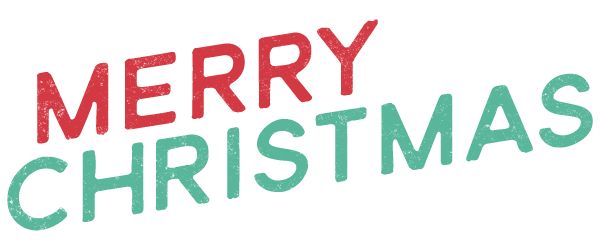
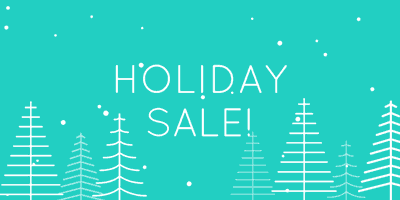
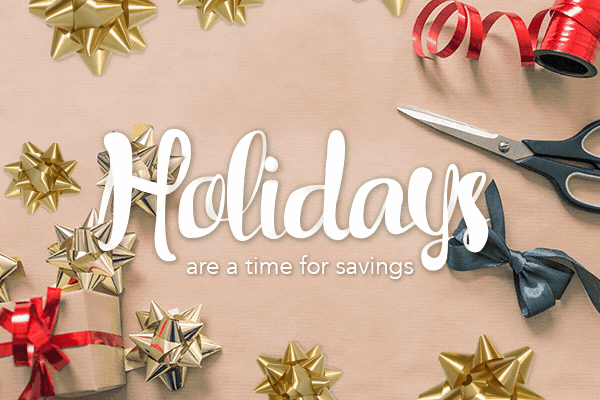
Happy New Year GIFs
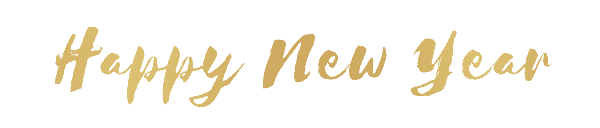
Black Friday and Cyber Monday GIFs
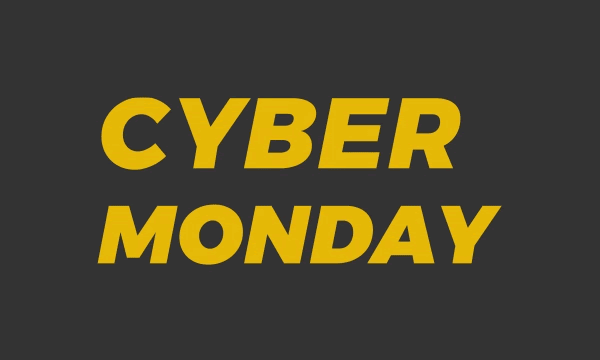
Seasonal Holiday GIFs
Snow GIFs
How can I use these GIFs in my emails?
Try one of these three GIF placements.
Place the GIF above the headline
Add a holiday GIF above your email headline to catch subscribers’ attention and draw them in right away.
Place the GIF in the body of the email
Break up sections of content by adding a holiday GIF into the body of your email. It’ll keep your readers moving down the page toward your call-to-action button.
Place the GIF at the end of the email
Want your subscribers to read your entire message first? Place a holiday GIF after the call-to-action button.
Best practices for using holiday GIFs in email
1. Don’t overdo it: Use only one GIF per email.
2. Actually, only use a GIF when you think it’ll help your email perform better. If it distracts your subscriber from reading your message or clicking on your call-to-action, then skip the GIF.
3. Consider removing all other images besides your GIF so that subscribers aren’t overwhelmed with visuals.
4. Hyperlink your GIF to the landing page you’d like people to visit. (Many people will click on the GIF itself.)
5. Creating your own GIF? Include your call to action in the first frame. That way, your subscribers can click through even if the animation doesn’t work.
6. Always test your emails. Most email clients will display GIFs, but there are a some exceptions like Outlook 2007-2013 and Windows Phone 7. In these clients, the GIFs will display as static images.
7. Keep your GIF’s file size small (aim for less than 40KB). You can use Photoshop to decrease the file size if need be.
8. Your GIF should be relevant to the rest of the content in your email. Make sure it supplements your subject line, call to action, and message text.
9. No matter what GIF you use, make your call to action loud and clear. (Here are 8 Powerful Email Copywriting Techniques to use in your next email.)
10. Test a GIF in different locations within your email to see where it performs best. (AWeber’s powerful split testing feature allows you to test GIF placement, subject lines, send times, copy, templates, buttons, and more! Try it out today for FREE.)
Want to learn more about GIFs in emails? Here’s everything you need to know about using GIFs in email.
Didn’t see something to your liking in this guide? No hard feelings! Create your own GIF, so you can delight your audience in a way only you know how!Plus, if you like this post and want to receive more free GIFs, email marketing tips, and educational courses, subscribe to our weekly newsletter, FWD: Thinking.
The post Your Holiday GIF Guide: Festive GIFs to Spice Up Your Holiday Emails appeared first on AWeber.
from AWeber https://ift.tt/2yyo2bD
via IFTTT
No comments:
Post a Comment