
Have something you want to sell? Just interested in learning how? Jump on board with our 2021 Sell Something Challenge.
New to AWeber or on a free plan? If you sell just one thing using AWeber Ecommerce (don’t worry, we’ll teach you how) you’ll get a month of AWeber Pro for free (up to 500 subscribers).
We live in the era of the side hustle. The passive revenue stream. The start-your-own-business movement. And it’s also time to demystify what it takes to make a sale online.
Selling online can be easier than a yard sale. And you probably have at least one thing you’d like to sell. If not, don’t worry, we have some ideas in this post.
Sure, if you don’t have it already, you’ll get a free month of AWeber Pro if you sell something. But you’ll also learn how to sell online!
Online sales open up a world of opportunities from starting a side gig to setting up a passive revenue source. You can even sell your physical products easily without paying exorbitant commission fees.
So read on and learn how to empower yourself with the knowledge that can change your future!
Sell Something Challenge

Okay, here’s the small print: If you’re new to AWeber or currently on a free plan, when you set up a landing page using our Ecommerce element and make one sale, we’ll send you a promo code for a free month of AWeber Pro.
You don’t have to opt in or sign up, but we’d love to hear your plans and help out in our Facebook community!
The challenge ends September 30th (although we encourage you to continue selling after that). Your promo code will expire on October 31st, so use it as soon as you get it.
Tell a friend about how easy it was to set up your store. Who knows, you may help someone else get started selling online too.
Why sell with AWeber?
There are three main reasons why you should sell with AWeber: simplicity, control, and low cost.
Simple to use
AWeber offers dozens of page templates, an integration with Stripe (for online payment processing), and a landing page builder that one marketer called “the easiest one I’ve ever used with all the functionality I need.”
Quite simply, no matter how tech savvy you are, you can make a sales page in one day.
You’re in control
Promoting your product or service on a social media platform or listing site can be good for visibility. But, ultimately, you are subject to the rules and algorithms of whichever platform controls your listing. However, with AWeber, the page, product, and promotion is 100% in your control.
The lowest cost
Create a sales page with any AWeber plan — that means getting up and running is completely free.
Online listing sites charge much higher fees — up to 20% from your sale. That means either you’re giving up a cut or you’re passing the cost onto your purchaser. AWeber’s fees are the lowest in the industry at 1%, 0.6% if you have a Pro account (plus Stripe’s fees of 2.9% + $.3).
So if you sell an ebook for $15, you’re walking with $14.12. The same book sold elsewhere could leave you with only $12. The same book sold 6 times will get you $86.19 versus $72 ($14 difference!). High fees start to add up.
We’ve done the math. Selling online with AWeber Ecommerce is the best way to walk away with the most money in your pocket.
What to sell
The purpose of the Sell Something Challenge isn’t to start a business or even get your side-gig going — although it would be great if you did eventually. The purpose is to learn how to sell online, easily and affordably without using marketplaces or listing sites.
So don’t overthink the first thing you sell. Start simple. Here are ten ideas that may help inspire you to sell something uniquely yours:
Sell something physical
- A tool in your garage you no longer use
- Used books
- Sketches, paintings, photography, etc.
- Resell used clothing or furniture from a thrift store
Note: If you sell something physical, pay close attention to when it's sold and remove it from your page. This process currently can't be automated.
Sell something digital
- An online course with your expert advice
- A digital book or short story
- Expert content given via blog or email
Sell services
- Freelance work like writing, editing, or design
- 1:1 consulting in your area of expertise
- Manual labor offered in your area
Whatever you decide to sell, give it a name, a short description, and a picture — either of the physical thing you’re selling or to represent what you’ll be doing. For example, if you’re going to offer consulting services, use a headshot or search for a relevant stock photo in the image gallery:
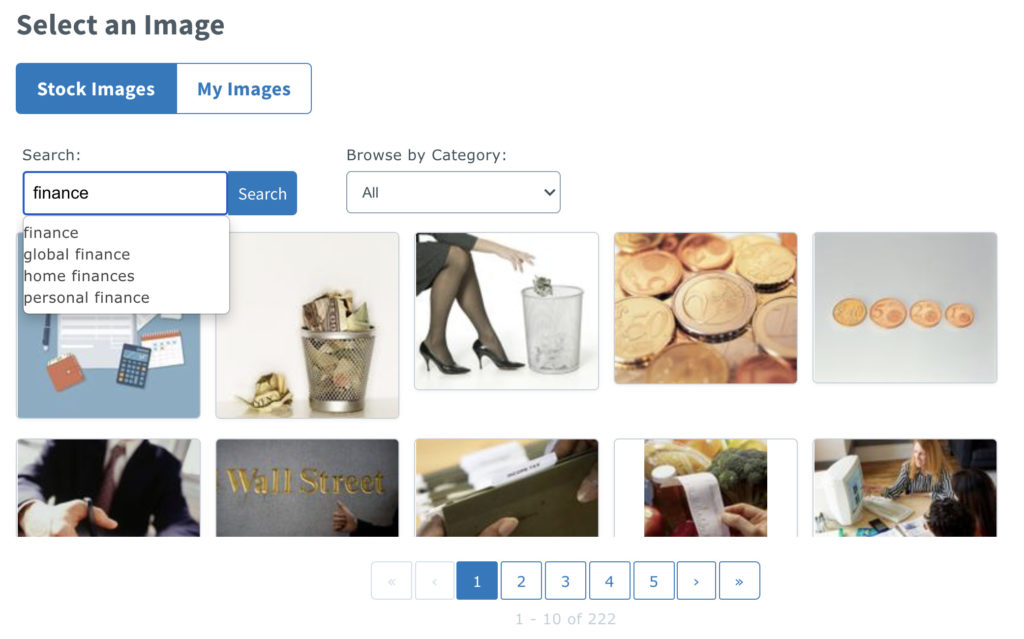
Don’t forget to keep it simple for the challenge. We want to get you up and running — and even making a sale — today!
How to sell
Selling online involves two things: creating a sales page and marketing your product or service. Here we’ll cover creating your sales page. It only takes 5 simple steps to set one up in AWeber (you can set up a free account if you don’t already have one).
1. Create a landing page
Click on “Landing Pages” in the side panel then click “Create landing page.” You can filter the templates by ecommerce or scroll to choose one (you don’t need an ecommerce-specific template to make a sale).
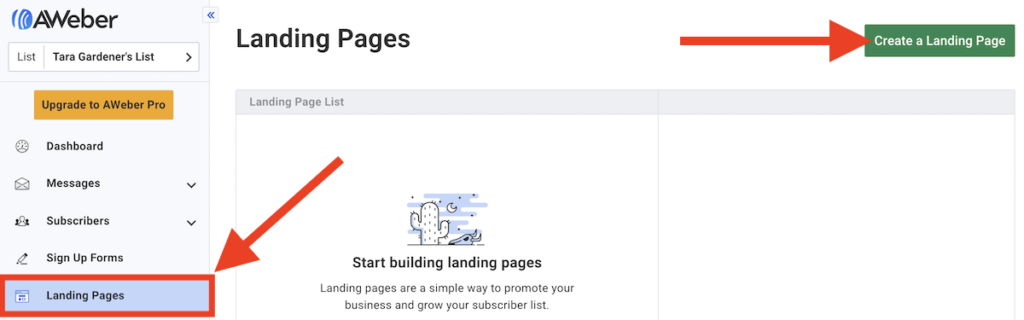
I’m going to choose “Simple Product Sale.” Click “Choose” on the template to copy the page into your drafts.
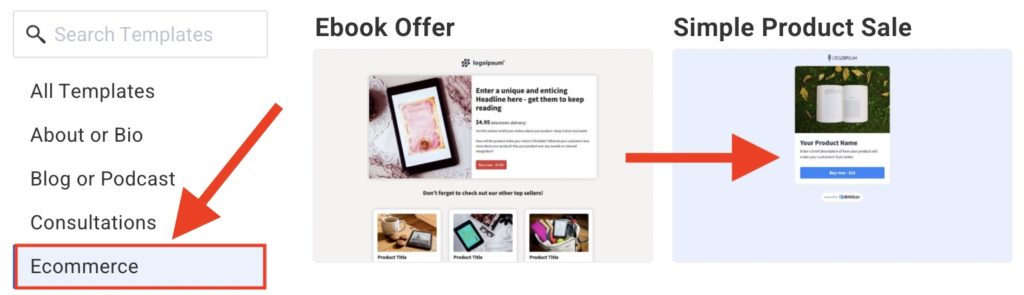
2. Add sale details
Add the name, description, and imagery representing whatever you’ve decided to sell. You should always include a picture, especially if you’re selling a physical product.
Keep the description relevant to the size of what you’re selling. For example, you may want to lay out what someone will learn throughout a several week course. But if you’re reselling something from your house, a picture and a short description is plenty.
Drag and drop the ecommerce element from the left onto your sales page. This will give you a button (there may already be one on your template). Update the button’s text. For example, you could say “Buy now - $15” or “Get Your Course.”
3. Connect to Stripe
To charge for your product or service, you’ll need to connect to a Stripe account. When you’ve selected your ecommerce button, you should see a prompt to connect Stripe. If you don’t already have a Stripe account, don’t worry. You can set one up in about 5 minutes.
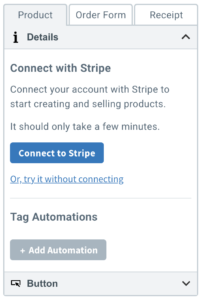
Once Stripe is connected, you can create new products, subscriptions, payment plans and prices directly in AWeber. No need to switch back-and-forth to multiple tabs.
4. Configure sale button settings
Add a “product” to your button (a digital product or service is also called a product). Give it a name, price, and decide whether you’ll charge just once, or offer a subscription or payment plan.
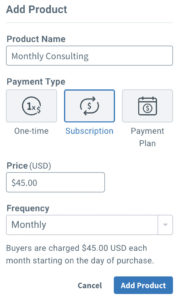
Under “Tag automation,” tag anyone who purchases with something like ebook-sale. Then you can track and market to who you sold to later.
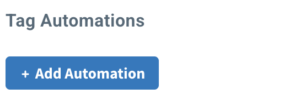
Review the order form and double check that the prices and description match what you’re selling.
You can choose to show a receipt after the sale or redirect to another page. If you redirect, you can show a thank you page or send purchasers to a landing page that contains the content they’ve bought (like a digital book or course).
5. Review and publish
Check your page’s title and preview the page to make sure it looks like you want it to. Then click “Save and exit” and then “Publish” to make your page live on the web (yep, it’s really a live sales page at this point!)
If you want a custom domain — exampleproduct.com instead of mypage.aweb.com/p/1283…— you can buy one directly from your dashboard. Buy and connect your new domain on your landing page’s settings.
That’s it! You now have a fully functioning sales page that you can share online or offline. It’s time to put “web designer” on your list of skill sets.
Sales page templates
Want to see a few options for the templates that can get you up and running right now? Scan through these 5 for some inspiration and click on any to copy it directly into your account.
Online Course
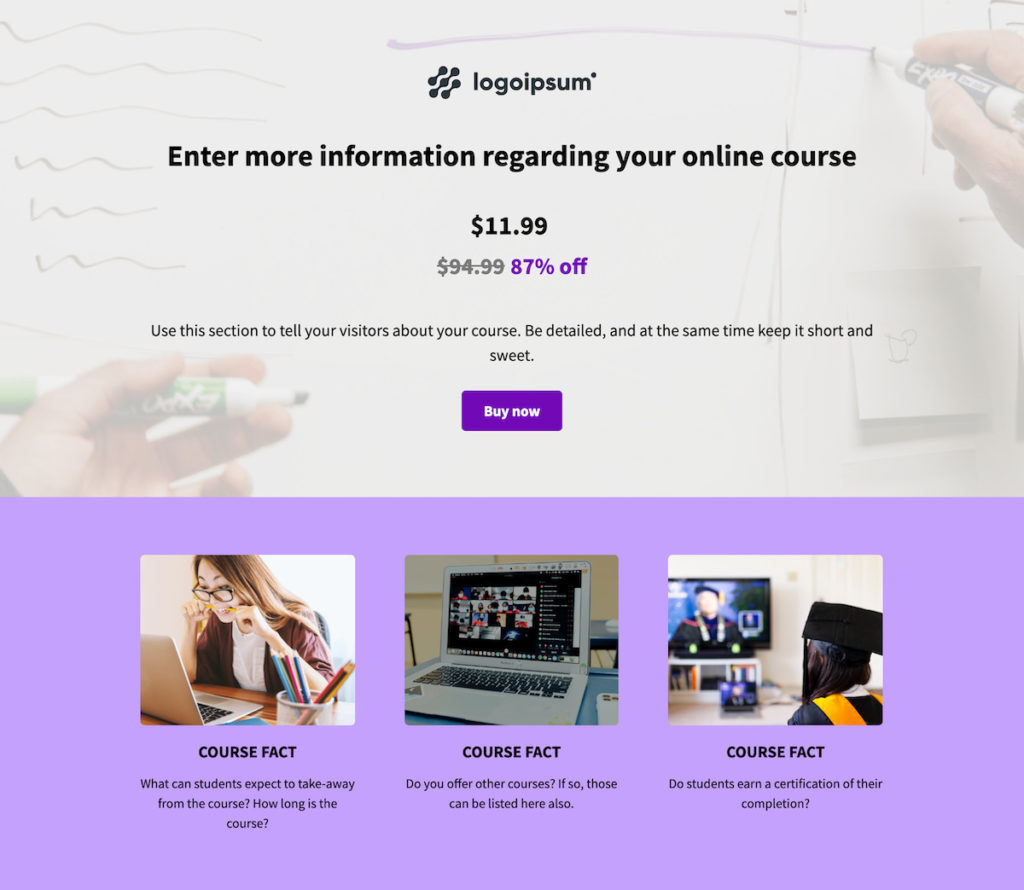
Ebook Offer
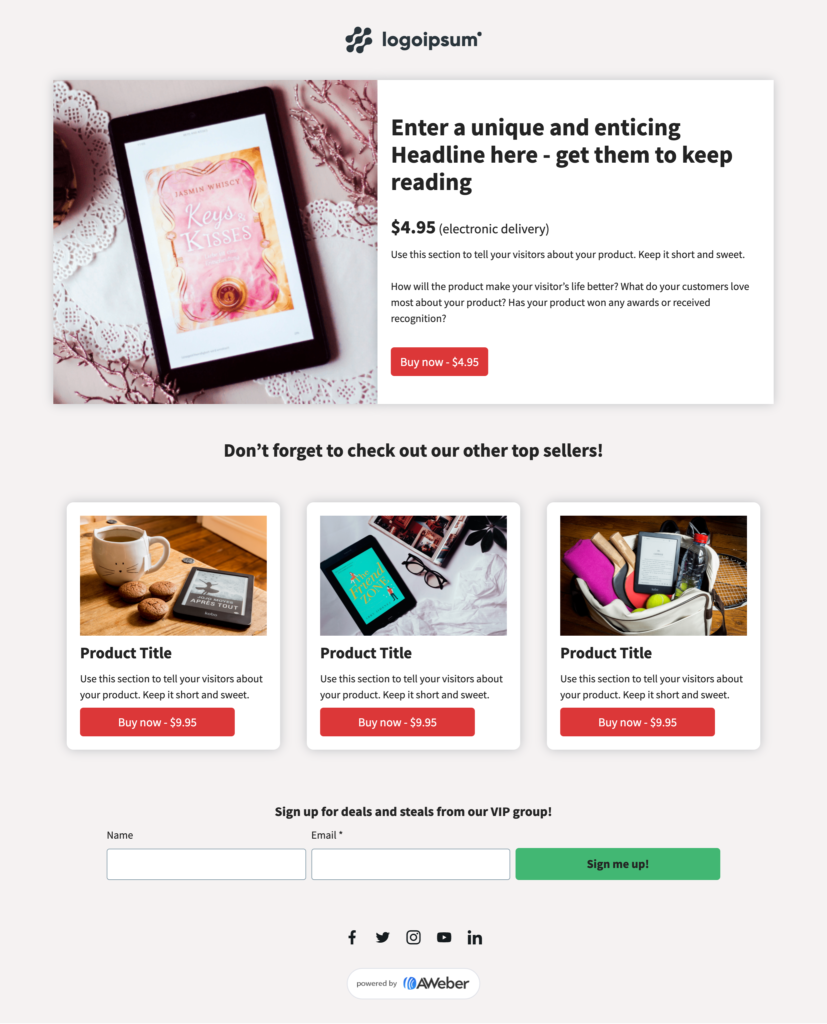
Product Sale
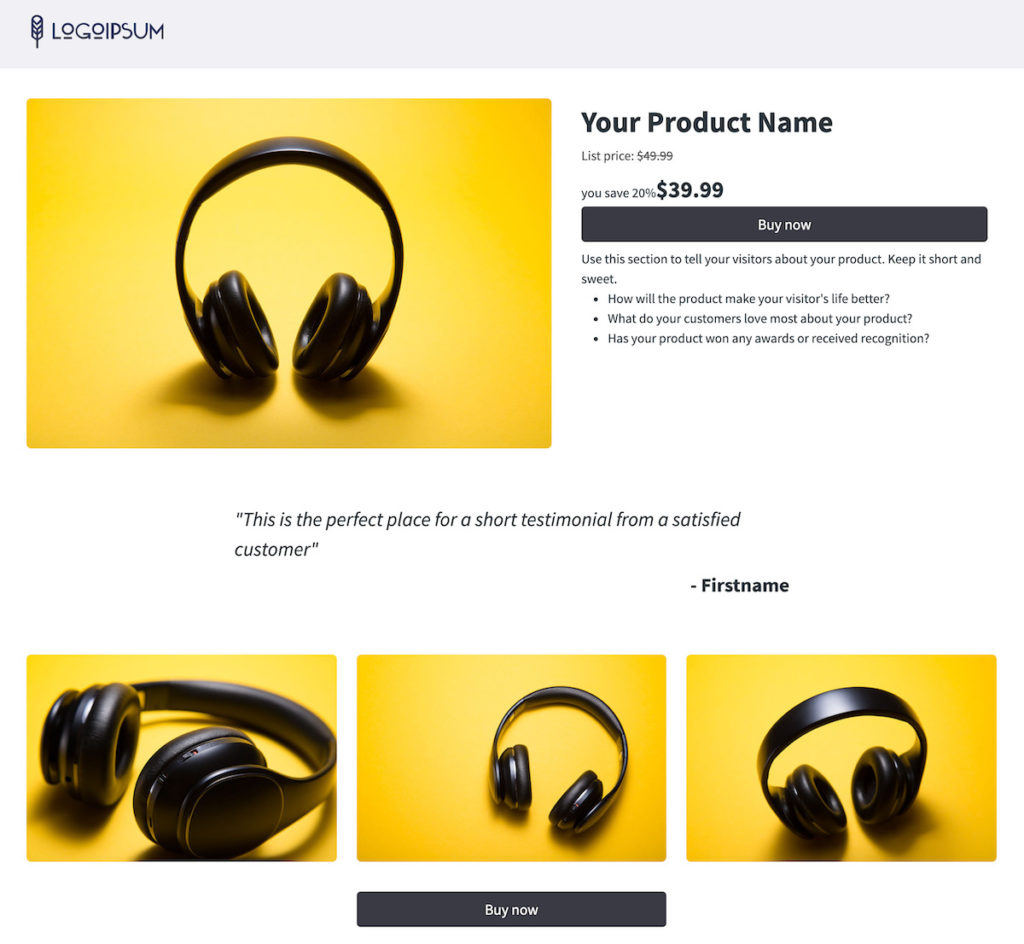
Crowdfunding
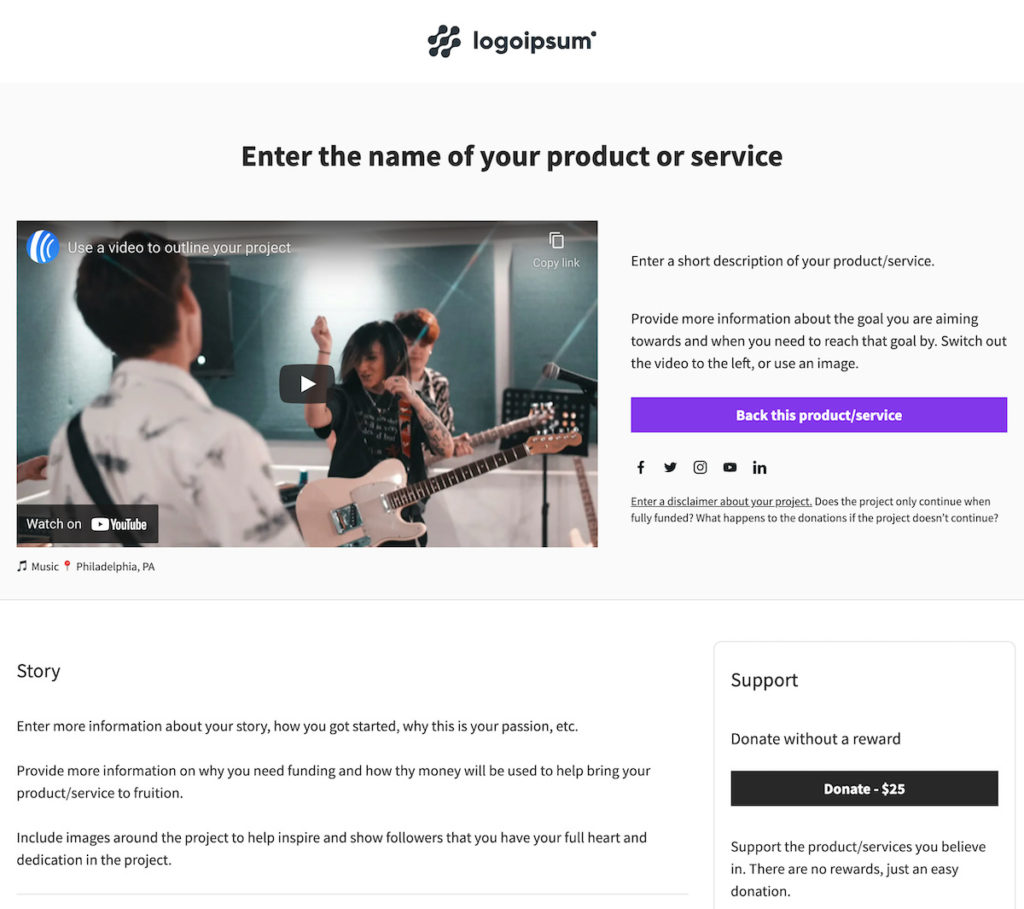
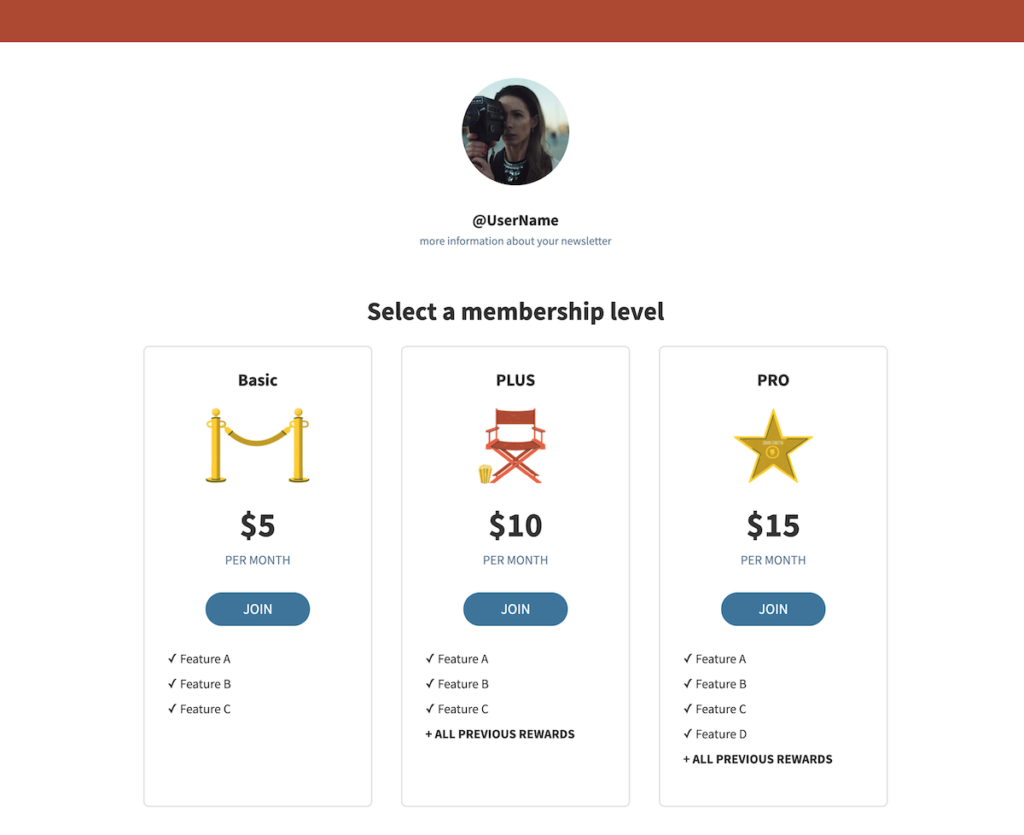
Click “Ecommerce” on the left when you’re choosing a template to see all the options, or check out our public template gallery.
Making the sale
Now that you have your sales page set up, it’s time for some marketing. That’s how you’ll end up actually making a sale. We’ll cover three free and easy ways to market your new page.
Tell your friends and family
As you’re starting your sales journey, the people who love you are likely to be on board with helping out. Ask your closest connections if they’ll support you by buying your thing.
Tell your social media community
Right after you publish, you’ll see links to easily share your page on social media. Are you on Facebook? Twitter? LinkedIn? Let people know you’re selling online. Who knows — a random connection could really benefit from what you offer.
Send an email
Whether you have a list of thousands from another venture or just your contact list, you can use email marketing to send people to your sales page. Figure out who in your list will be interested in what you offer, and send a short promotional email letting them know what you’re selling.
Keep pushing towards your first sale, and track what you learn along the way. When it’s time to make sale #2 - 2000, you’ll have the information you learned in this challenge to assist you.
Additional resources
How to Sell Online with Ecommerce Landing Pages
Grow Your Income with Subscriptions & Payment Plans
5 Steps to Promote and Sell Online Courses
10 Best Ecommerce Tools to Sell More with Email Marketing
Get started now
The best time to learn to sell online is today. Start now with a free AWeber account. Connect Stripe, pick a template, and make a sale today! Don’t forget to tell us how it went in the Facebook community.
The post Sell Something Challenge: Get a Free Month of AWeber Pro When You Sell One Thing appeared first on AWeber.
from AWeber https://ift.tt/3zdrAiL
via IFTTT
No comments:
Post a Comment