Looking for a more efficient way to manage your Facebook presence?
Despite not boasting the buzz of Instagram or TikTok right now, recent stats highlight how Facebook is still a staple for marketers.
Thing is, Facebook is a challenging platform to wrangle due to all of its dashboards and ad options. Keeping up with Meta’s ever-changing business features can be overwhelming.
But what if you had a place to oversee your analytics, content and monetization at the same time?
Well, Facebook Creator Studio is that tool!
New to Creator Studio? In this post, we’ll highlight how to use the platform to save time and streamline your marketing tasks.
What is Facebook Creator Studio?
Think of Facebook Creator Studio as the ultimate control center for your business page.
Nobody wants to bounce between a million different tools, right? Creator Studio consolidates your performance data, messages and content in one place. According to Meta:
“Creator Studio brings together all the tools you need to effectively post, manage, monetize and measure content across all your Facebook Pages and Instagram accounts.”
Launched backed in 2018, Facebook Creator Studio’s goal was to give business owners a better idea of how their presence is performing. After all, Facebook’s in-app analytics feed can feel a bit clunky and fragmented. On the flip side, Creator Studio provides a comprehensive overview of the following:
- Your most recent Facebook posts and their performance: engagements and interactions
- Your overall performance of your Page: followers, reach and growth
- New notifications and activity from followers: direct messages and mentions
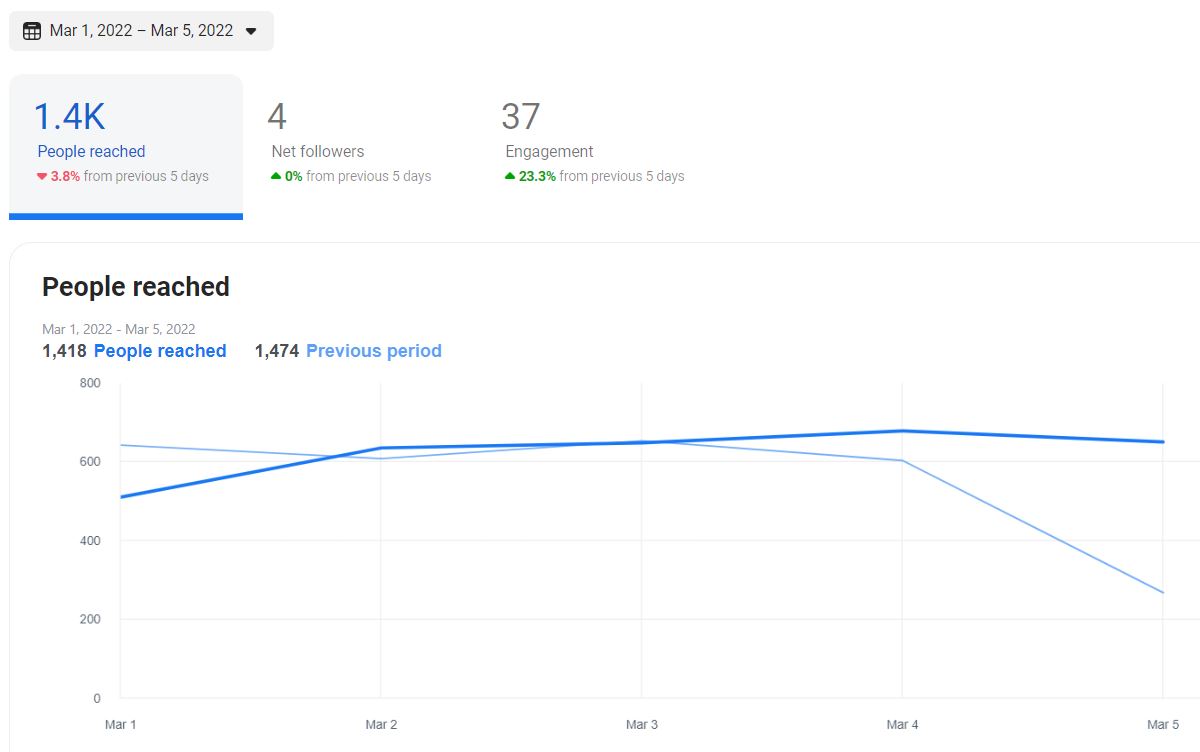
Beyond analytics, Creator Studio has a ton of helpful publishing features. This includes:
- The ability to schedule Facebook posts (and see live previews of future content)
- Creating and publishing posts directly from the platform
- Management of all of your Facebook content assets including posts, images and videos
And of course, you can analyze the performance of all of your Facebook assets as well.
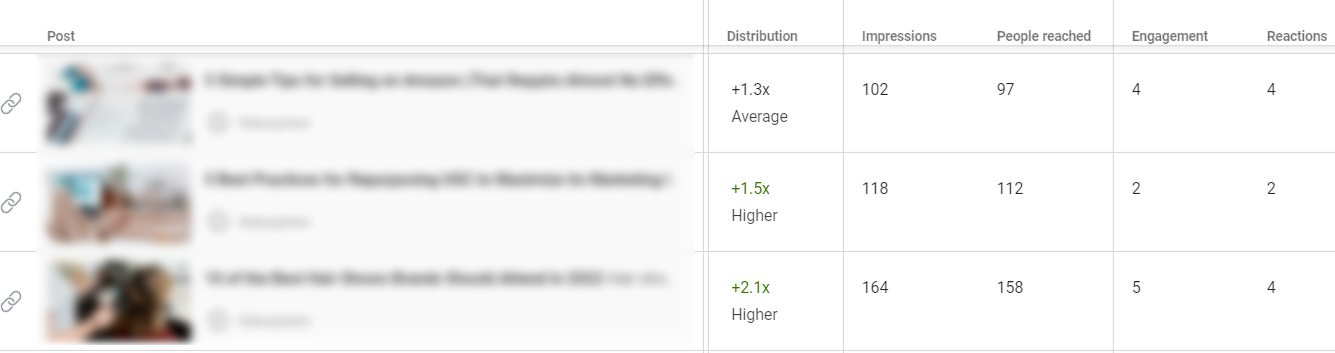
Another notable aspect of Facebook Creator Studio is access to all of the above for your Instagram presence, too. This compatibility is useful if you’re cross-posting Instagram content or running ads on both networks.
How to get started with Facebook Creator Studio
Creator Studio is a seriously underrated tool for marketers.
It’s no surprise that it gets slept on, though. That’s because Meta is constantly revamping and replacing its slew of Facebook business tools.
If you’re new to the platform, below is a quick breakdown of how to start using Creator Studio.
Where to access Facebook Creator Studio
Good news: if you have access to a business Page then you can access Creator Studio by default.
“Okay, but where is Creator Studio on Facebook?”
Good question! Getting into the platform for the first time might feel a bit roundabout. For starters, log into your Facebook Business Page and click on your profile picture (see below).
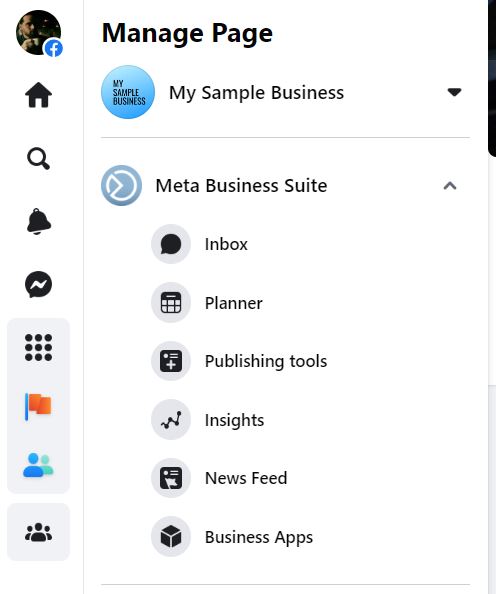
From there, select “Meta Business Suite” and click through. You’ll be presented with a dropdown menu. Select “All tools” to proceed.
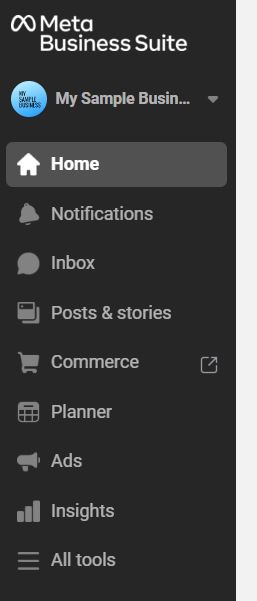
Finally, you’ll be prompted to select “Creator Studio.” Doing so will open the platform in a new window.
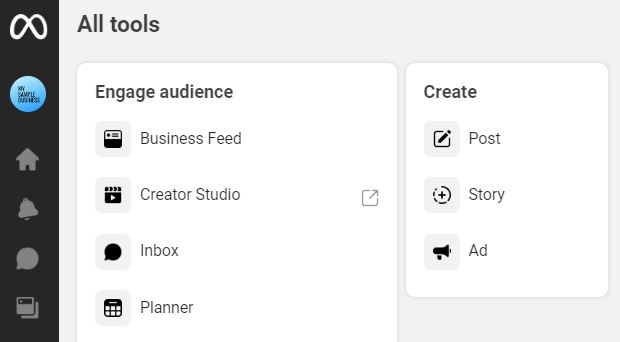
Understanding roles and permissions in Facebook Creator Studio
There are five levels of access within Facebook Creator Studio: Admin, Editor, Moderator, Advertiser and Analyst.
As noted earlier, access to a Facebook Page automatically grants you access to Creator Studio.
But you only have full permissions if you’re an Admin. Different roles and permissions can be assigned to collaborators to limit access to certain features. This includes messaging, content management and analytics.
Here’s a quick explanation from Meta:
“Regardless of what role you have on a Page, you can access it from Creator Studio . . . However, your Page role does determine the specific information you see and the actions you can take on that Page and any Instagram account linked to it.”
And here’s Meta’s breakdown of the roles’ permissions:
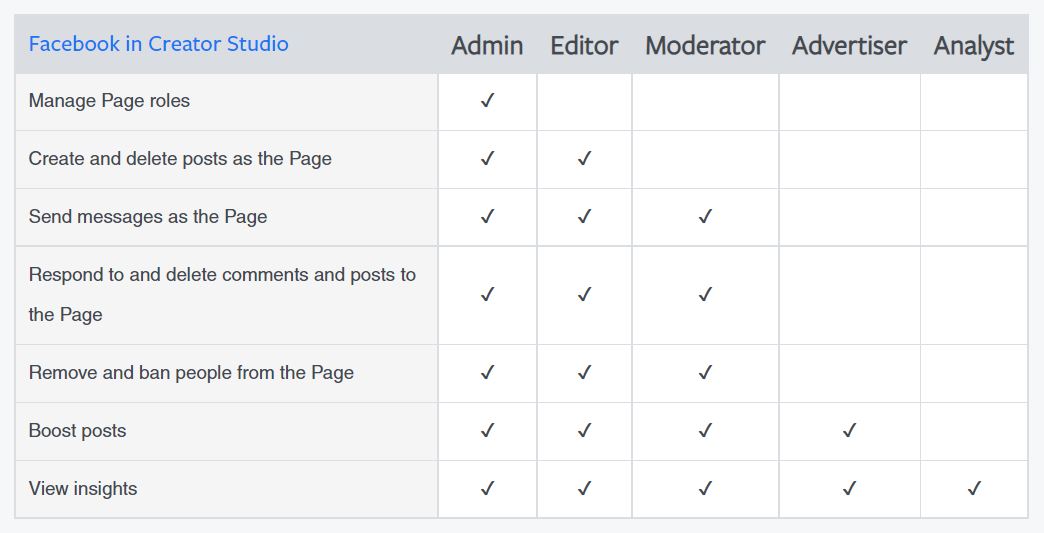
These various roles and permissions are helpful for agencies, brand partners and Pages run by multiple people. This can help you set up a smarter approval process so stakeholders can sign off on actions from collaborators.
Managing multiple Pages in Facebook Creator Studio
Speaking of multiples!
You can seamlessly bounce from different Pages in Creator Studio if you’re running a bunch at once. Again, these features are helpful for agencies and brands managing multiple communities.
To see which Pages you have access to, go to the home screen of Facebook Creator Studio. Then, click the top lefthand icon of the Page you initially logged on through. You’ll then see a dropdown of Pages.
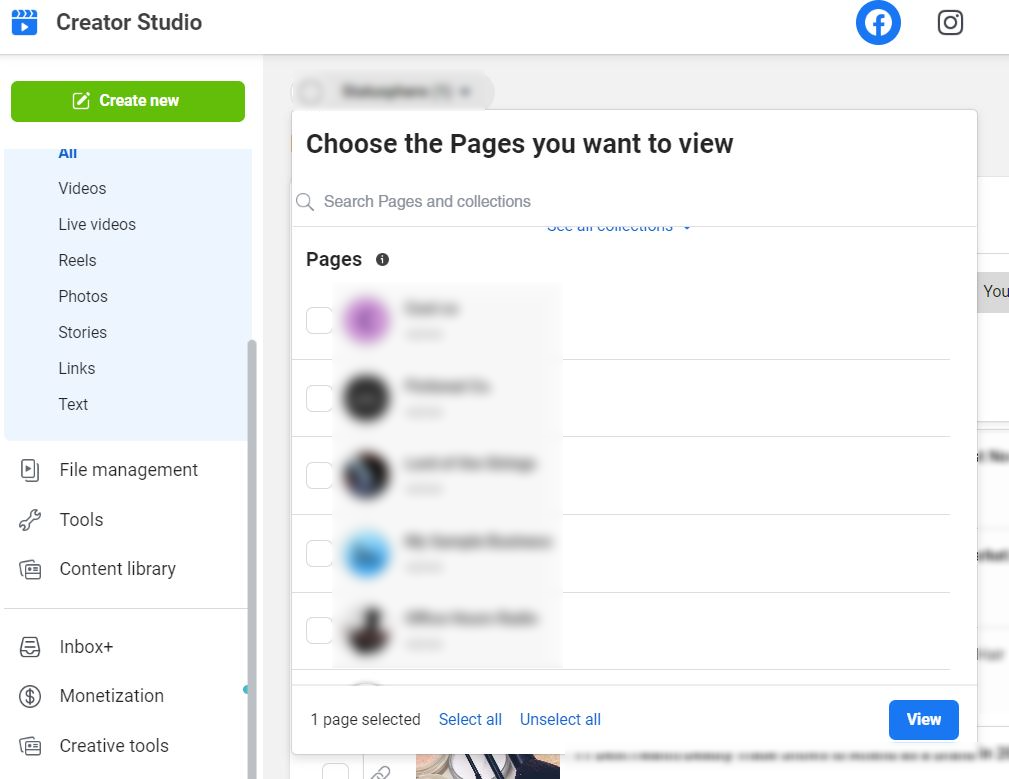
Navigating the Facebook Creator Studio interface
Once you finally get into the platform, its interface is pretty self-explanatory.
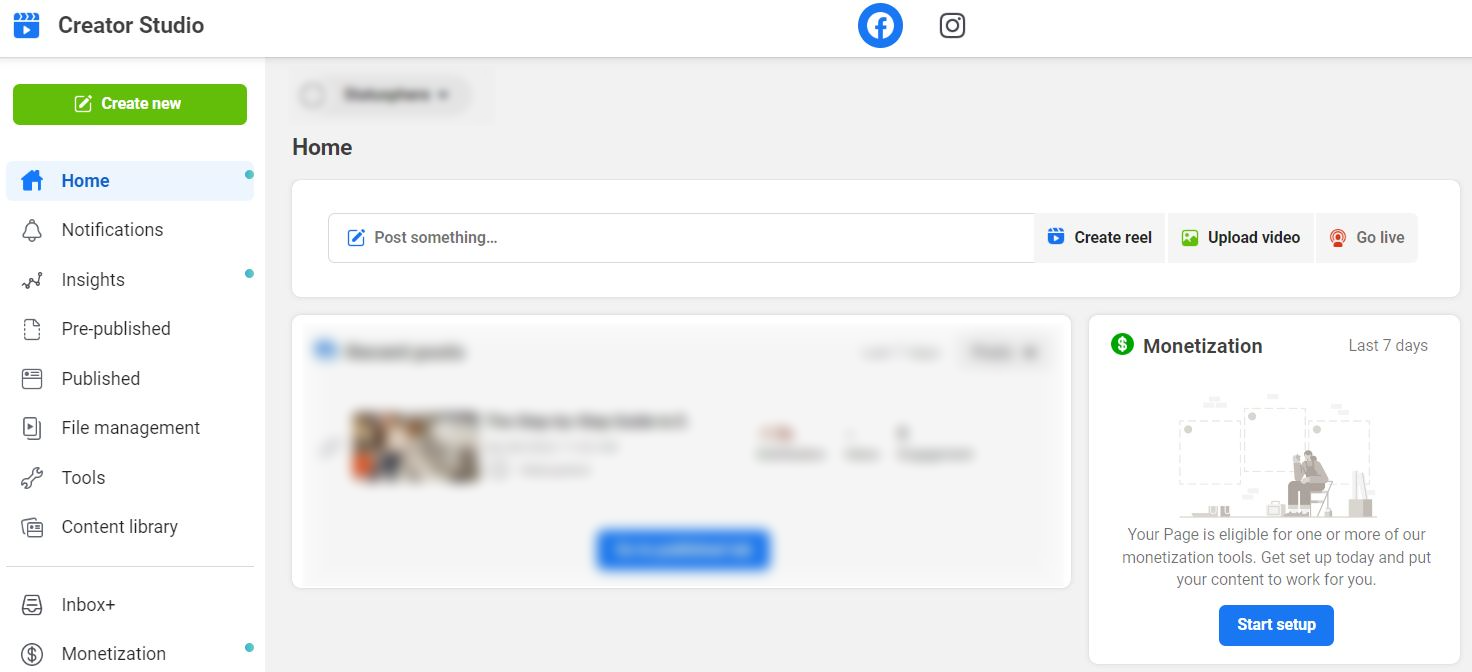
Here’s a basic rundown of navigation options as you figure out how to use Facebook Creator Studio:
- Home – a general overview of your Facebook Page and recent activity.
- Notifications – alerts, recommended updates and recent interactions on your Page (comments/messages).
- Insights– an overview of content performances including Facebook video and Stories insights.
- Pre-published– an overview of your scheduled Facebook posts.
- Published – see the status and performance of live posts organized by most recent publish date.
- Assets – an overview of content you’ve uploaded to Facebook and Creator Studio.
- Tools – a place to test and preview Facebook posts.
- Content Library – aggregates your posts and anything your page has published or cross-posted.
Below are the secondary features of Facebook Creator Studio you can find at the bottom of the navigation bar:
- Inbox+ – shows all of your recent Facebook messages, acting as a sort of CRM.
- Monetization – allows you to boost content and transform posts into paid ads.
- Creative Tools – live stream features and access to the Facebook Sound Collection.
- Settings – here you can edit Page permissions and settings.
- Resources – takes you to external publishing and shopping tools for Facebook Pages
What are the key features of Facebook Creator Studio?
To wrap things up, here’s a general overview of how to use Facebook Creator Studio and the basics of what you can do within the platform.
Create and schedule Facebook posts
Rather than post directly from your Page, Creator Studio lets you plan out your posts in greater depth. For example, the ability to schedule posts directly makes it easier to stick to an actual content calendar versus posting at random.
Here you can also optimize your posts to increase engagement by fine-tuning your captions, images and timing. Detailed content previews ensure that your posts “look the part” and never feel rushed.
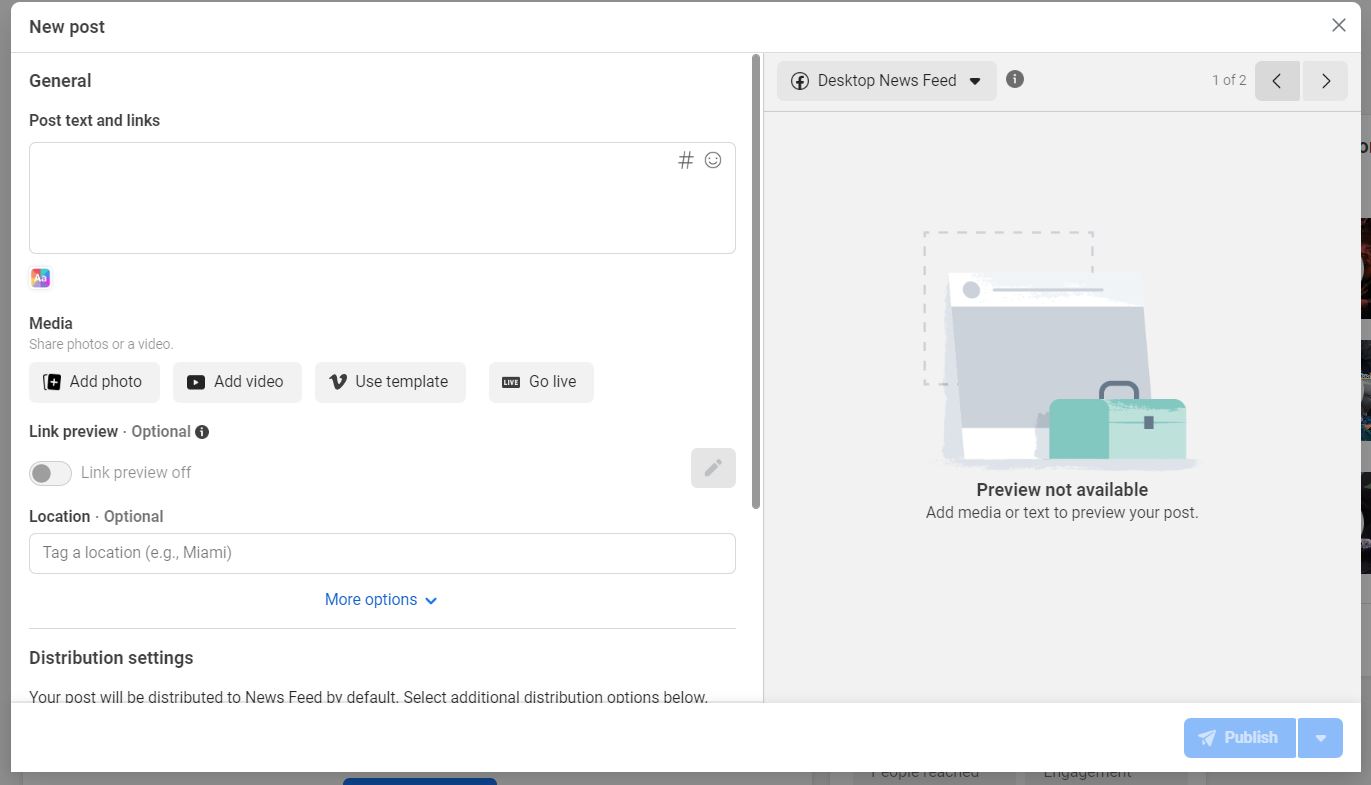
Manage relationships with fans and followers
From customer service to product questions, mastering Facebook Messenger is a must-do for brands.
Facebook Creator Studio can act as a psuedo-CRM to help keep track of your past conversations with customers, fans and followers.
That said, Studio’s messaging features aren’t quite as powerful as Sprout’s Smart Inbox. For example, Sprout manages relationships between your customers across all social platforms. Beyond that, Sprout centralizes your @mentions and crucial conversations. You’ll never miss out on an opportunity to make an impression on your audience.
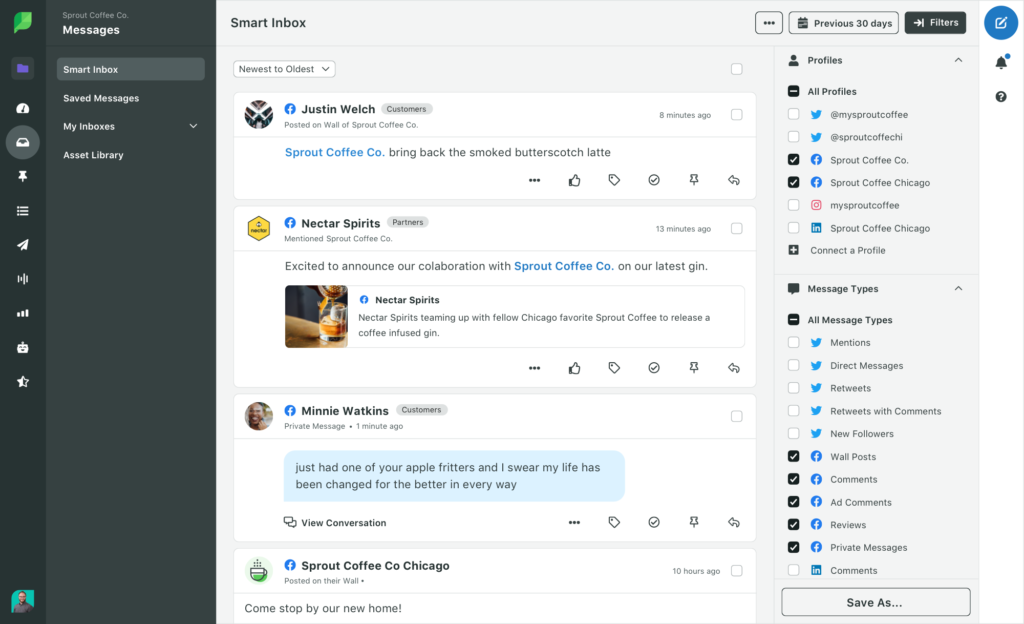
Oversee interactions on your Page
Speeding up your social media response time should be a top priority for any brand.
The faster you respond to customers, the more likely you are to delight them and swiftly resolve any issues they might have.
By having all of your Facebook notifications including comments and messages in one place, you can manage concerns in a single inbox.
Boost your Facebook posts
If you’re totally new to Facebook ads, boosting a post via Creator Studio can help you get your feet wet.
In short, you can take a top-performing piece of organic content and transform it into an ad. Creator Studio walks you through the process step-by-step. The platform is generally straightforward versus more complicated ad options and targeting.
Dig into your Facebook analytics and performance
Pop quiz: what are your best Facebook posts? Which type of content earns the most engagement? Are you happy with your Page’s growth rate?
You should be able to answer all of the above with confidence. Thankfully, the analytics baked into Facebook Creator Studio can you find the answers you need. Specifically, Facebook metrics such as engagement rate, reach and interactions should be on your radar.
That said, we still have to give it to Sprout Social when it comes to Facebook analytics. Our platform allows you to get super granular when finding opportunities to grow and optimize your presence.
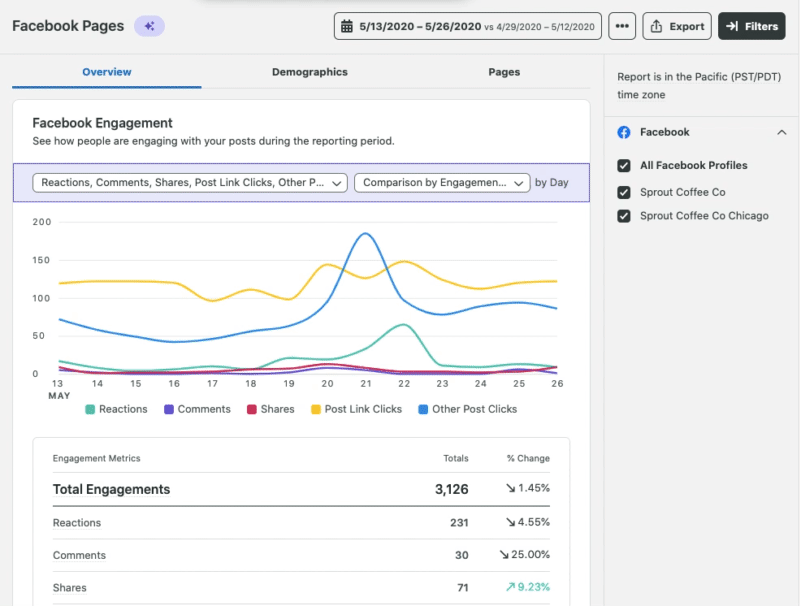
How can Facebook Creator Studio help you manage your presence?
Creator Studio is a solid starting point if you need a free, all-in-one native tool for growing your Facebook Page.
Because it’s more important than ever for businesses to have a comprehensive understanding of their analytics and activity.
From questions and concerns to content engagement and beyond, anything you can do to get greater insights into your Facebook audience is a plus. Creator Studio can definitely make that happen.
Need more help growing your presence? If you haven’t already, make sure to check out our guide to Facebook best practices to figure out how!
The post Facebook Creator Studio: The digital marketer’s guide appeared first on Sprout Social.
from Sprout Social https://ift.tt/vp0gskH
via IFTTT
No comments:
Post a Comment