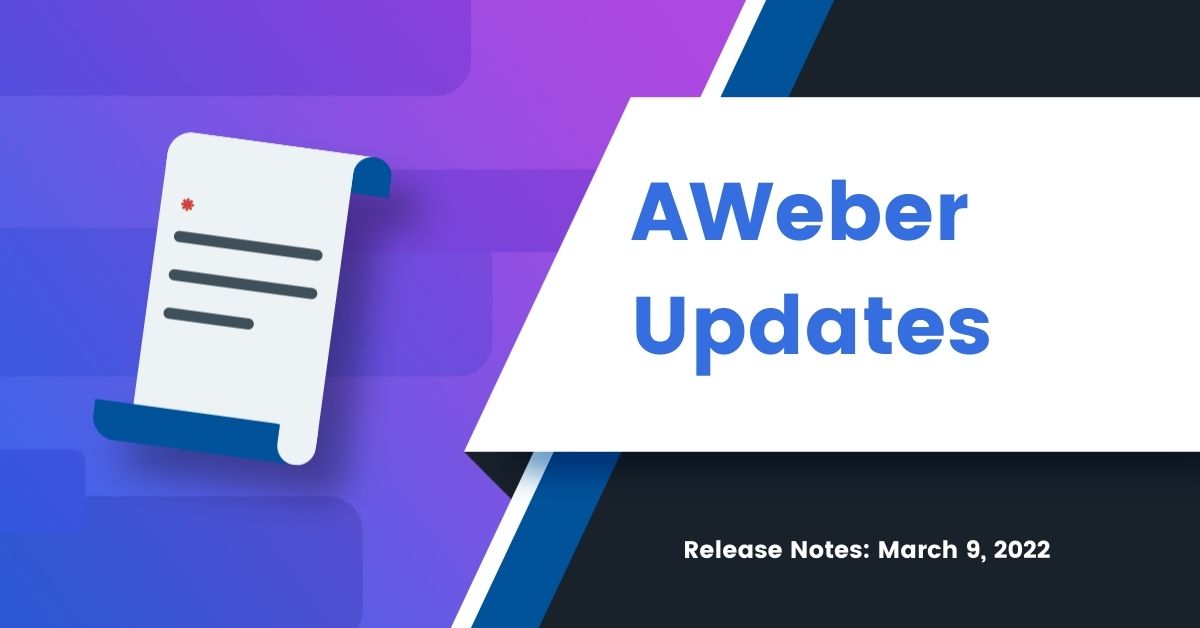
An RSS feed is a simple URL that includes updates from your website, podcast, YouTube channel, Etsy store, etc. You can use RSS feeds in AWeber to create lists of your recent updates without needing to copy and paste text or upload images.
Now, the RSS element can do something even better — it will update dynamically (in real time). That means no matter when you send your email, only the most recent information will be included.
Here’s what changed:
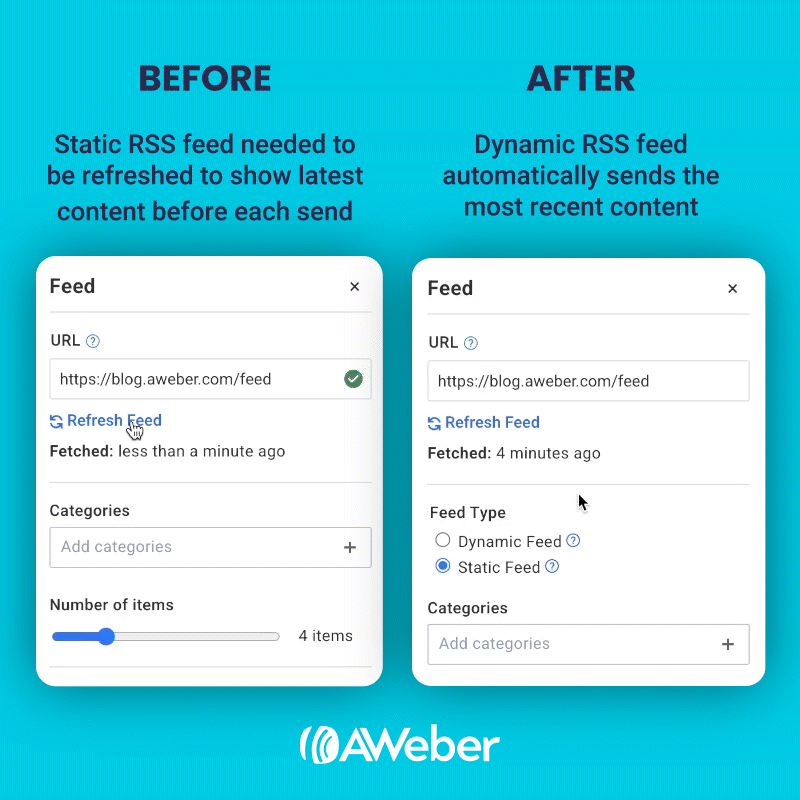
What is a dynamic RSS feed?
"Dynamic" (vs "static") means something updates according to pre-set circumstances — in this case, the circumstance is when your email is sent.
So, before when you added the URL for your static RSS feed, it would pull in the most recent posts, videos, or products as of the moment you added the RSS feed to your email (or clicked refresh). With a dynamic feed, it pulls in the most recent posts, videos, or products as of the exact moment you send the email.
For example, if you have published a blog post between the time you created the email and the time it's sent, the new blog post will still show up in the email you send! Cool, huh?
Don't have your own RSS feed? Try using a dynamic RSS feed generator like SnipRSS to create one with content from other sources that you want to share.
How to use dynamic RSS to send better emails
What’s the essential difference between dynamic and static feed updates? Dynamic feeds update automatically.
That means, the best way to use them is with campaigns — your automated emails.
So here are three ways to start using Dynamic Feeds today.
1. Include your recent blog posts in a welcome email
You should be sending welcome emails to your new subscribers.
And now you can add your newest blog content to your welcome emails without any extra work.
How? Add the dynamic feed element to one or more of your welcome emails, pop in your blog’s RSS feed, and choose how many posts to show (I recommend at least three so your new subscribers can check out your stuff).
Here’s what it could look like in your emails (new subscribers would always see the most recent posts from your blog):
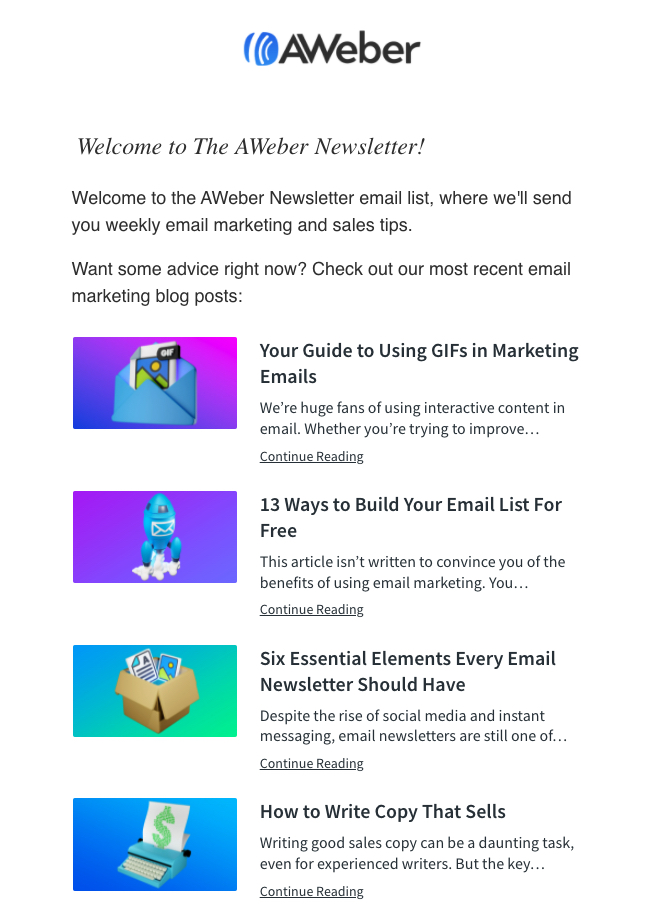
2. Include your recent YouTube videos in a welcome email
Do you create videos on YouTube? Why not send a welcome email with your most recent YouTube content, too?
You can add your YouTube channel URL to the RSS element to bring up your recent video content. Add your video feed to the same email as your blogs, or maybe a different welcome email.
Here’s what your YouTube feed would look like in an email, again always with the most recently published videos:

Note: Want to include just a playlist instead of every video? Add your channel and playlist information to this URL and add it to the feed element:
https://www.youtube.com/feeds/videos.xml?playlist_id=[YOUR PLAYLIST ID HERE]
3. Send weekly (or monthly) Etsy updates in minutes
Email is known for making you an average of $38 for every $1 spent. Since your email list is full of people who already know you, like you, and have maybe even purchased from you, emails are essential for new Etsy sales.
So send a regular email, either weekly/bi-weekly or simply when you have a bunch of new stuff in your store.
With the dynamic feed, it’s pretty simple too. Design once, copy your emails, and send when you know your store has new products uploaded.
Here’s how:
- Design an “updates” email to represent your store. You want it fairly generic — so it makes sense no matter which products you add.
- Add your Etsy store into the dynamic feed element and choose what information you want to add.
- Each time you want to send a new email, copy the most recent email, review it for any small changes you might want to make, then schedule or send it. This should only take a couple of minutes.
Your regular emails could look as simple as this and still drive new sales:
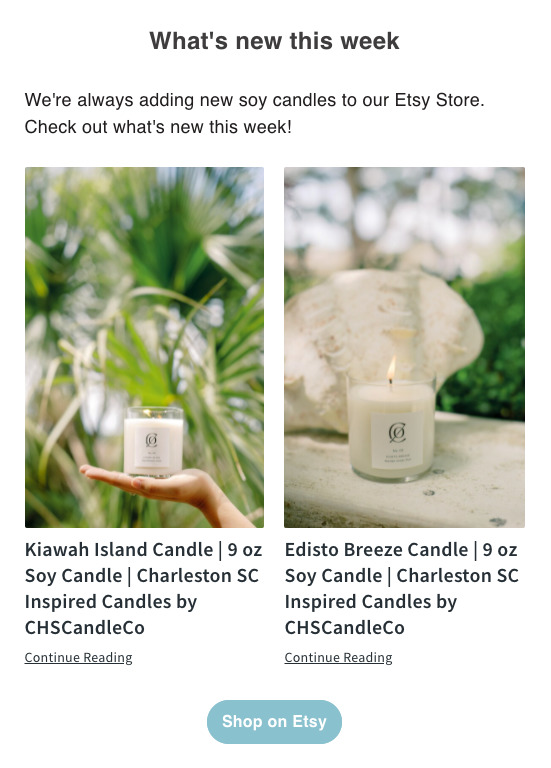
How to add a dynamic RSS feed to your emails
1. Create a new draft Message or open an existing Message.
2. Drag and drop the RSS element into your email:
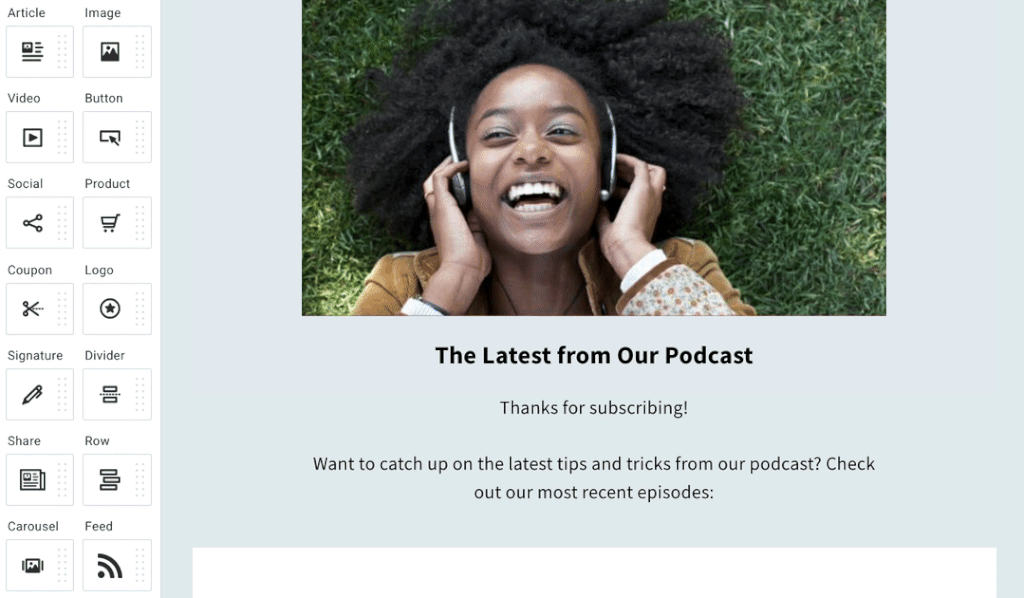
3. Then, add an RSS feed or simply your YouTube account or your blog’s URL into the sidebar.
You’ll be shown one or more feed options:
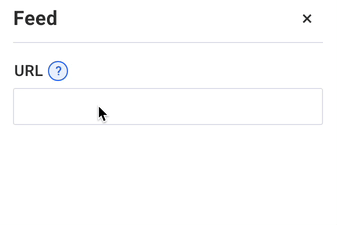
4. Choose “Dynamic Feed” as your Feed Type.
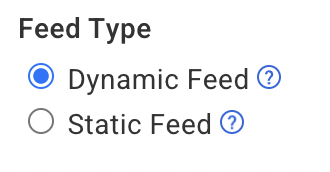
5. From here, you can edit how you want your feed to look.
Choose the number of feed items, layout, color, category, and what you want to show — image, description, author, date, etc.
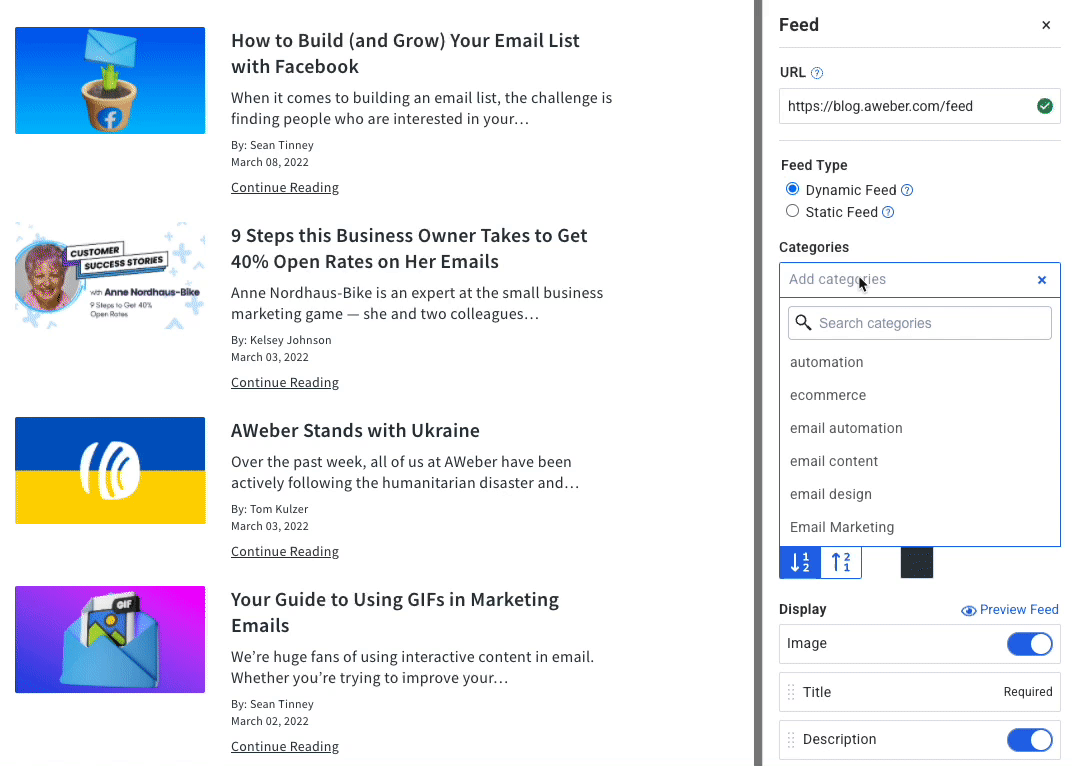
Once you have your feed how you want it, you can send or schedule your email — or add it to a campaign.
Try out dynamic feeds and let us know what you think!
How are you going to use the dynamic feed option in your emails? Try it out and let us know how it went in the comments 👇.
Who knows, we might tell your story in a future blog post!
The post Dynamic RSS: Fresh Content From Your Feed on Every Send appeared first on AWeber.
from AWeber https://ift.tt/etDJh1s
via IFTTT
No comments:
Post a Comment